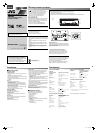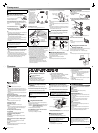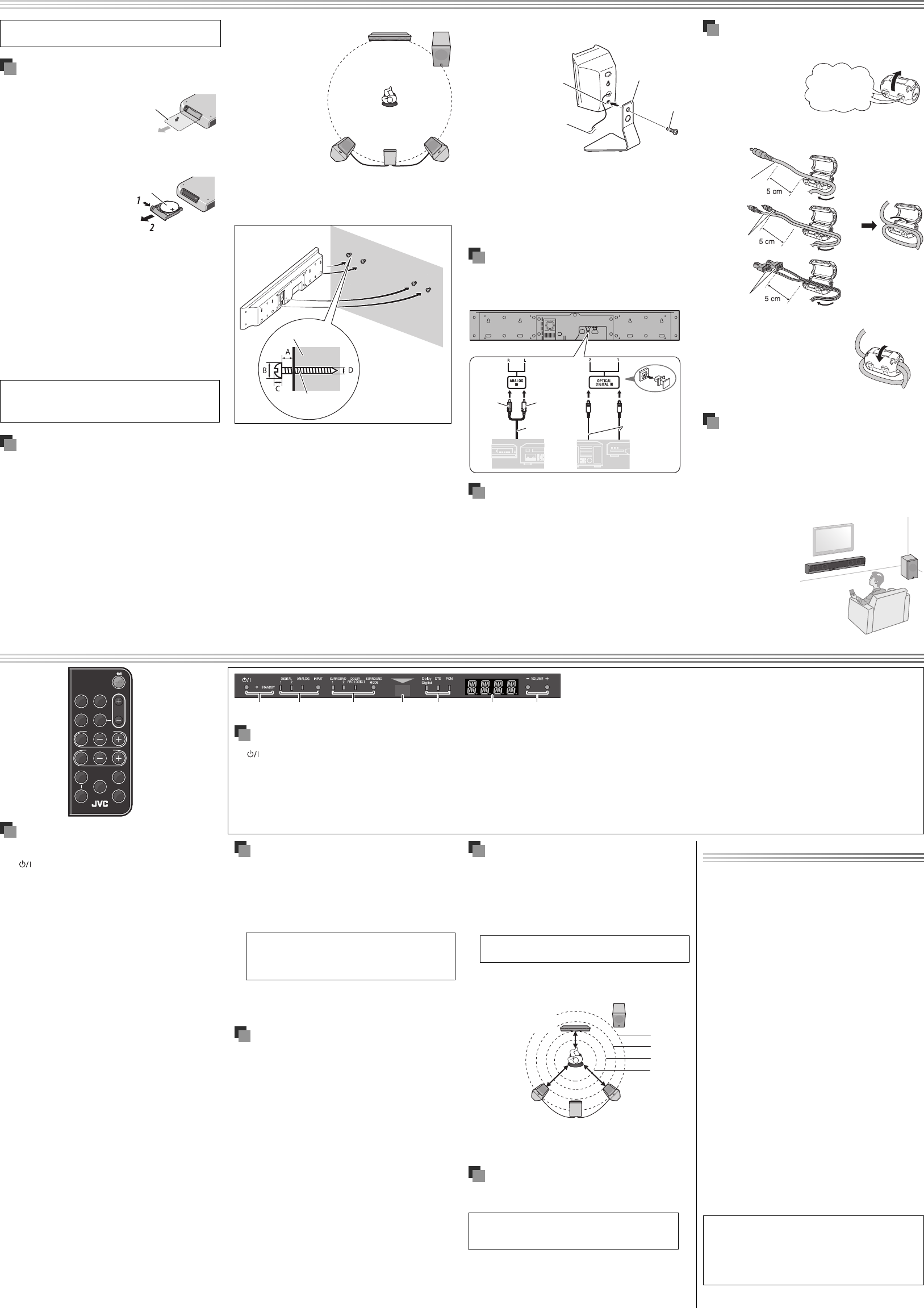
1
2 3
4 5 6 7
FADE
MUTING
ANALOG
VOLUME
SPEAKER DISTANCE
ch
ch
DIGITAL
1
DIGITAL
2
SURROUND
MODE
OFF
RM-STHBA3A
DIMMER
DRC
SPEAKER LEVEL
— INPUT —
TEST
TONE
Attaching speaker stands
You can use the speaker stands (not supplied) for installation.
NOTE
When attaching a speaker stand, refer to the instructions of the speaker stands
you purchased.
Refer to the supplied information sheet for wire arrangement and containing
the speaker cords.
CAUTION
Do not install the surround speakers in a place where they may interfere with
daily activities. Injury to personnel or damage to equipment may result if the
surround speakers are installed in such a place.
Connecting external components
You can connect analog components to the ANALOG terminal and digital
components to the DIGITAL 1 and DIGITAL 2 terminals.
Connecting the power cord
Connect the supplied AC adaptor to the DC IN jacks on the center unit and
wireless receiver unit. Then connect the supplied AC power cord to the AC
adaptor, and plug it in a wall outlet.
Plug in the power cord of the subwoofer to a wall outlet.
CAUTION
Disconnect the power cords before cleaning or moving the speakers.
•
•
•
•
•
Using the core filter
Attach the provided core filter to the power cord and the external components
cord to reduce interference.
1 Release the stopper of the
core filter.
2 Run the cable through the core filter, and wind the cable
firmly once inside the cutout of the core filter as shown in the
illustration.
You can wind two external components cords or surround speaker cords
together.
3 Close the core filter until it clicks shut.
CAUTION
Do not damage the cord by applying excessive force
when winding.
Setting up the subwoofer and
wireless receiver unit
This System is equipped with a wireless subwoofer and receiver unit. When you
use them for the first time, activate the wireless pairing.
Refer to the supplied information sheet—“Activate wireless pairing.”
NOTE
The wireless pairing is not canceled even after the AC plug has been pulled out.
*
•
•
Getting started
Stand
DO NOT connect the power cord until all other connections have
been made.
Prepare the Remote Control
When you use the remote control for the first time, pull out the insulation
sheet.
If the range or effectiveness of the remote
control decreases, replace the battery.
To Replace the Battery in the Remote Control
Insert the battery into the remote control by matching the polarities (+ and –)
correctly.
1 Pinch the side of the battery case.
2 Pull out the battery case and insert
the battery by matching the polarities.
NOTE
Store the battery in a place where children cannot reach. If a child accidentally
swallows the battery, consult a doctor immediately.
To prevent the battery from overheating, cracking, or starting a fire:
Do not recharge, short, disassemble or heat the battery, or dispose of it in a
fire.
Do not leave the battery with other metallic materials.
Wrap the battery with tape and insulate when throwing away or saving it.
Do not poke the battery with tweezers or similar tools.
Dispose of the battery in the proper manner, according to federal, state, and
local regulations.
Speaker layout
Install the speakers on a flat and level surface to ensure the best sound quality.
The sound may be affected depending on the location in which you install
them. To avoid such issues, change the location and orientation of the
speakers.
Install the speakers leaving an appropriate distance between them.
If you install the speakers near the TV, color distortion may occur. To prevent
this, turn off the TV’s main power or unplug it before installing the speakers.
Wait at least 30 minutes before turning on the TV’s main power again.
If the TV is still affected, move the speakers further away.
•
•
–
–
–
•
•
•
•
•
•
Lithium coin battery
(product number: CR2025)
Operations
Basic operation
Turning on/off the power
Press .
You can also use the power button on the front panel.
NOTE
A small amount of power is consumed even when the power is turned off
(standby mode). During standby mode, the STANDBY lamp on the front panel
lights up. Unplug the power cord from the AC outlet to turn the power off
completely.
You can also turn on the System by pressing one of the input buttons (DIGITAL
1, DIGITAL 2 or ANALOG).
Selecting the input source
Press one of the input buttons: DIGITAL 1, DIGITAL 2 or ANALOG.
D1 (DIGITAL 1), D2 (DIGITAL 2) or AN (ANALOG) appears on the display for 2
seconds.
You can also use the input button on the front panel.
NOTE
The indicator lamp of the selected input source lights.
Adjusting the volume
Press VOLUME +/– (0 to 40).
You can also use the volume buttons on the front panel.
CAUTION
Set the volume to the minimum level before starting any input source. If the
volume is set to a high level, the sudden blast of sound may damage your
hearing and blow out the speakers.
Turning off the sound temporarily
Press FADE MUTING.
To restore the sound, press the button again or adjust the volume.
Changing the display brightness
Press DIMMER.
Each time you press the button, the LED brightness changes as follows:
normal \ dim \ off
Making sound clearer (Only for Dolby Digital
and DTS)
You can enjoy low level recorded sound clearly even at a low volume
level—Dynamic Range Compression.
Press DRC.
Each time you press the button, the sound is enhanced the effect as follows:
OF(off) \ MD (middle) \ MX (maximum)
•
•
•
•
•
•
•
•
Troubleshooting
Adjusting the output level of the
speakers
You can adjust the output level within the range of –6 dB to +6 dB.
1 Press SPK LEVEL ch repeatedly to select the target speaker.
Each time you press the button, the speaker changes as follows:
FL (Front left surround speaker) \ CT (Center speaker) \
FR (Front right surround speaker) \ SR (Surround right speaker)
\ SL (Surround left speaker) \ SW (Subwoofer) \ Back to the
beginning
2 Press SPK LEVEL +/– to adjust the output level while the
indication is displayed.
Using the surround mode
You can listen to a more realistic sound than stereo sound using surround.
Available surround modes are as follows:
– SURROUND 1: Suitable for the reproduction of multi-channel sources. S1
appears on the display when selected.
– SURROUND 2: Suitable for the reproduction of any stereo music sources.
S2 appears on the display when selected.
The indicator lamp of the selected mode lights.
Press SURROUND MODE repeatedly to select the desired mode.
The surround mode changes alternately.
To deactivate, press OFF. OF appears on the display.
•
•
Adjusting the speaker distance
By adjusting the speaker distance, you can enjoy the optimum surround sound
even if it is hard to install the speakers as shown in the typical installation
above.
1 Press DISTANCE ch repeatedly to select the desired speaker.
The speaker channel has been changed in the following sequence:
FT (Front speaker) \ SL (Surround left speaker) \ SR (Surround
right speaker) \ SW (Subwoofer) \Back to the beginning
2 Press DISTANCE +/– to adjust the distance from the listening
position to the selected speaker.
For the example below, set the speaker distance as follows:
You can adjust the speaker distance from 0.3 m to 9.0 m. Each time you press
the button, the distance changes by 0.3 m.
Listening to the test tone
Press TEST TONE to monitor the test tone.
The test tone comes out of the speakers in the following sequence:
FL (Front left surround speaker) \ CT (Center speaker) \ FR (Front
right surround speaker) \ SR (Surround right speaker) \
SL (Surround left speaker) \ Back to the beginning
No test tone comes out of the subwoofer.
Press SPK LEVEL +/– to adjust the output level while monitoring the test
tone of these speakers.
To stop monitoring the test tone, press TEST TONE.
•
•
•
•
2.1 m
2.4 m
2.7 m
3.0 m
Center unit (FT)
2.4 m
Surround speaker (SL)
2.7 m
Surround speaker (SR)
2.7 m
Insulation sheet
Connect the wireless receiver
unit to the surround speakers.
NOTE
To obtain the best possible
sound from the System,
install all speakers except the
subwoofer at the same distance
from the listening position. See
the typical installation next.
If your speakers cannot be
installed at the same distance
from the listening position, you
can adjust the speaker distance
of each speaker by remote
control. See “Adjusting the
speaker distance” below.
Installing on the wall
You can install the center unit and surround speakers on the wall.
CAUTION
The center unit weighs approximately 3.5 kg and the surround speakers weighs
approximately 0.6 kg each. Sufficient care must be taken when installing them
on the wall to prevent any accidents caused by their falling off.
Use screws which are compatible with the strength and material of the pillar or
wall to prevent the center unit and surround speakers from falling off.
Do not install the center unit and surround speakers onto a plywood or
plasterboard wall; otherwise, they will fall and sustain damage.
When installing the center unit and surround speakers on the wall;
Be sure to have them installed on the wall by qualified personnel.
Care must be taken when selecting a location for installation on the wall.
Injury to personnel or damage to equipment may result if the installed units
interfere with daily activities.
AC adaptor should not be hanging/put above of any other items. It is
acceptable to place the AC adaptor on the flat floor only.
Recommended mounting surface: Wooden studs. If the mount is to be
installed on any surface other than wooden studs, use suitable hardware
(which is commercially available).
•
•
•
•
•
•
–
–
–
–
Rear of the center unit
RCA pin plug cord
(not supplied)
Analog
component
Digital
components
WhiteRed
Digital optical cord
(not supplied)
Screw (not
supplied)
A: Minimum 6.5 mm
B: Maximum 10 mm
C: Maximum 6 mm
D: φ 4 mm (screw diameter)
Ex.: center unit
Use this hole to attach
a speaker stand using
a screw
Buttons and lamps on the front panel
1 (power) button and STANDBY lamp
Turns on/off the System.
STANDBY lamp lights up while the System is turned off.
2 Input button and input source indicator lamps
Selects an input source: “DIGITAL 1,” “DIGITAL 2” or “ANALOG.”
The indicator lamp for the selected input source lights up.
•
•
3 Surround button and surround indicator lamps
Selects a surround mode: “SURROUND 1,” “SURROUND 2” or SURROUND
OFF.
The indicator lamp for the selected surround mode lights.
The DOLBY PROLOGIC II lamp lights up when:
surround is activated with an ANALOG input source selected.
surround is activated and a DIGITAL input source with 2 channel audio
format.
•
•
–
–
4 Remote sensor
Receives the signal from the remote control.
5 Digital signal format lamps
Shows the digital signal format of the incoming signal when “DIGITAL 1”
or “DIGITAL 2” is selected as the input source. Each lamp lights when:
– DOLBY DIGITAL: a Dolby Digital signal comes in.
– DTS: a DTS signal comes in.
– PCM: a Linear PCM signal comes in.
6 Display
Shows the volume level, speaker name and output level of each speaker.
7 Volume buttons
Adjusts the volume within the range of 0 to 40.
If you have a problem with this System, check this list for a possible solution
before calling for service.
POWER
Power does not come on.
The power cord is not inserted securely. Plug it in securely.
REMOTE CONTROL
The remote control does not work.
The battery is exhausted. Replace the battery.
Sunlight is shining directly on the remote sensor. Hide the remote sensor
from direct sunlight.
The path between the remote control and the remote sensor on the front
panel is blocked.
Point the remote control at the remote sensor on the front panel.
Signals cannot reach the remote sensor. Move closer to the unit.
Pull out the insulation sheet.
SOUND
Sounds are sometimes interrupted.
Radio wave connections may be interrupted. Change the location and
orientation of the speakers.
No sound from speakers.
The wireless connections have not been activated correctly. Check the
connection.
The sound has been turned off temporarily. Press FADE MUTING on the
remote control or adjust the volume by pressing VOLUME +/–.
Radio wave reflections
The System is connected directly by radio waves which are reflected by
walls, furniture and buildings. If the System cannot receive the waves
properly, move the System to obtain better reception.
Radio wave reception may also be interrupted by people moving between
the units.
=
=
=
=
=
=
=
=
=
=
Typical installation
Wall
Stopper
DC power cord
External
components
cords*
Screw (not
supplied)
Subwoofer (SW)
3.0 m
Connect to RX-THBA3
speaker terminal
Surround
speaker
cords*
CAUTION:
Danger of explosion if battery is incorrectly replaced.
Replace only with the same or equivalent type.
TH-BA3_UJ_2nd.indd 2TH-BA3_UJ_2nd.indd 2 10.7.20 10:16:48 AM10.7.20 10:16:48 AM