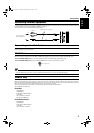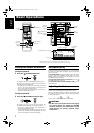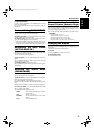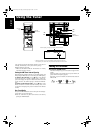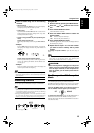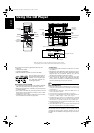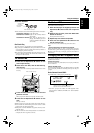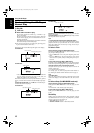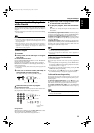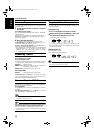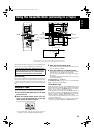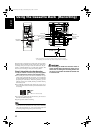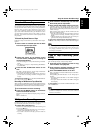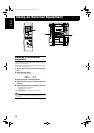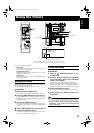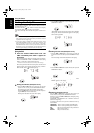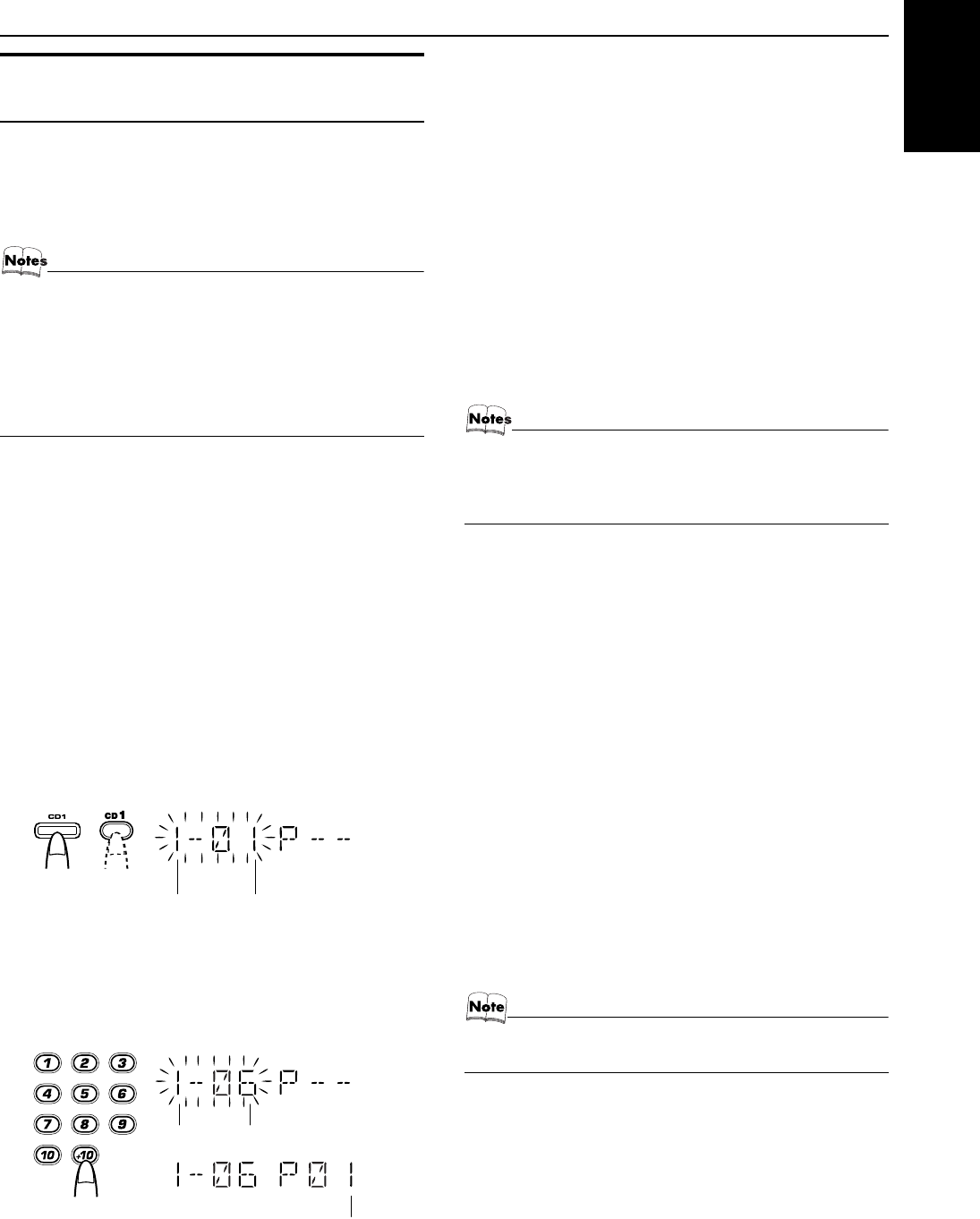
14
Using the CD Player
English
Programming the Playing Order
of the Tracks
You can program the playing order of the tracks on all the CDs.
Note that you can only make a program when the CD Player is
stopped.
❏ You can program up to 32 tracks in any desired order including
the same tracks.
For MP3 discs
• If you try to select a MP3 disc that has once been read or
played, “MP3 DISC” appears on the display and it can not
be programmed.
• MP3 disc that has not ever been read can be selected in
a program mode. But when playback starts, “MP3 DISC”
appears on the display, the program is deleted and
switched to a next program.
To Make a Program
1
Load CDs.
2
In Stop mode, set the CD Player in Program
Play mode.
On the Remote Control ONLY
Press the PROGRAM/RANDOM button, and the “PROGRAM”
indicator lights up on the display.
Each time you press the button, the display changes as follows:
PROGRAM = RANDOM = Blank display (Normal Play) =
(back to the beginning)
• If a program is already made, the last step of the program will
be displayed.
3
Press one of the Disc button (CD1-CD3) to
select the CD you want to program.
The display will change to the Program Entry display.
4
Select the track you want to program.
Using the Remote Control
Press the numeric keys to directly enter the track number. Then,
the program order number will be assigned from P-1.
Using the Unit
While the display is blinking, press the 4 or ¢ button to select
the track, then press the SET/DISPLAY button.
The program order number will be assigned from P-1.
5
Repeat steps 3 and 4 to program other tracks
on the same CD or the other CD.
6
To play the program, Press the CD
6
but-
ton.
For details, see “To Play the Program You Have Made” men-
tioned below.
To confirm the programmed contents, while the CD player
is stopped, select Program mode by pressing the PROGRAM but-
ton and press the 4 or ¢ button on the Remote Control.
To delete all the tracks in the program, while the CD Player
is stopped, press the 7 button or open the tray by pressing the CD
Open/Close 0 button.
To Modify the Program, while the CD Player is stopped and the
program mode is selected, press the CANCEL/DEMO button, the
last track in the program is deleted. To add new tracks to the end
of the program, repeat above steps 3 and 4.
• If you try to program a track number that does not exists
on the CD, your entry will be ignored.
• If you try to program the 33rd track, “FULL” appears on
the display.
To Play the Program You Have Made
Press the CD 6 button.
The System plays the tracks in the order you have programmed
them.
• To use Repeat Play for Program Play, press the REPEAT but-
ton to display “REPEAT” before starting playback. For details,
see “Repeating Tracks” on page 15.
❏ You can skip to a particular program track by pressing the 4
or ¢ button during Program Play.
❏ To stop playing, press the 7 button once. If you press the 7 but-
ton, while the CD Player is stopped, the program is deleted.
To Exit and Re-enter Program Play
The program you have made is stored in memory. So, you can exit
Program Play temporarily or re-enter Program Play unless you de-
lete the program.
To exit the program mode once, press the 7 button to stop
playing. The “PROGRAM” indicator goes off and the Program
mode will be canceled. The program is stored in the memory.
To re-enter Program Play mode, press the PROGRAM/
RANDOM button until the “PROGRAM” indicator lights up
again.
• When the power is turned off (standby mode), the stored
memory will be deletde.
Disc number
or
Track number
Disc number
Track number
Program order
number
LVT1346-001A_E.book Page 14 Wednesday, May 4, 2005 11:38 AM