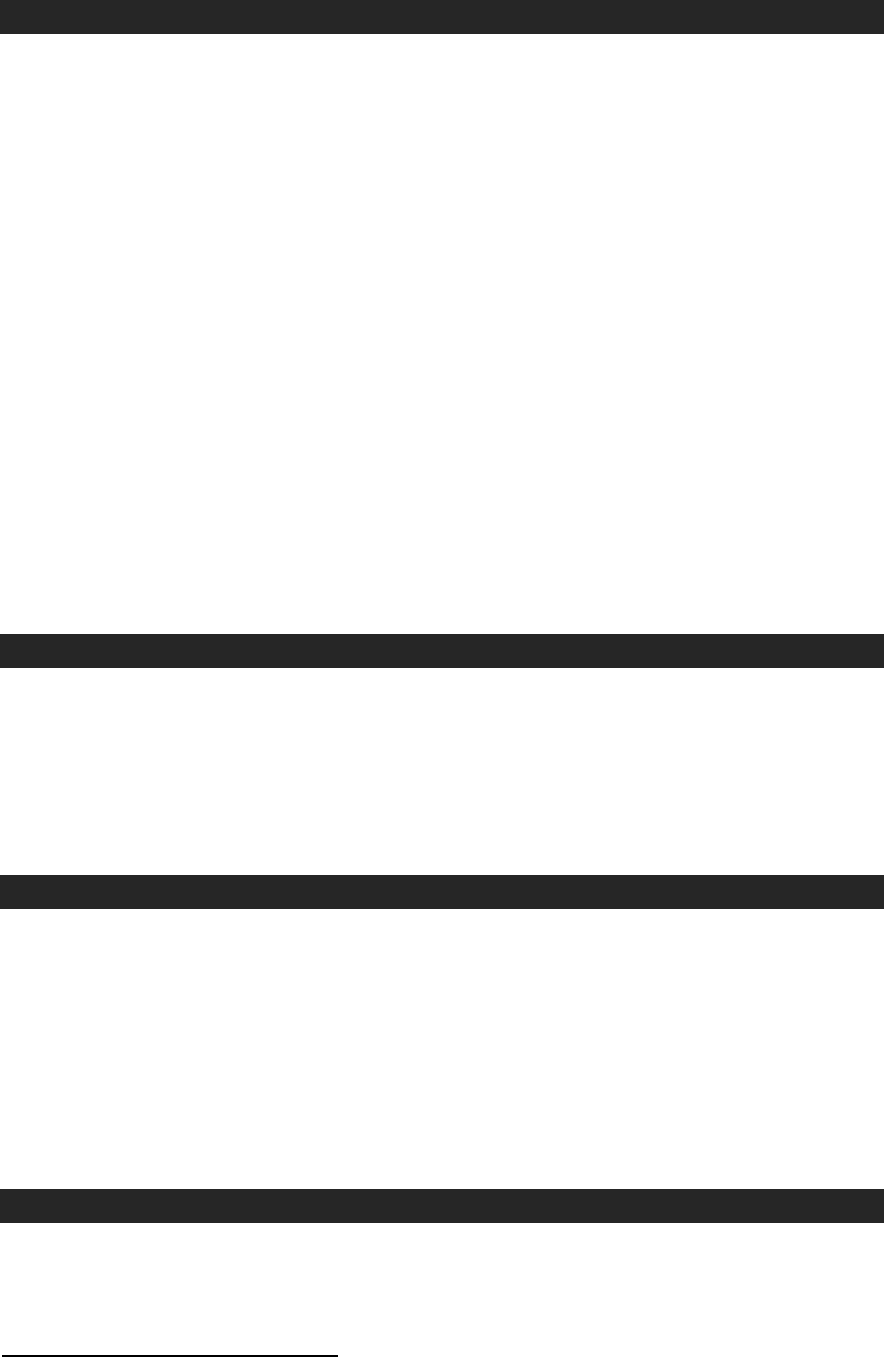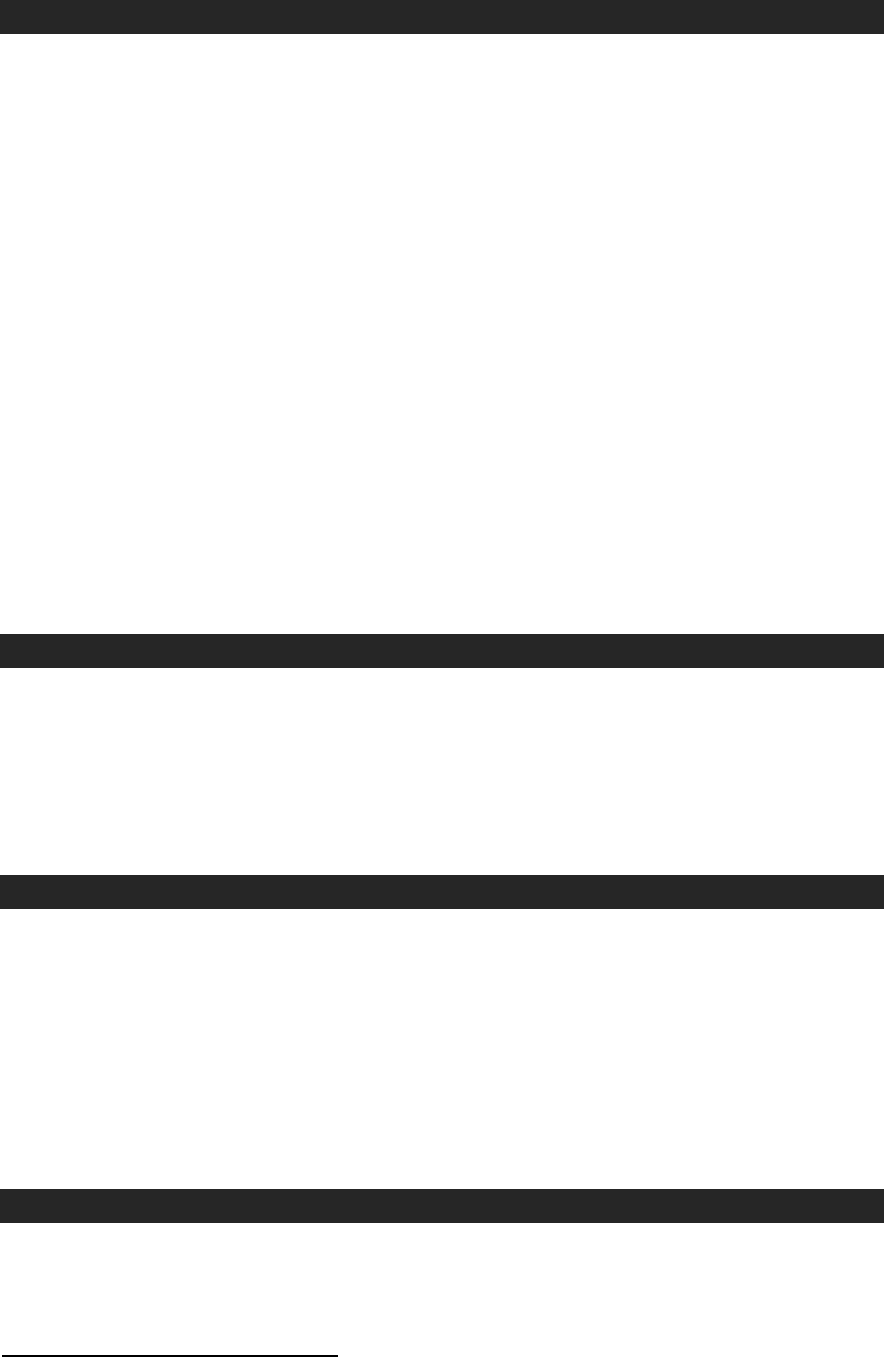
E-7
AUXILIARY INPUT
The JTA-300 provides an AUX IN JACK (#23) for connecting external audio devices like
MP3 players, CD players and older, non-dockable iPods (except iPod shuffle 3
rd
gen) so
you can listen to your external source through the speakers of this system.
1. Use an audio cable (not included) with one 3.5 mm stereo plug on each end of the
cable.
2. Plug one end into the AUX-IN JACK (#23) on the back of the JTA-300 and the other
end of the cable into the Line-out Jack or Headphone Jack of your external audio
device.
3. Turn on the JTA-300 and your external audio device.
4. Rotate the FUNCTION SELECTOR (#4) to select to the AUX position
5. The volume level can now be controlled through the main unit. Operate all other
functions on the auxiliary device as usual.
Note:
(1). If the Line-Out Jack of your external device is connected, then you only need to
adjust the volume control of this system. If the Headphone Jack of your external
device is connected, then you may need to adjust both the volume control of your
external device and the volume control of this system to find the most desirable
volume setting.
(2). Slide the POWER ON/OFF SWITCH (#2) to turn off the system when you finish
listening. Don't forget to switch off the power on your external device as well.
LINE OUT CONNECTION
You can connect this unit to an external Hi-Fi / AMPLIFIER system by connecting the
RCA LINE OUT JACKS (#21) to the auxiliary input jacks on your Hi-Fi / AMPLIFIER
system with RCA cables (not included).
Note: The VOLUME CONTROL (#2) on the JTA-300 will not adjust the volume when
using the LINE OUT JACKS.
USING HEADPHONES(NOT INCLUDED)
Inserting the plug of your headphones into the EARPHONE JACK (#24) will enable you
to listen in private.
READ THIS IMPORTANT INFORMATION BEFORE USING YOUR HEADPHONES
1. Avoid extended play at very high volume as it may impair your hearing.
2. If you experience ringing in your ears, reduce the volume or shut off your unit.
3. Keep the volume at a reasonable level even if your headset is an open-air type designed to
allow you to hear outside sounds. Please note that excessively high volume may still block
outside sounds.
CONNECTING TO A COMPUTER FOR RECORDING
Before getting start, please install the “AUDACITY” recording software to your computer.
Below is an example using a computer with Microsoft XP and the Audacity software
installed. For other Windows OS or Mac OS, please visit Audacity website for details.
http://audacity.sourceforge.net/