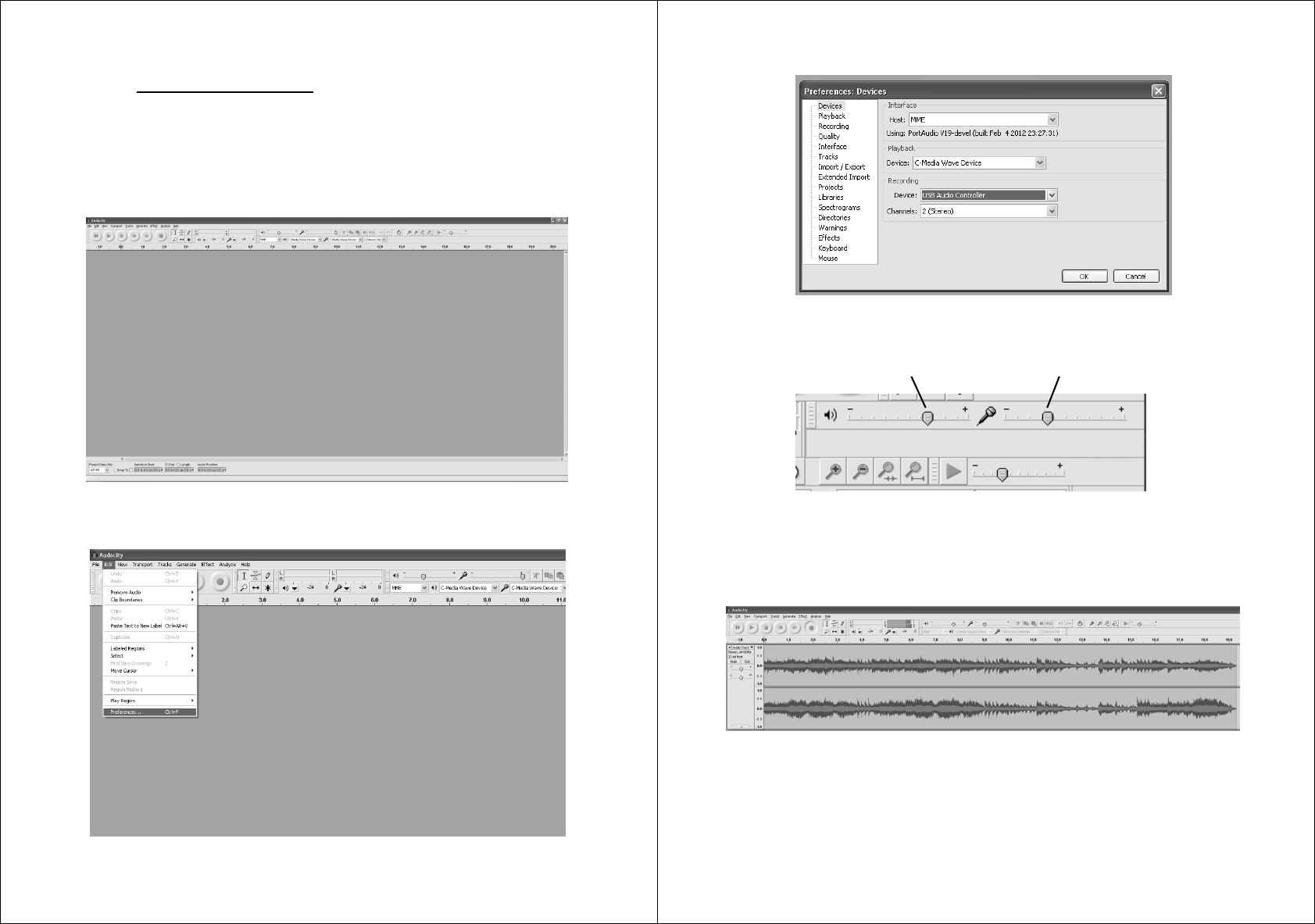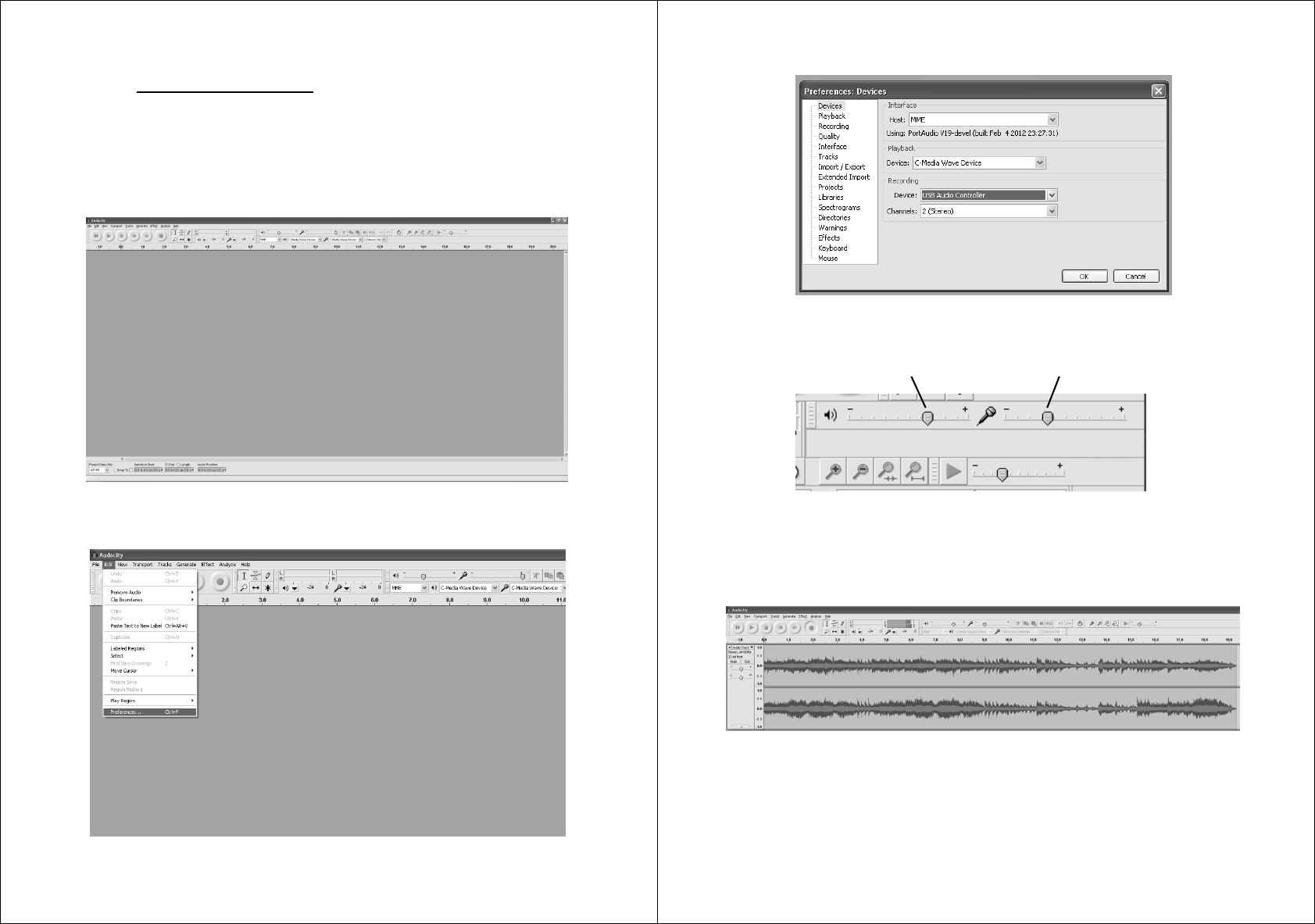
10
For additional help with recording and editing music by using the Audacity software,
please visit http://audacity.sourceforge.net/
1. Run the Audacity from the Windows start menu or double click the Audacity icon on
your computer desktop.
2. The Audacity main screen appears. You will find the Record, Play, Pause, Stop, Skip
to Start and Skip to End control buttons here. Use the File, Edit, View, Transport,
Tracks, Generate, Effect and Analyze menus from your computer screen to Save,
Export or Edit the music.
3. Click “Preferences” at the bottom of the Edit menu, you can set the Devices, Quality,
and various settings here.
11
4. Adjust the input and output volume by sliding the Input and Output Volume bars.
5. Click the record button to start recording, left and right tracks will show on your
computer screen. If you cannot see the sound waves appear on the Interface when
recording, adjust the Input volume bar.
Output Volume Input Volume