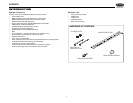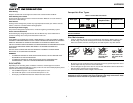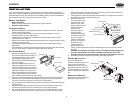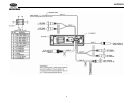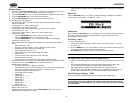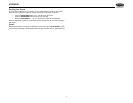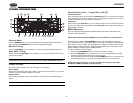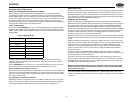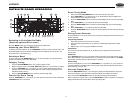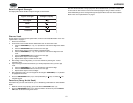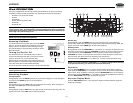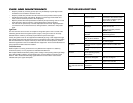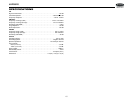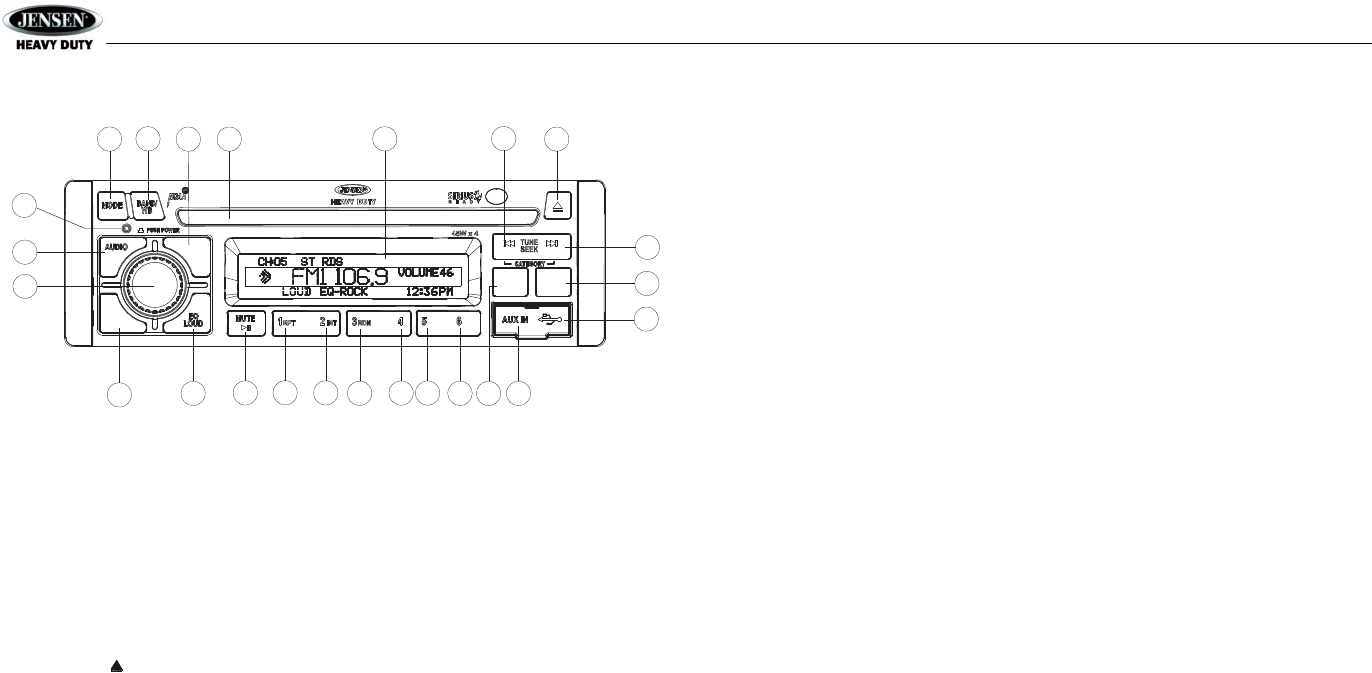
JHD3620
10
CD/MP3/USB PLAYBACK
Digital File Playback
If the user inserts a data disc or connects a USB mass storage device, the radio automatically
powers on, if necessary, and switches to digital file playback mode and selects that physical
media. The bottom left corner of the LCD displays the name of the source. Changing modes or
turning off the radio pauses playback.
Playback shall resume exactly where paused when returning to digital file playback mode.
Inserting and Ejecting a Disc
Insert a disc, label-side up, into the disc slot (22). The unit will automatically draw the disc in
and play the first track on the disc, whether the power was turned on or not.
Press the eject button (20) to stop disc play and eject the disc. The unit does not have to be
on to eject the disc. Disc will retract if not removed.
Inserting a USB Device
The USB connector (17) is located on the right side of the front panel, behind a protective
rubber cover. Pull gently to lower the rubber cover and reveal the USB slot. Insert a USB
device to switch to USB mode and begin playback.
Controlling File Playback
Selecting Tracks
Press the TUNE/SEEK >>| (19) or TUNE/SEEK |<< button (18) to advance to the next track/
file. The selected track number will appear on the display. Press and hold the TUNE/SEEK >>|
or |<< button to fast forward or fast reverse. Playback begins when the button is released.
Play/Pause Disc Playback
Press the MUTE/>|| button (24) to suspend playback. “Pause” is displayed on the screen.
Press the MUTE/>|| button again to resume play.
Previewing Tracks
Press the 2/INT button (6) to play the first 10 seconds of each track in the current folder
sequentially. Press 2/INT again to stop Intro Scan and resume normal play at the current track.
Repeat Play
• Press the 1/RPT button (8) during disc play to repeat the current track.
• Press 1/RPT again to stop repeat play.
Random Play
• Press the 3/RDM button (5) during disc play to play all tracks in the current folder in
random, shuffled order.
• Press 3/RDM again to stop random play.
Folder Navigation (MP3 Only)
• Press the PTY/CAT/MENU button (2) to view a list of all songs in the current folder.
• Press the PTY/CAT/MENU button again to navigate up through the file structure.
• Press the >>| / UP (19) and |<< / DN (18) buttons to navigate the list.
• Press the INFO/ENTER button (16) to play the highlighted song or view files in the
selected folder. Continue pressing INFO/ENTER until the desired file is selected.
The unit will automatically exit the folder navigation menu after 5 seconds of inactivity.
MP3 Specifications
Notes on MP3 Playback
• Any directory that does not include an MP3 file is skipped
• Maximum number of folders: 512 (including skipped directories)
• Maximum number of folder levels: 12
• Maximum number of MP3 files: 999
• Maximum number of characters for MP3 file name and folder name: 32
• Sampling frequency: 16KHz, 22.05KHz, 24KHz, 32KHz, 44.1KHz, 48KHz
• Bit rates: maximum 384 Kbps
• Maximum number of Characters of ID3 Tag:
• ID3 Tag version 1.0: 32
• ID3 Tag version 2.x: 32
File Playing Order
Files will be continually played sequentially within the current folder. To play songs in another
folder, press the PTY/CAT/MENU button (2) twice to move up a folder level. Press the >>| / UP
(19) and |<< / DN (18) buttons to navigate the list and then press the INFO/ENTER button (16)
to access the selected song or folder.
You may be able to set the order in which MP3/WMA are to be played by writing them onto a
medium such as a CD-R with their file names beginning with play sequence numbers such as
"01" to "99".
3
2
4
5
11
24
6
13
7
14
8
16
9
15
10
12
17
1
22
18
20
21
19
23
CAT-
CAT+
DN UP
INFO
ENTER
INFO
ENTER
PTY/CAT
MENU
PTY/CAT
MENU
DISP
SCROLL
DISP
SCROLL
AS/PS
FAV
AS/PS
FAV
JHD3620