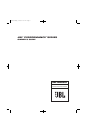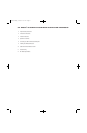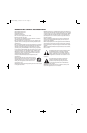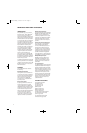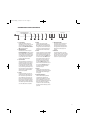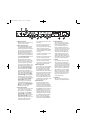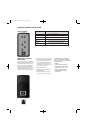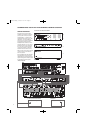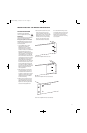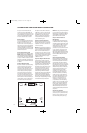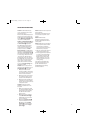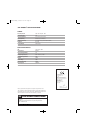5
1. Power Switch
Pushing this button is all that is
required
to turn on the unit if it is not
part of a JBL Performance Series
system and the
Main Power Switch
A is in the On position.
2. Standby Indicator
This indicator on the front-panel
Power Switch ¡ will glow red when
the JBL BassQ unit is in the Standby
mode, whether it is operating as part
of a JBL Performance Series system
or not. When the unit is in the On
mode, this light will turn blue.
3. Input Overload
The light will glow orange when an
overload to the input occurs during
testing. If this lights during testing,
you should lower the level control
on the subwoofer. It may be neces-
sary to lower it significantly for the
test, but the level control should be
raised back to normal levels after
the test is completed.
4. BassQ
Pressing this button runs the sub-
woofer test and calibrates the sys-
tem. The indicator light will be off
if the calibration has not been per-
formed. The indicator light flashes
blue during the process to indicate
that the system is being calibrated.
The indicator light will be solid blue
once the calibration is complete.
5. Movie
Pressing this button toggles
between the Movie EQ mode and
Music EQ mode. The indicator light
will glow blue when Movie mode is
selected, and remain off when the
JBL BassQ unit is in Music mode.
6. Stereo
Pressing this button toggles between
Stereo and Mono inputs on the rear
panel. The indicator light will be lit
when the input is set to
Stereo input
and be off when set to
Mono input.
This needs to match the input con-
figuration on the rear panel and
should not be changed once it is
set. Use the
Mono setting for the
AV1 or other processor that uses an
LFE output. Use
Stereo setting for
processors that include stereo
subwoofer outputs.
7. Bypass
Pressing this button bypasses all
JBL BassQ processing. The indicator
light will glow blue when Bypass
is engaged.
8. Subwoofer Indicators
After the JBL BassQ system has
completed the calibration, the
indicator light will flash to confirm
which subwoofers are active and
have been calibrated. The lights will
flash again when the system is
turned on or taken out of Standby,
but will not remain lit during normal
operation.
9. Microphone Inputs
Connect the four included micro-
phones into these inputs. The
microphones should be placed in
the appropriate seating locations.
Please refer to the diagram on
page 10.
10. IR Sensor
The IR sensor allows use of the
included remote control to operate
the unit from across the room. The
IR sensor must not be blocked, in
order for it to operate properly.
98765
431 10
2
OPERATION AND CONTROLS
JBLP2338 BassQ 5/8/08 4:54 PM Page 5