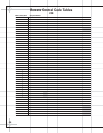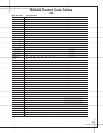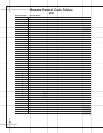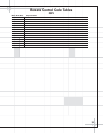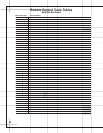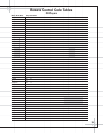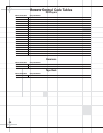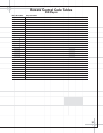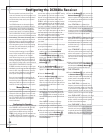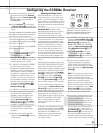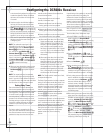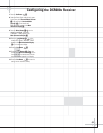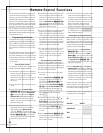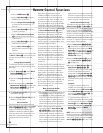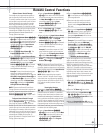Configuring the DCR600
II
Receiver
38
Once the speakers have been placed in the
room and connected, the remaining steps in the
setup process are to calibrate the output levels
and set the delay times used by the surround
sound processor.
The DCR600
II
features an advanced memory
system that enables you to establish different
configurations for the speaker configuration,
surround mode, delay times and output levels
for each input source. This flexibility enables
you to custom-tailor the way in which you listen
to each source and have the DCR600
II
memorize
those settings. This means, for example, that
you may use different output levels or trims for
different sources, or set different speaker con-
figurations with the resultant changes to the
bass management system. Once these settings
are made, they will automatically be recalled
whenever you select that input.
The factory default settings for the DCR600
II
have all inputs (except DVD) configured for an
analog source, and stereo as the surround
mode. Before using the unit, you will probably
want to change the settings for most inputs so
that they are properly configured to reflect the
use of digital or analog inputs, and the surround
mode specifics. Remember that since the
DCR600
II
memorizes the settings for each input
individually, you will need to make these adjust-
ments for each input used. However, once they
are made, further adjustment is only required
when system components are changed.
Once you have completed the settings for the
first input, many settings may be duplicated for
the remaining inputs. Remember that once the
settings are made for one input, they must be
made for all other input sources in your system.
Memory Backup
This product is equipped with a memory backup
system that preserves the system configuration
information and tuner presets if the unit is acci-
dentally unplugged or subjected to a power out-
age. This memory will last for approximately
two weeks, after which time all information
must be reentered.
Configuring the Speakers
The following instructions are to be followed only
if the DCR600II is NOT used with JBL SCS135P,
or if speaker settings have been accidently
altered from the default settings, which are
SMALL for all positions with the subwoofer set
to
SUB L/R+LFE. Otherwise, go to the
output level adjustments section on page 39. For
each of these settings use the
LARGE setting
if the speakers for a particular position are tra-
ditional full-range loudspeakers that are capable
of reproducing sounds below 100Hz. Use the
SMALL setting for smaller, frequency-limited
satellite speakers that do not reproduce sounds
below 100Hz. Note that when “Small” speakers
are used, a subwoofer is required to reproduce
low-frequency sounds. Remember that the
“Large” and “Small” descriptions do not refer to
the actual physical size of the speakers, but
their ability to reproduce low-frequency sounds.
If you are in doubt as to which category
describes your speakers, consult the specifica-
tions in the speakers’ owner’s manual, or ask
your dealer.
With the DCR600
II
turned on, follow these steps
to configure the speakers:
1. Put the DCR600
II
in the Dolby Pro Logic II
mode by pressing the
Surround Mode
Selector
7 on the front panel or by pressing
the
Surround Mode Selector t on the
remote, until
DOLBY PRO LOGIC II–
MOVIES appears in the Main Infor-
mation Display
U and the PRO LOGIC II
Indicator
F lights.
2. Press the Speaker Button Ô on the front
panel. The words
FNT SPEAKER will
appear in the
Main Information Display U.
3. Press the Set Button ^.
4. Press the Selector Buttons 5 on the front
panel until either
LARGE or SMALL
appears, matching the type of speakers you
have at the front-left and front-right positions,
as described by the definitions shown in the
preceding section.
When
SMALL is selected, low-frequency
sounds will be sent to the subwoofer output
only. Note that if you choose this option, and
there is no subwoofer connected, you will not
hear any low-frequency sounds from the front
channels.
When
LARGE is selected, a full-range
output will be sent to the front-left and
front-right outputs, and NO low-frequency
signals will be sent to the subwoofer output.
5. When you have completed your selection for
the front channel, press the
Set Button ^,
and then press the
Selector Buttons 5 on
the front panel to change the display to
CEN SPEAKER.
6. Press the Set Button
^
again, and use the
Selector Buttons 5 on the front panel, to
select the option that best describes your sys-
tem, based on the speaker definitions shown
in the preceding section.
When
CEN SMALL is selected, low-
frequency center-channel sounds will be sent
to the subwoofer output only. Note that if you
choose this option and there is no subwoofer
connected, you will not hear any low-frequency
sounds from the center channel speaker.
When
CEN LARGE is selected, a full-range
output will be sent to the center-speaker output,
and NO center-channel signal will be sent to
the subwoofer output. This selection is not
available when Logic 7 has been selected as
the surround mode.
When
CEN NONE is selected, no signals
will be sent to the center-channel output. The
receiver will operate in a “phantom” center-
channel mode and center-channel information
will be sent to the front-left and front-right
channel outputs.
7. When you have completed your selection for
the center channel, press the
Set Button ^,
and then press the
Selector Buttons 5 on
the front panel to change the display to
SUR SPEAKER.
8. Press the Set Button
^
again, and then use
the
Selector Buttons 5 on the front panel
to select the option that best describes your
system, based on the speaker definitions
shown in the preceding section.
When
SUR SMALL is selected, low-
frequency surround-channel sounds will be
sent to the subwoofer output only. Note that
if you choose this option and there is no sub-
woofer connected, you will not hear any low-
frequency sounds from the surround speaker.
When
SUR LARGE is selected, a full-range
output will be sent to the surround-channel
outputs, and NO surround-channel signals will
be sent to the subwoofer output.
When
SUR NONE is selected, surround
sound information will be split between the
front-left and front-right outputs. Note that
for optimal performance when no surround
speakers are in use, the Dolby 3 Stereo mode
should be used instead of Dolby Pro Logic II.