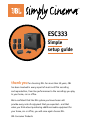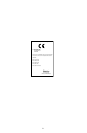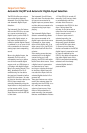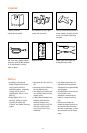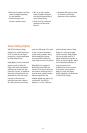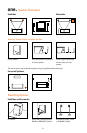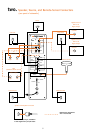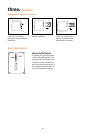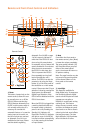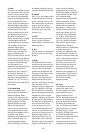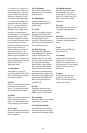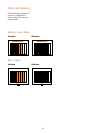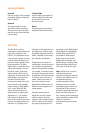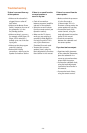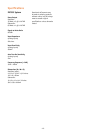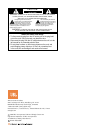-10-
4. Input
This control is available on both
the front panel and the remote
control. It allows manual selec-
tion when the user repeatedly
presses and releases the button
for any of the ESC333’s four
inputs. The ESC333 features an
Automatic Digital Input Selec-
tion feature that automatically
switches the ESC333 to the
source connected to one of its
two digital inputs as soon as
that device is powered on.
Please read the section on page
3 to thoroughly familiarize
yourself with the conveniences
and conditions of using the
Automatic Digital Input
Selection feature. The Input
switch is also used when the
source connected to the
ESC333’s analog input is not the
analog source that was listened
to the last time the ESC333 was
on (and hence the Automatic
Turn-On feature is not
available). The Input switch also
turns on the ESC333 when
pressed (see item 1 earlier in
this section). Whenever a
specific input is selected either
manually or automatically, its
indicator (14, 15, 16 or 17) on
the ESC333’s front panel will be
illuminated.
5. Surround Mode
Pressing and releasing this
button allows the selection of
different listening modes.
Surround (18), Phantom (19)
and 3-Stereo (20) are available
listening options for Dolby
Digital and Dolby Pro Logic.
Stereo (21) bypasses the
surround processing and out-
puts sound through the right-
and left-front speakers only. In
Surround mode, all five
satellites and the subwoofer will
play. In Phantom mode, all
speakers except the center
channel will play. In 3-Stereo,
all speakers except for the two
surround speakers will be active.
6. Volume
Press (∧) on the remote control
or the front panel to raise the
system’s volume. Press (∨) on
the remote control or the front
panel to lower the system’s
volume. The volume setting is
indicated on the status-bar
indicator (27).
7. 0 dB
Press this button to reset the
Center, Surround, Balance,
Treble and Bass controls to their
default positions.
8. Test
Press this button to activate the
Test Tone mode (see Test Tone
section).
9. Delay
The relative timing of sounds
coming from the center and/or
surround speakers compared to
the front-left and front-right
speakers can be adjusted. The
first press of this button allows
adjustment of the center
channel, all the way from the
default setting of 0 ms (milli-
seconds), which means no delay
(all status bars off), to a
maximum of 5 ms (5 status bars
on). The indicators C (28) and
DLY (30) will be on. The second
press of the Delay button allows
adjustments of the surround
speakers; indicators LS (28) and
RS (28) and DLY (30) will be on.
The delay can be adjusted from
zero (all status bars off) to
15 ms (all status bars on) in
5.1 Channel Dolby Digital and
from 15 ms (all status bars off)
to 30 ms (all status bars on) in
Dolby Pro Logic (there is an
inherent and fixed 15 ms of
delay added in the “matrixed”
Dolby Pro Logic to re-create the
proper surround effect). The
center and surround delay
adjustments can be done from
either Dolby Digital or Dolby Pro
Logic “matrixed” modes. There
are no separate delay
adjustments for the individual
modes of operation. During
adjustments, the audio mutes
momentarily every time the
Adjustment +/– button (11) is
pressed. Please note that the
status-bar indicator (27) will
not display unless Adjustment
+/– buttons are pressed. Also,
while the status-bar indicator
(27) is on, channel indicators
(28) and DLY (30) will not be
displayed. And, if adjust-
ments are done in a mode where
a certain channel is not
available, the adjustment step
for that channel is skipped. For
example, in Phantom mode, the
center- channel delay cannot be
adjusted since Phantom does
not have a center channel. In
Stereo, neither the center nor
the surround delay can be
adjusted since Stereo does not
feature surround speakers or a
center speaker. A third press of
the Delay button will exit the
ESC333 from its delay-
adjustment mode.
10. Level
The relative level of sounds
coming from each of the
ESC333’s speakers can be ad-
justed while listening to
program material on the
ESC333. Repeated pressing and
releasing of the Level button
allows access to each channel.
The display will indicate LVL
(29), and the channel indicators
(28) LF (Left Front), C (Center),
RF (Right Front), LS (Left
Surround), RS (Right Surround)
and SUB (subwoofer) will
illuminate to indicate the active
speaker. The level for the
selected channel can then be
changed using the Adjustment