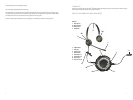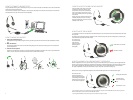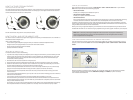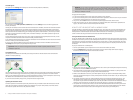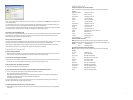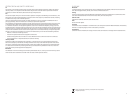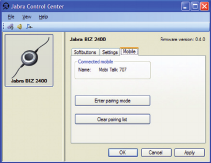
10
11
Once you have selected the mobile as one of the functions for your softbuttons, a Mobile tab will appear in the
Jabra Control Center.
You will be able to clear your paring list, thereby deleting the mobile phones paired to the headset. Once you
have clicked Clear pairing list – the headset will automatically enter a pairing mode.
By clicking on Enter pairing mode, the headset will enter pairing mode and you are now able to pair the headset
to a mobile phone – see the section on pairing your headset to a mobile phone, above.
Answering an Incoming Mobile Call
When a call arrives at your mobile phone, you will hear a ring tone in the headset and the USB controller will ash
blue and green. To answer the call, tap the soft button that you assigned to the mobile phone. When you are
done talking, tap the same button again to hang up.
Placing a Call over Your Mobile
To place a call with your mobile phone while using your headset, simply dial your mobile phone as usual. Usually,
the audio will be sent to your headset automatically whenever it is in range of your mobile phone.
Please see your mobile phone manual for details about how your specic mobile phone interacts with a Blue-
tooth headset and which, if any, conguration settings are available for this feature.
TroublEShooTIng & faQS
Q: I have pairing problems?
A: Make sure that the headset is in paring mode, indicated by a solid blue light. See the instructions in the user
manual of that particular mobile to make sure that the mobile is also in paring mode.
Q: I cannot hear anything in my headset?
A: Make sure that the headset is selected as audio device on both the computer in the Control Panel and in the
application you are using. Or please check that you have not muted the phone or PC.
Q: My computer does not detect the headset?
A: Try to insert the headset in another USB port.
Q: The computer does not automatically assign the headset as the default audio device?
A: You can always select the headset as your default audio device manually.
- Go to the Control Panel on your computer
- Open the menu Sound and Audio devices. When inserted you can select the headset (It should appear as
BIZ 2400) as your default device for Sound playback and Recording.
- Press Apply and then press OK.
If you are using Macintosh – Go to System preferences on your computer. When inserted you can select the
headset in the Sound menu under Output and Input.
Q: Cannot get the headset into paring mode using a Mac?
A: If you are using a Mac, the mute and volume functions will work. The mobile connectivity is not operational
with a Mac.
nEED morE hElP?
European customer service information:
Web: www.jabra.com (for the latest support info and online User Manuals)
Phone:
Belgique/Belgium +49 (0)8031 2651 72
Danmark +45 45 75 99 99
Deutschland +49 (0)8031 2651 72
España +34 916 398 064
France +33 (0) 130 589 075
Italia +39 025 832 8253
Luxembourg +49 (0)8031 2651 72
Nederland +49 (0)8031 2651 72
Norge +47 32 22 74 70
Österreich +49 (0)8031 2651 72
Poland 0-801-800-550; +48 12 254-40-15
Russia 849 566 07151
Suomi +358 9 396 811
Sverige +46 (0)8 693 09 00
United Kingdom 01784 220172
USA and Canada warranty
Web: www.jabra.com (for the latest support info and online User Manuals)
E-mail: Technical support: techsupp@jabra.com Information: info@jabra.com
Phone: Canada 1-800-489-4199
USA 1-800-826-46561
Asia Pacic customer contact information
Web: www.jabra.com (for the latest support info and online User Manuals)
Phone:
Australia 1-800-083-140
China +86-21-5836 5067
Hong Kong 800-968-265 (Toll free)
India 000-800-852-1185 (Toll free)
Indonesia 001-803-852-7664
Japan +81-3-5297-7976
Malaysia 1800-812-160 (Toll free)
New Zealand 0800-447-982 (Toll free)
Philippines 1800-765-8068 (Toll free)
Singapore 800-860-0019 (Toll free)
Taiwan 0080-186-3013 (Toll free)