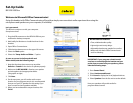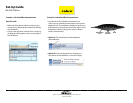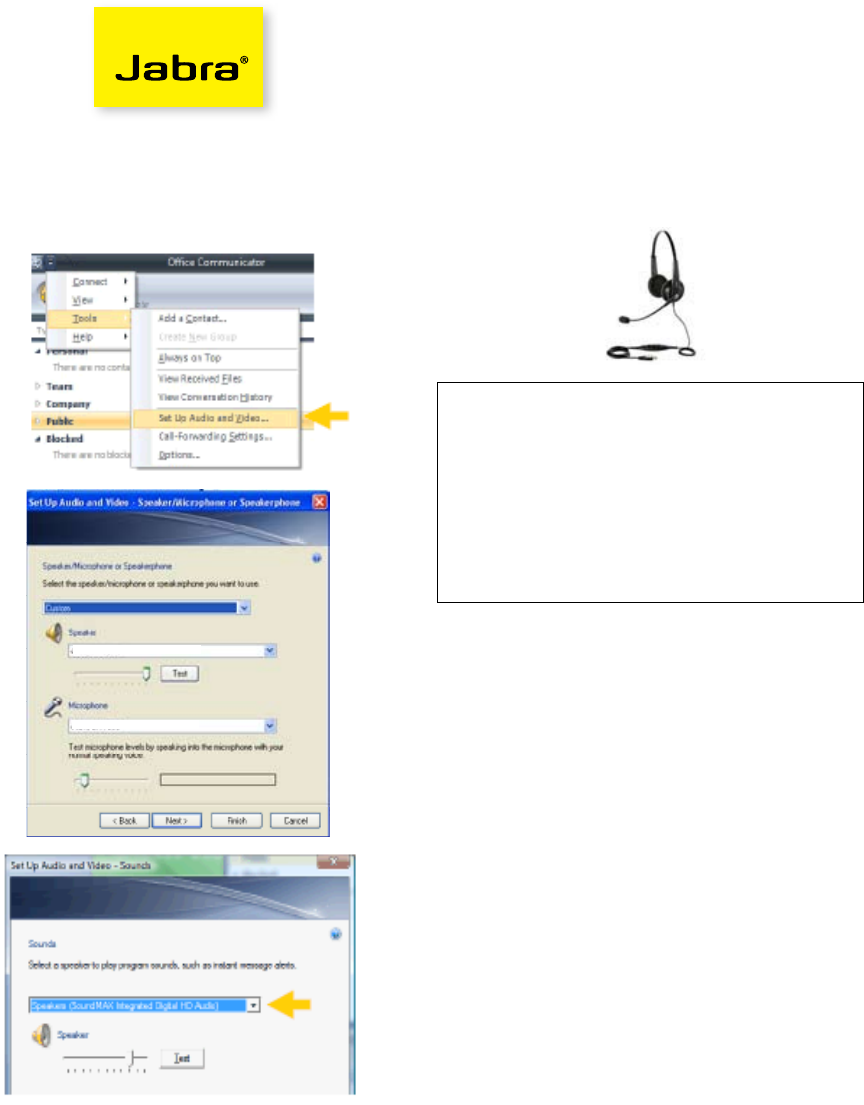
Set-Up Guide
BIZ 620 USB Duo
Welcome to Microsoft Office Communicator!
Using this headset with Office Communicator will provide a simple, more consistent audio experience than using the
microphone and speakers on your computer (if available).
Let’s get started.
This device is ready to use with your computer.
Setup instructions:
1. Plug the USB connector on the BIZ 620 USB into your
notebook or desktop computer.
2. Wait briefly for Windows to install the driver for the
headset.
3. Open Office Communicator.
4. Click the drop down arrow on the upper left corner.
5. Select the Tools option.
6. Select the “Setup Audio and Video…” option.
As soon as you are in the Setup Audio and
Video wizard, take the following steps:
1. Note that the drop-down menu may say either
Default or Custom for the device to operate properly.
2. Make sure the BIZ 620 USB is listed as your speaker
and microphone in the appropriate boxes.
(See graphic at right)
3. Click Next.
4. On the next pane, you will set the audio output
location for your program sounds. It is recommended
that you use your PC speakers for this setting if you
have a sound card and speakers available.
5. When you have selected the output location, click
Finish.
IMPORTANT: If your program-related sounds
continue to come through the headset and you
prefer them to come from your speakers, please
take the following steps:
1. Go to Control Panel.
2. Select Hardware and Sound.
3. Click Sound to display the list of playback devices.
4. Select Speakers from the list and set as the default.
Now your speakers will provide audio for
program-related sounds.
BIZ 620 USB Cool Features:
• Clear, wideband audio quality
• Lightweight and sturdy design
• Adjustable chamber ear speaker for comfort
• Works well with both Ofce Communicator
and Live Meeting
BIZ 620 USB Duo
BIZ 620 USB Duo