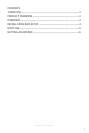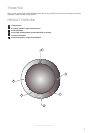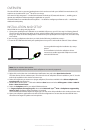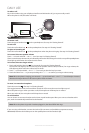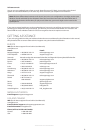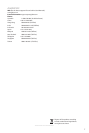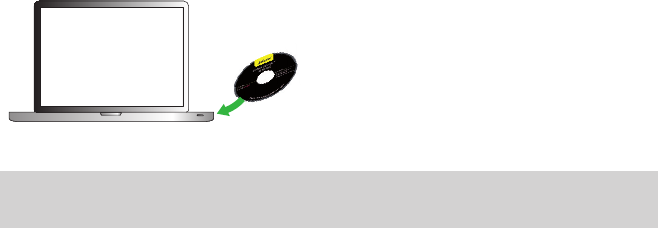
4
ENGLISH
JABRA SPEAK 410 USER MANUAL
OVERVIEW
The Jabra SPEAK 410 is a personal speakerphone which can be used with your Unified Communications (UC)
solutions such as Microsoft® Lync
TM
2010, Cisco or Avaya.
Call control is fully integrated — the device has buttons for hook on/off, mute and volume +/- , enabling you to
operate your softphone without opening the application on your PC.
The device features an omnidirectional microphone — it is ideal for small-group conference-calls — and delivers
wideband sound quality.
INSTALLATION AND SETUP
Jabra SPEAK 410 is a plug-and-play device:
1. Connect the speakerphone’s USB cable to an available USB port on your PC. See step 2 in “Getting Started”.
The LED next to the Jabra logo lights up white, which indicates USB-connected and powered on.If you are
using Lync 2010, no further configuration is needed and your speakerphone is ready to use. Go to the “Daily
Use” section.
If you are using a softphone other than Lync 2010, do the following in addition to step 1:
2. Insert the CD-ROM included with your speakerphone into your PC and install the Jabra PC Suite software.
You are guided through the installation by a setup
wizard.
The installation includes the softphone drivers
necessary to enable supported softphones to work
with Jabra SPEAK 410.
Note: You can visit the Jabra website
(www.Jabra.com/pcsuite) to nd out which softphones are currently supported.
3. Right-click on the Jabra icon in the Windows Notification Area and select Open Device Service.
The Jabra Device Service window opens. This shows the list of softphone drivers installed on your PC. Use the
online help available in this window to learn more.
4. Select the softphone you want to use (target softphone) from those available in the Select softphone for
outgoing calls drop-down list.
5. Run the Jabra Control Center — click on the Windows Start button and select All Programs > Jabra > Jabra PC
Suite > Jabra Control Center.
6. Select the Softphone tab for your Jabra SPEAK 410 device.
7. In Target softphone for outgoing calls, select either Microsoft® Lync
TM
2010 or Softphones supported by
Jabra PC Suite. Configure other parameters, as required.
This establishes the default softphone target type. Use the online help available in this window to learn more.
8. Open your softphone application and view the audio configuration to ensure that the Jabra SPEAK 410 is
selected as the target for speaker and microphone.