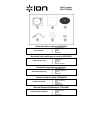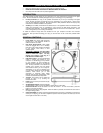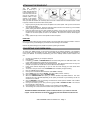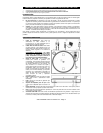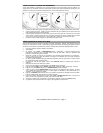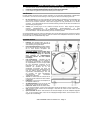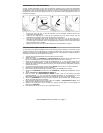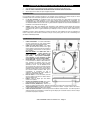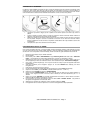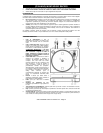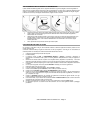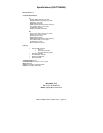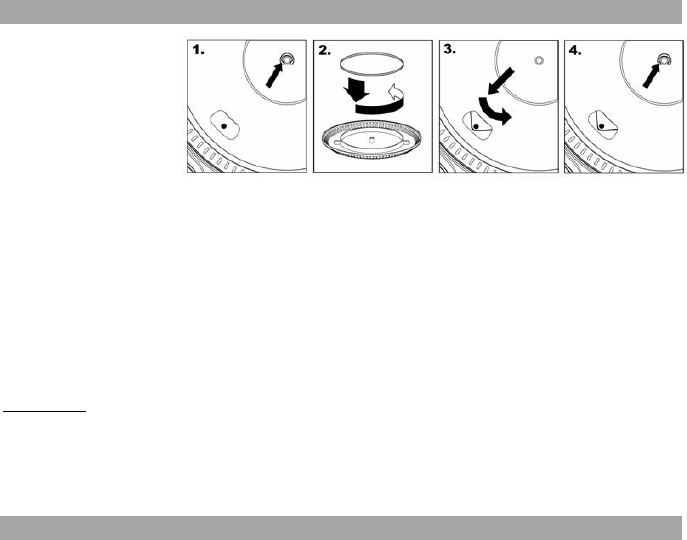
ION TTUSB05 Owner's Manual V5 - Page 1
ATTACHING THE DRIVE BELT
The ION TTUSB05
platter is driven by a
rubber drive belt attached
to the turntable motor. In
some rare cases, this belt
may slip off, causing the
turntable platter to stop
spinning. If the turntable
does not begin spinning
when you lower the tonearm, the most likely cause is the belt. Please follow the instructions below in order
to properly re-attach the belt to the motor and the platter.
1. Begin by removing the clip which secures the platter to the center spindle. After you have removed the
clip, remove the platter.
2. Turn the platter upside down. Place the rubber drive belt around the inner bottom ring of the turntable
platter, making sure that the rubber belt is not twisted.
3. Place the platter back onto the center spindle and rotate it so that you can see the motor spindle
through the hole on the platter. Now reach into the hole, pull the rubber drive belt off the inner ring and
install it over the motor spindle, as shown in the illustration. Be careful not to twist the belt during this
step.
4. Lastly, replace the clip onto the center spindle to secure the platter
IMPORTANT
Make sure that the rubber grip mat is always placed on top of the platter while using the turntable. Failure to
use the grip mat may cause damage to your media as well as damage to the turntable.
Remove the plastic cartridge cover (needle cover) before operating the turntable.
CONVERTING YOUR 78RPM VINYL
To convert your 78RPM records, you will need to install and use the Audacity application. This application
can be found on the CD included in the box. Please install Audacity and follow the instructions below to
record your 78RPMs. For Audacity troubleshooting, refer to the Audacity Software Guide included on the
CD.
1. Connect your turntable to your computer’s USB port.
2. Open Audacity.
3. In Audacity, go to EDIT -> PREFERENCES and set the Recording Device to ‘USB Audio Codec’ – this
is your USB turntable (select 2 channels to record in stereo).
4. Select your computer’s soundcard as the Playback Device. Note that the device name will vary from
computer to computer but should never be set to ‘Microsoft Sound Mapper’.
5. Lastly, check ‘Software Playthrough’ so you can hear the music through your audio device while
recording.
6. You are now ready to record. Press the RECORD button in Audacity to begin recording.
7. Play your 78RPM at 33 or 45RPM.
8. Once you have recorded the desired material, press STOP in Audacity.
9. Click on EDIT menu, then click on SELECT, then click on ALL (shortcut: “CTRL-A”).
10. Click on the EFFECT menu, click on CHANGE SPEED.
11. When the CHANGE SPEED box opens, you will see Standard Vinyl RPM selections. The “from”
should be set to 33 or 45 RPM (depending on the speed you selected on your turntable), and the “to”
should be set to 78 RPM.
12. Click on PREVIEW to hear your recording converted to the correct speed of 78 RPM. Click on OK to
finalize the conversion to 78 RPM.
13. Once you are finished, you can save your file by going to FILE -> EXPORT AS WAV. This will save
the recording as a .WAV audio file.
14. Pick a destination on your computer, a name for your recording, and click SAVE.
15. The recording can now be found in the location where you saved it in the previous step.
BEFORE RETURNING THE PRODUCT, please contact ION Audio or your retailer for technical
support. Contact information can be found in the Safety Instruction Booklet included with this
product.