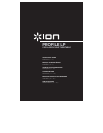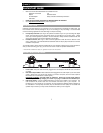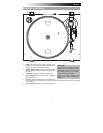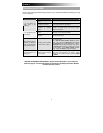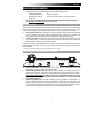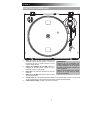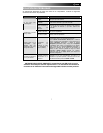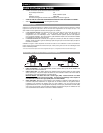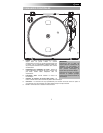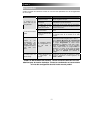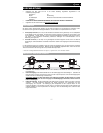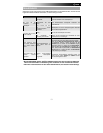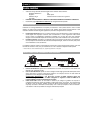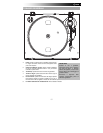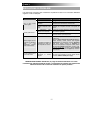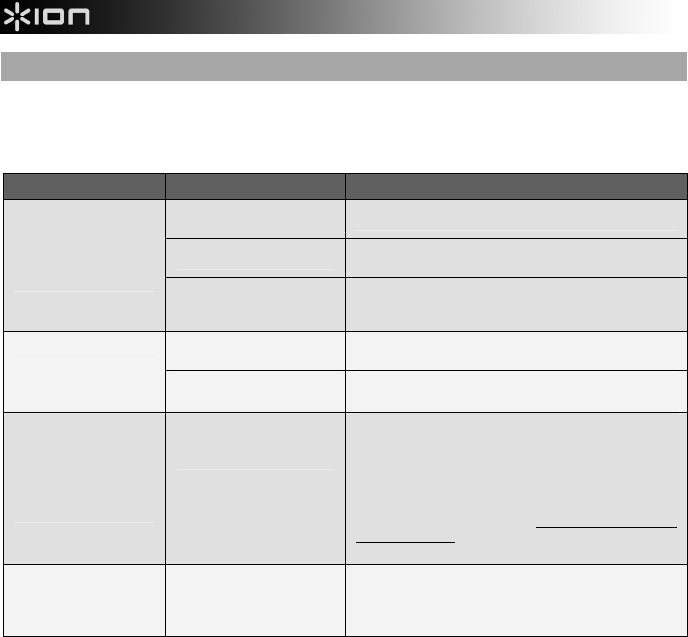
4
TROUBLESHOOTING
Refer to the following troubleshooting scenarios if you experience difficulty recording your vinyl
to your computer.
PROBLEM CAUSE SOLUTION
Needle is not on the
record.
Place the needle on the record.
Turntable not powered.
Make sure that the turntable is connected to a live
power outlet and that it is powered on.
I am not hearing any
audio when I am
recording.
RCA outputs not
connected to speaker
system.
Make sure you have connected the turntable’s RCA
outputs to a speaker system and that the speaker
system is powered on.
Cartridge connection is not
secure.
Cartridge must be securely connected to the tonearm
whenever you are using the turntable.
I am experiencing poor
sound quality.
Vinyl record is dirty or
scratched.
Try dusting off and gently wiping the surface of the
record before playing it.
When recording into my
computer on Windows
Vista, my recordings are
mono instead of stereo.
Recording input properties
in Vista not set to “stereo”.
In Vista, you may need to manually specify “stereo” for
the recording input.
Go to Start X Control Panel X Sound (in Classic
View). Then, click on the Recording tab and highlight
the Microphone input (USB Audio Codec). Click on
Properties to bring up the input settings. Next, click on
the Advanced tab and select “2 channel, 16 bit, 44100
Hz (CD quality)” in the Default Format pull-down
menu. Lastly, click Apply to accept the settings.
My music is playing at a
strange pitch.
Incorrect speed selected
on the turntable.
Make sure that you are playing your records at the
speed they were intended to be played. Select
between the two different speeds by pressing 33RPM
or 45RPM.
BEFORE RETURNING THE PRODUCT, please contact ION Audio or your retailer for
technical support. Contact information can be found in the Safety Instruction Booklet
included with this product.