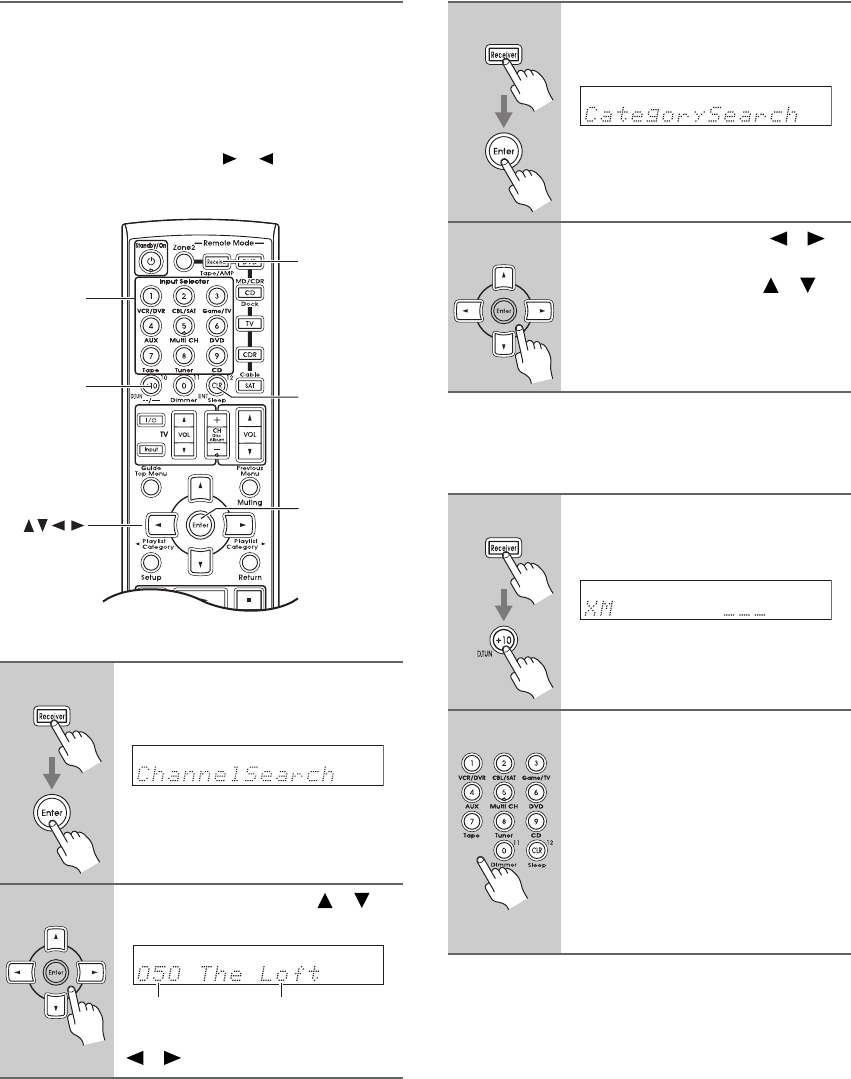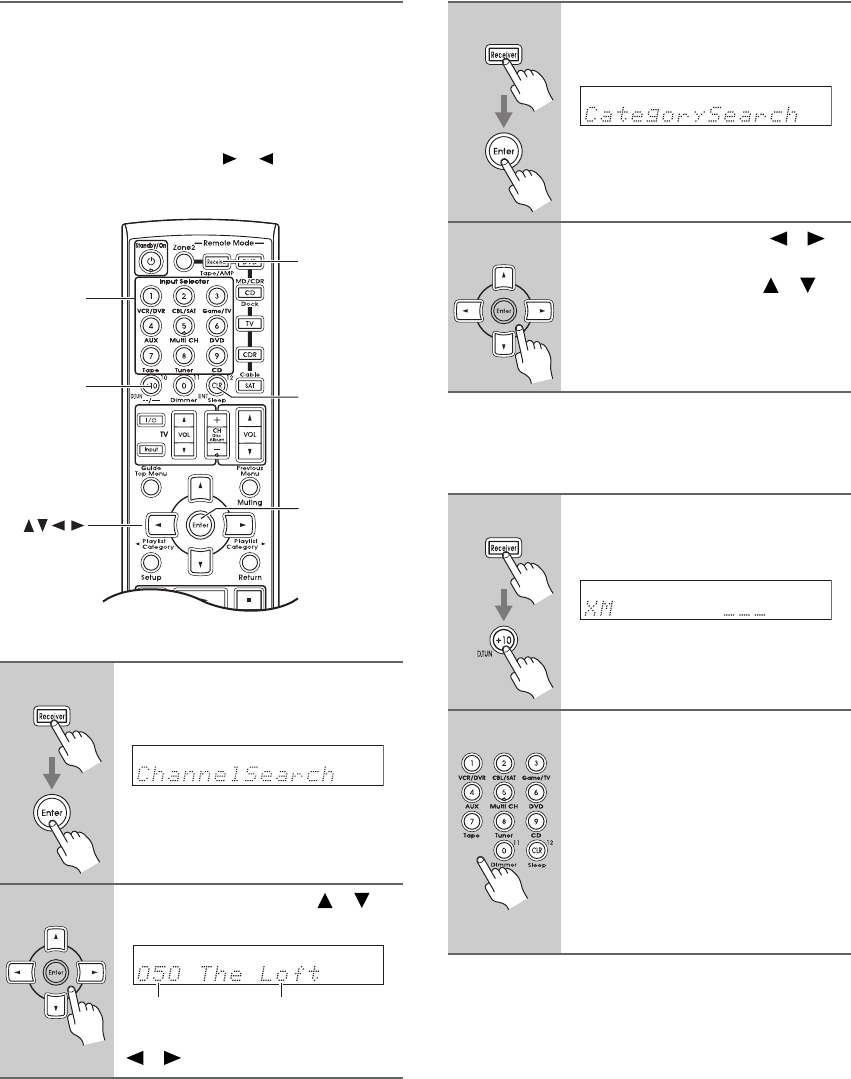
3
Selecting XM Radio Channels
There are three ways to select XM radio channels:
• Channel Search mode: select any channel.
• Category Search mode: select channels by category.
• Direct tuning: enter channel number.
Note:
You cannot select Channel Search or Category Search
mode while the Tuning Arrow indicators are
flashing, as tuning is in progress.
■ Channel Search Mode
■ Category Search Mode
■ Direct Tuning
You can select an XM radio channel directly by entering
its number.
1
Press the [Receiver] button, fol-
lowed by the [Enter] button to
select “Channel Search” mode.
2
Use the Up and Down [ ]/[ ]
buttons to select a channel.
You can also use the Left and Right
[ ]/[ ] buttons to select a category.
D TUN
Enter
ENT
Receiver
Number
buttons
Channel nameChannel number
1
Press the [Receiver] button, fol-
lowed by the [Enter] button to
select “Category Search” mode.
2
Use the Left and Right [ ]/[ ]
buttons to select a category, and
use the Up and Down [ ]/[ ]
buttons to select a channel in
that category.
1
Press the [Receiver] button, fol-
lowed by the [D TUN] button.
The [Receiver] button flashes.
2
Within 8 seconds, use the num-
ber buttons to enter the channel
number.
The channel is selected.
For example, to select channel #20,
press 0, 2, 0, or 2, 0, [ENT].
Note: While the [Receiver] button is
flashing, the input source cannot be
changed by using the remote controller.