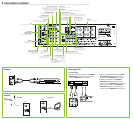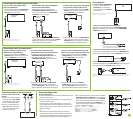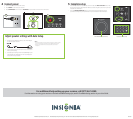MONITOR OUT
Connect a TV to this jack, using a Composite cable (not included).
COMPONENT VIDEO OUT
Connect a TV to these jacks, using a
Component cable (not included).
COMPONENT VIDEO INPUT 1 and 2
Connect a DVD player, set-top box, or other
component using a Component cable (not included).
HDMI OUT
Connect a TV using an
HDMI cable (not included
).
ANTENNA GND/AM Loop
Connect the FM and AM loop
antennas to listen to radio
broadcasts.
HDMI IN DVD
HDMI IN CABLE/SAT
HDMI IN GAME/AUX2
Connect HDMI devices to these jacks.
CABLE/SAT IN AUDIO L/R
Connect the audio for the
CABLE/SAT device.
SPEAKERS
Connect speakers to these jacks.
VIDEO IN GAME AUX2
Connect a VCR to these
jacks, using a Composite
cable (not included).
VIDEO CABLE/SAT IN
Connect cable or satellite TV
to this jack, using a Composite
cable (not included).
VIDEO DVD IN
Connect a Blu-ray Disc player or DVD player to this
jack, using a Composite cable (not included).
CD IN L/R AUDIO
Connect a CD player to these jacks.
SUBWOOFER PRE OUT
Connect a powered subwoofer to
this SUBWOOFER PRE OUT jack.
AUDIO IN GAME/AUX2 L/R
Connect the audio for the GAME/AUX 2 device.
IR IN
Connect an IR receiver to this jack.
COAXIAL IN1
Connect a coaxial digital
audio device to this jack.
OPTICAL IN1 GAME/AUX2
OPTICAL IN2 CABLE/SAT
Connect an optical digital audio
device to these jacks.
TV IN AUDIO L/R
Connect the audio for a TV to hear
its sound through your receiver.
DVD IN AUDIO L/R
Connect the audio for the device connected
to the COMPONENT VIDEO IN 1 (DVD) jacks
or the VIDEO DVD IN jack.
AUDIO OUT
Connect to a device that requires left/right audio
output connection, like a recording device.
AUDIO OUT
Connect to a device that
requires a composite video
output connection, like a
recording device.
SURROUND BACK PRE OUTS
To extend your system to 7.1, connect the PRE
OUT SURROUND BACK to a powered amplifi er
connected to speakers. A separate amp is
necessary to make these speakers work.
3 Connect devices, continued
For each device, plug one end of the cable into the back of your receiver. Plug the other end into the device you are connecting. Use the input buttons on your remote control to switch between devices.
Connecting a VCR
To connect a VCR:
1 Connect a standard video cable to the VIDEO IN
GAME/AUX2 jack on the back of your receiver
and to the VIDEO OUT jack on the VCR.
Receiver
CD player
CD Player
Antenna
for FM radio for AM radio
Receiver
Receiver
2 Connect a standard video cable to the VIDEO
OUT GAME/AUX2 jack on the back of your
receiver and to the VIDEO IN jack on the VCR.
3 Connect an audio cable to the AUDIO IN
GAME/AUX2 L/R jacks on the back of your
receiver and to the AUDIO OUT jacks on the VCR.
4 Connect an audio cable to the AUDIO OUT
GAME/AUX2 L/R jacks on the back of your
receiver and to the AUDIO IN jacks on the VCR.