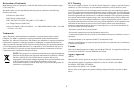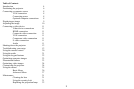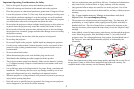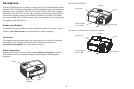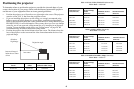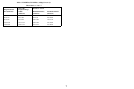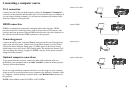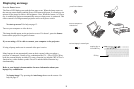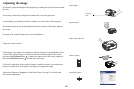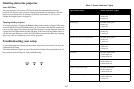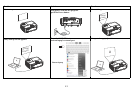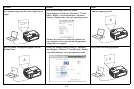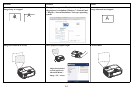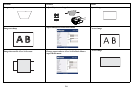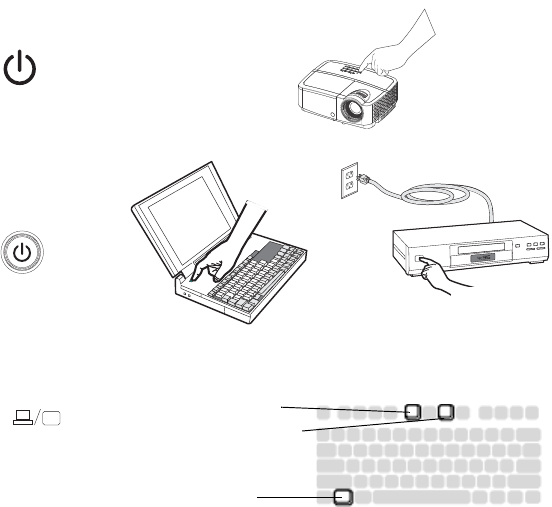
9
Displaying an image
Press the Power button.
The Power LED blinks green, and
the fans start to run. When the lamp comes on,
the start up screen displays and the Power LED turns solid green. It can take up to a
minute for the image to achieve full brightness. Note: When the feature, AC Power
On, is enabled, the projector automatically turns on when power is connected. This
allows control of ceiling mounted projectors with a wall power switch.
No start up screen? Get help
on page 13.
Turn on your computer or video device.
The image should appear on the projection screen. If it doesn’t, press the Source
button on the projector’s keypad or remote.
If you are using a VGA cable to connec
t your computer to the projector:
If using a laptop, make sure its external video
port is active.
Many laptops do not automatica
lly turn on their external video port when a
projector is connected. Usually a key combination like FN + F8 or CRT/LCD key
turns the external display on and off. Locate a function key labeled CRT/LCD or a
function key with a monitor symbol. Press FN and the labeled function key
simultaneously.
Refer to your laptop's documentation for more information about your
lap
top's key combination.
No laptop image? Try pressing the Auto Image button on the remote. Get
help on page 13.
press Power button
turn on computer or
video device
activate laptop’s external port
monitor key or
LCD/CRT key
FN key