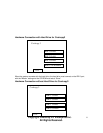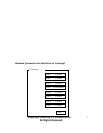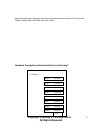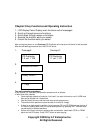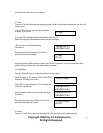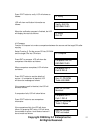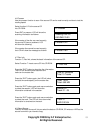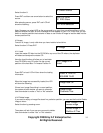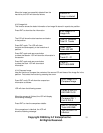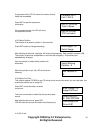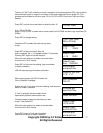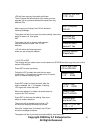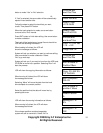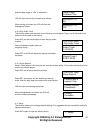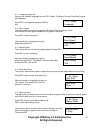Copyright ©2005 by ILY Enterprise Inc.
All Rights Reserved.
14
Select function 8.
Press ENT and then use arrow button to select the
source.
After selecting source, press ENT and LCD will
show the following:
Note: Suppose you select HDD as the source and try to copy from one of its partitions, but the
partition contains no data. An error message will then appear on your LCD. From here, you can
switch to another partition that contains no data or use function 9 Image to load the data into the
chosen partition first.
4.9 Image
Function 9, Image, is only valid when you have installed a hard drive.
Select function 9. Press ENT.
4.9.1 Load
Insert the master CD disc into the CD-ROM or any one of the CD writers, the duplicator
will detect and analyze the master CD.
Here the Load function will allow you to load data
from CD-ROM or any CD writer into the current
partition of the hard disc. P:A means Partition A.
Press ENT to load. LCD will then show the loading
information.
When the image has successfully loaded, the LCD
will show the following:
If there is an image file existing in current partition,
the system will ask whether you want to overwrite.
Use arrow button to make a “Yes” or “No” selection.
4.9.2 Delete Image
If you want to empty an image file stored in a particular partition, you can use the function Delete
Image to do so.
Select function by pressing arrow.
The system will ask if you are sure you want to delete.
Use arrow button to make “Yes” or “No” selection.
8. Select Source
Src
:
CD-ROM
01 IDE0 Slave
CD-ROM selected!
9. Image
9
-
01
.
Image P
:
A
Load
Load- A -24X 0%
650.0MB 74:00
Image load OK
Image Exists
Overwrite?Yes
9
-
02
.
Image P
:
A
Delete Image
Delete Image in
Partition A?Yes