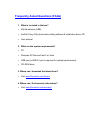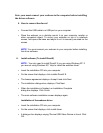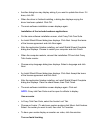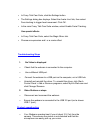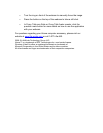!
Note:!your!m ust!connect!your ! webcam!to!the!c omputer!before ! i nstalling!
the!driver!sof t ware.!
!
5. How!to!conne c t ! hardware?!
!
!
• Connect the USB cable to a USB port on your computer.
• Place the webcam on a desktop mount it on your computer monitor or
other convenient object. To mount your webcam on top of a notebook
screen, fold opens the base and adjust it so it is securely mounted on the
screen.
NOTE: You must connect your webcam to your computer before installing
the driver software.
6. Install software (To install DirectX)
NOTE: You only need to install DirectX if you are using Windows XP. If
you are not using Windows XP, “skip to install the webcam driver”.
• Insert the installation CD into your computer.
• On the screen that displays, click installs DirectX 9.
• The license agreement displays. Accept it and click Next.
• The installation dialogue box displays. Click Next.
• When the installation is finished, an Installation Complete
dialog box displays. Click Finish.
• The main software installation screen displays again.
Installation of the webcam driver
• Insert the installation CD into your computer.
• On the screen that displays, click install driver.
• A dialogue box displays saying “Device USB Video Device is found. Click
OK.