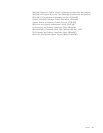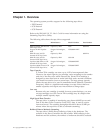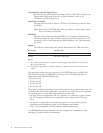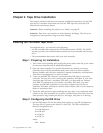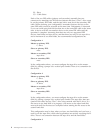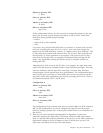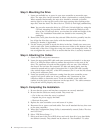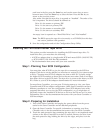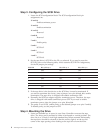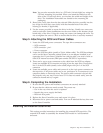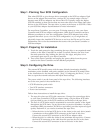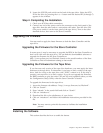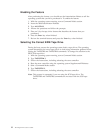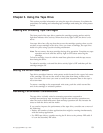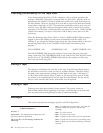each item in the list, press the Enter key and use the arrow keys to move
between items. Press the Enter key to select the item. Press the Esc key to
return to the previous screen.
Also, make sure that the tape drive is reported as “Installed”. The order of the
list is important. The drives should be defined as:
Drive 0 is the master on primary IDE.
Drive 1 is the slave on primary IDE.
Drive 2 is the master on secondary IDE.
Drive 3 is the slave on secondary IDE.
An empty item is reported as a “Hard Disk Drive” and “Not Installed”.
Note: The BIOS reports the tape drive incorrectly as a CD-ROM, but this does
not cause a problem with operation.
8. Save the configuration and exit the Configuration/Setup Utility.
Installing the TR-4 SCSI Internal Tape Drive
This section provides instruction for installing the SCSI internal tape drive. To
install this drive, you must have the following:
v A SCSI bus adapter that is a single-ended SCSI and meets SCSI-2 (ANSI X3.T92)
or SCSI (ANSI X3.131-199X Rev.10h) standards
v The documentation that comes with your store controller
Step 1. Planning Your SCSI Configuration
You must plan what SCSI ID to give the tape drive connected to the SCSI bus
adapter. Each device on the adapter bus must have a unique ID. You cannot assign
a device 7 because most SCSI bus adapters use that as their ID. Typically, assign
the higher SCSI ID numbers to those devices that are most often used or are faster
than other devices in the SCSI chain. The tape drive is preset at the factory to SCSI
ID 0. Refer to your SCSI bus adapter documentation for more information.
For most Store Controllers, you can press F1 during startup to view your Store
Controller and SCSI bus adapter configuration. Other Store Controllers can have
different procedures to view the configuration. Some SCSI adapters have utility
programs that allow you to view the SCSI configuration, or you might have to
physically inspect the installed SCSI devices to see how the IDs are set. For more
information, refer to the documentation that comes with your Store Controller or
SCSI bus adapter.
Step 2. Preparing for Installation
1. Turn off the Store Controller and unplug the power cables from the power
outlet for the Store Controller and all attached peripherals.
2. Open the Store Controller. For specific information on opening your Store
Controller refer to the documentation that comes with your Store Controller.
3. Touch the static-protective bag containing the tape drive to an unpainted metal
surface on the Store Controller for at least 2 seconds. Remove the drive from
the static-protective bag, holding the drive by the edges, and place it on the
bag.
Chapter 2. Tape Drive Installation 7