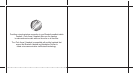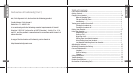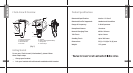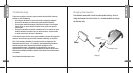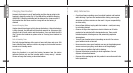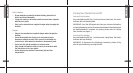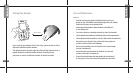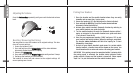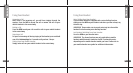7
10
1. Place the headset and the mobile handset where they are easily
viewable and no more than 1 metre apart.
2. Ensure the headset is OFF. (No flashing on the Status Indicator).
3. Press and hold the MFB (Fig. 1) until the headset status indicator
alternately flashes blue and red.
4. Activate your mobile handset’s Bluetooth function by referring to
your mobile handset user guide for details.
5. Set the mobile handset to search for Bluetooth devices within 1
metre as instructed in the mobile handset user guide and select
“i.Tech Arrow II” from the list.
6. Enter the pre-programmed passkey “0000” and press “OK” to pair
your headset and mobile handset. When the pairing is completed,
the headset status indicator will flash blue rapidly for 5 times
followed by a long beep.
7. Go back to your mobile handset’s main menu. For certain mobile
handset models, a headset icon will be shown on the screen. You
should now be able to make and receive calls using your headset.
IMPORTANT If the pairing cannot be completed within 2 minutes while
the pairing mode is activated, the headset status indicator flashes
purple red with 3 beeps and the headset is turned off. Please repeat
Steps 2 to 7 to pair the headset and the mobile handset again.
Pairing Your Headset
Adjusting the Volume
Press the Volume KeyVolume Key repeatedly until you reach the desired volume
level.
Resetting / Removing the Pairing
You may want to reset the headset to its original settings. This also
clears all current pairings.
1. Ensure the headset is OFF.
2. Press and hold one of the Volume Key’sVolume Key’s until the status indicator
alternately flashes blue and red rapidly.
3. Release the Volume KeyVolume Key.
4. Press and hold one of the Volume Key’sVolume Key’s again until you hear 2 beeps.
5. Recharge the headset for a few seconds.
The headset is turned off and returns to the original settings. All
current pairings are cleared.
1
1
2
2