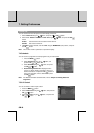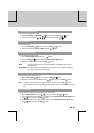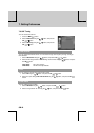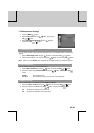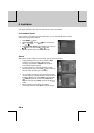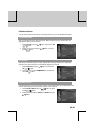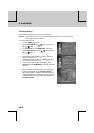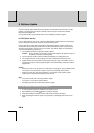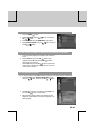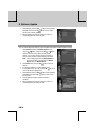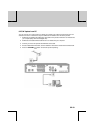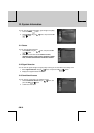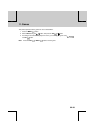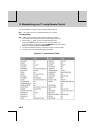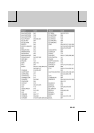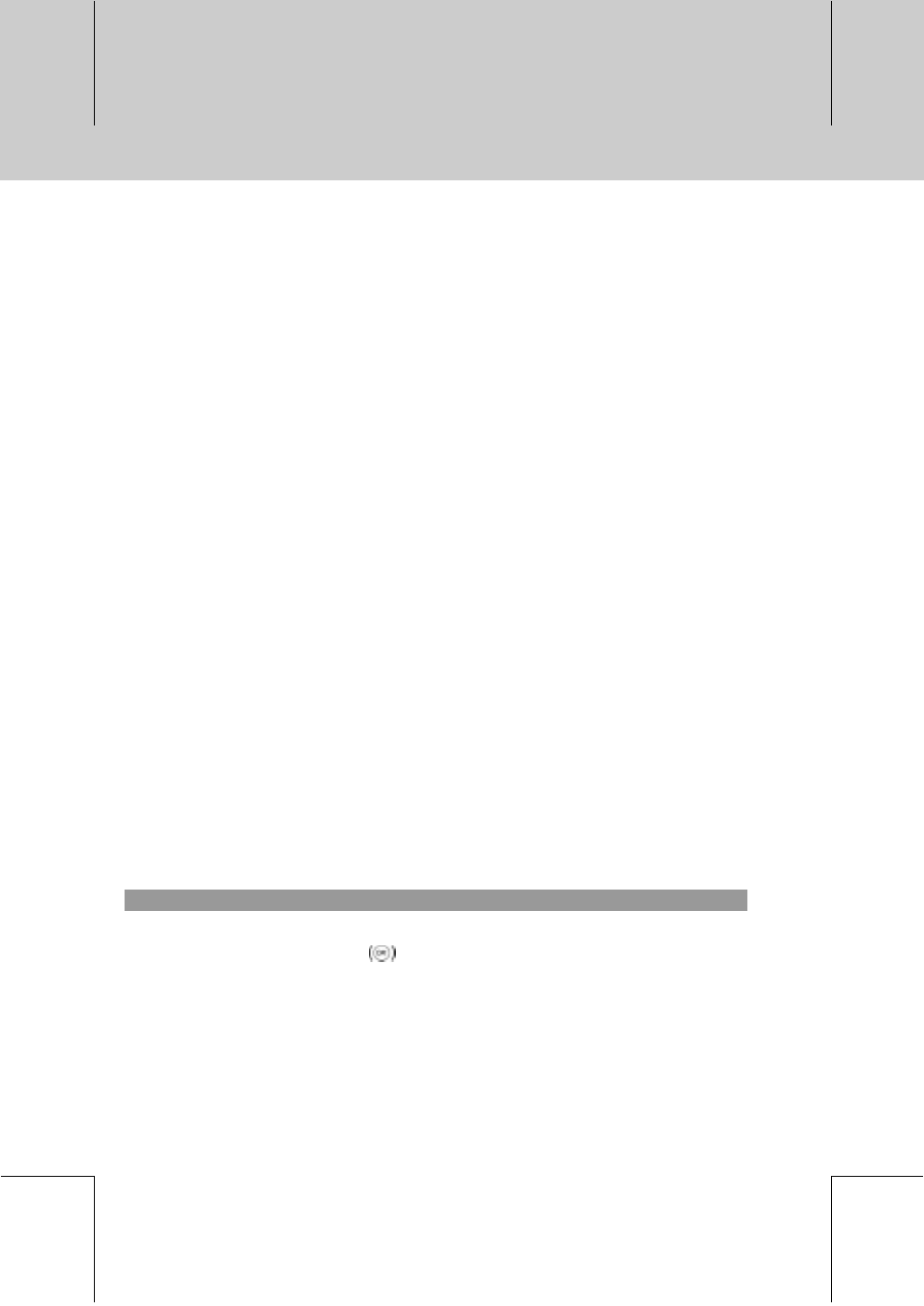
**
In order to maintain proper performance of this product, it is essential to have the most up to date
software. The latest news and release of software versions may be found at Humax website -
http://www.humaxdigital.com.
It is recommended that you periodically check for the availability of software upgrade.
9.1 OTA (Over the Air)
OTA, an abbreviation of "over the air", means that downloads the software where the manufacturer
reserves the right to decide when and where to release through aerial.
Over the Air(OTA) is simply another alternative for downloading software versions. However, the
manufacturer reserves the right to decide when and where this software update can take place by
"beaming" latest software versions over the air via aerial. The software update via aerial will only
occur under the following circumstances.
1. The equipment should have appropriate loader software.
Caution: Please note that if you don't have normal loader software, the equipment may not
be updated or work after software update.
2. The manufacturer decides to release software downloading via a designated aerial
3. The equipment must be "tuned" properly to the same aerial that the manufacturer uses.
4. Update software when the quality of receiving signal strength is high. If the weather is not so
good that the quality of receiving signal strength is not recommendable, perform the software
upgrade later.
**
Caution:
• Please be careful to keep the power on and the power cord plugged in during software update.
If the power is off during software update, it may cause fatal damage to the product.
• Please be careful not to pull out the Signal line (co-axial Cable) during software update.
Update may be interrupted and the product may not work.
**
Note:
• The product cannot work at all during software update.
• It may take 5 ~10 minutes to update software.
• Scheduling operation cannot work during software update.
1. If new software is found when powering on
1. A message will be displayed to notify that new software is found.
2. Select Yes and press the OK
button to update the software.
3. Starts downloading new software. Please wait until the updated is completed.
4. When completing the software update, the equipment is automatically powered off and on
again.
**
9. Software Update
GB 48
**
**
**
**
**
**
**
**
**
**
**
**
**
**