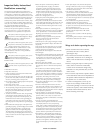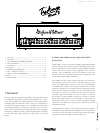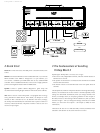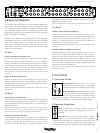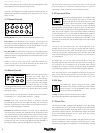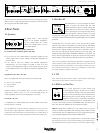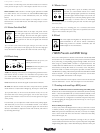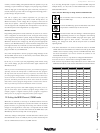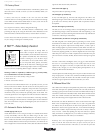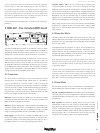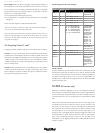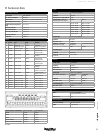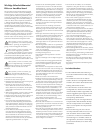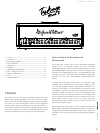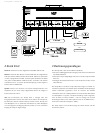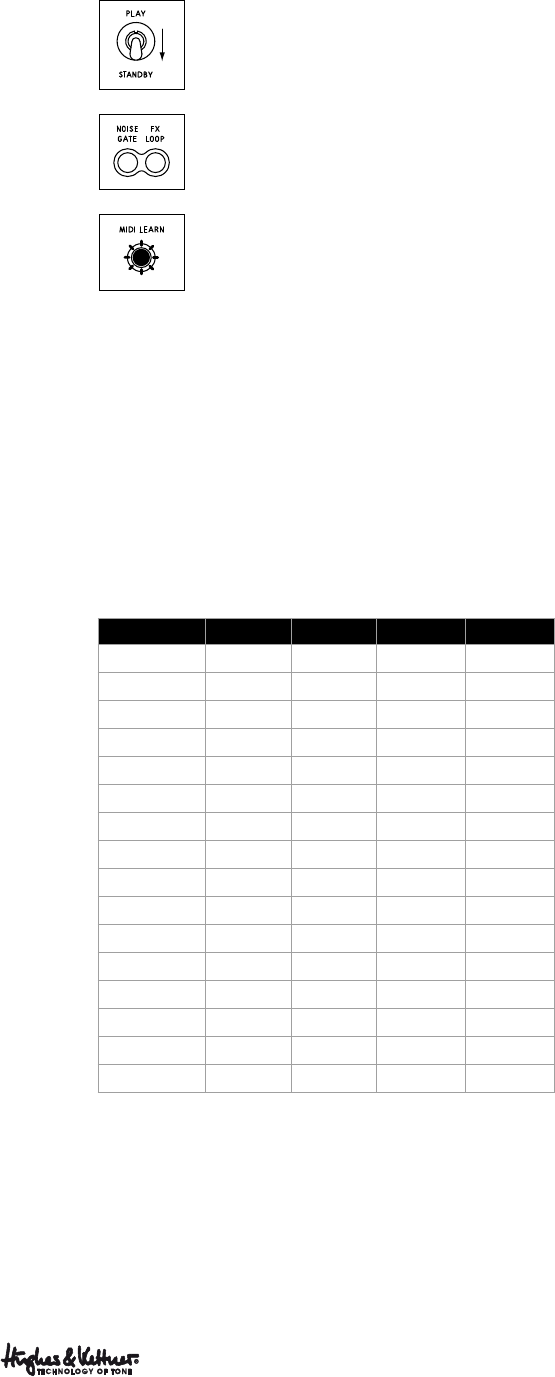
9
TriAmp Mark 3 – Manual 1.0b
of EL34s, and then adding some patented American sparkle to it just by
switching to a pair of EL6L6s! Or, imagine you’re playing using a modern
American high gain sound using both pairs of the 6L6s, and then you
instantly whack it up a notch with an extra aggressive mid-range punch –
just by kicking in the pair of EL34s.
Feel free to explore your creative expression! Or, just enjoy the
convenience of being able to fully remote control TriAmp Mark 3 via
MIDI in the studio, or even onstage. Plus, if required, a click track can
switch all your presets – and even the amp’s front panel illumination in
case the stage has to be completely dark. TriAmp Mark 3 truly is the very
first tube amp that can be integrated into your light show!
How does it work?
Programming TriAmp Mark 3 really couldn’t be any easier. If you want to
save a configuration of channel, boost on/off, noise gate on/off, FX loop
on/off and power amp tubes in a preset, simply activate the settings you
want using the buttons on the amp, arm the amp by briefly pressing the
MIDI Learn button (Learn will light up), and then press the appropriate
switch on your MIDI board that you want to recall this configuration. The
Learn light will switch off, which tells you that TriAmp Mark 3 has saved
your settings to one of the 128 internal preset slots and assigned it to a
program number on your MIDI board.
Now, when TriAmp Mark 3 receives a program change message via the
selected MIDI channel (more on this below), Learn flashes briefly and
TriAmp is configured accordingly.
By the way, if you want to quit the programming mode without saving
your current settings, just press the Learn button again (instead of the
MIDI board switch).
Note: If you use an external effects processor, you will have to program it
separately, because the TriAmp Mark 3’s LEARN function only programs
the amp itself (and not external devices). In practice, this means that: if
you want program change number 1 on your MIDI board (or TSM-432) to
recall a clean tone on TriAmp Mark 3 and a chorus/reverb on your effects
processor, the effects processor has to ‘know’ that it needs to recall that
effect when it receives program change number 1. Please refer to the ma-
nual of your effects processor for information on how to do this.
Tip: Many effects processors offer MIDI mapping. This allows you to as-
sign the same effects preset to different program change numbers. For
example: program 1 mapped to effects preset 4, program 2 mapped to
effects preset 16, or program 3 mapped to effects preset 4 again.
7.2 Setting the MIDI Channel / OMNI mode
MIDI offers 16 channels to control up to 16 different devices with one
MIDI controller. This is important in a studio environment or for keyboard
players. However, in a guitar amp and FX setup, one channel is usually
enough for most applications. That said, it is important that the ‘MIDI
slave’ (the amp itself) is set to the same channel as the ‘MIDI master’ (the
MIDI board), otherwise the amp will not react properly.
The factory setting for TriAmp Mark 3 and the TSM-432 is channel 1, and
the OMNI mode is set to on. OMNI, by the way, means that the amp will
react to commands that are sent on any MIDI channel.
If you are using TriAmp Mark 3 as part of an advanced MIDI setup with
multiple devices, you may want to switch OMNI mode to off and set a
dedicated MIDI channel.
How to enter the MIDI setup to change channels and OMNI mode
Set the standby switch from Play to Standby before you
enter the MIDI setup.
To enter the MIDI setup, press and hold Noise Gate and FX
Loop buttons simultaneously for three seconds.
The Learn button will start flashing to indicate that special
programming functions are now assigned to the following
buttons (to leave the MIDI setup again at this point, press
Learn again for three seconds – the button will stop
flashing, your changes are saved, and the amp will return to standard
operating mode):
• The Noise Gate button now serves to indicate the status of the MIDI
OMNI mode and switch OMNI on/off. If Noise Gate is lit up, this means
OMNI is set to on (factory setting, receives on all MIDI channels). Press
the Noise Gate button if you want to switch it off (receives on one
dedicated MIDI channel).
• FX Loop now serves as a +1/up button to change the MIDI channel
• 5/6 now serves as a -1/down button to change the MIDI channel
• The four FX Loop and Power Amp Tube buttons serve to indicate the
MIDI channel in binary code. See the chart below for more information:
MIDI Channel FX loop Tubes 1/2 Tubes 3/4 Tubes 5/6
1
¢¢¢ ¢
2
¢¢¢ {
3
¢¢£ ¢
4
¢¢£ £
5
¢£¢ ¢
6
¢£¢ £
7
¢££ ¢
8
¢££ £
9
£¢¢ ¢
10
£¢¢ £
11
£¢£ ¢
12
£¢£ £
13
££¢ ¢
14
££¢ £
15
£££ ¢
16
£££ £
• English • Deutsch