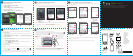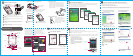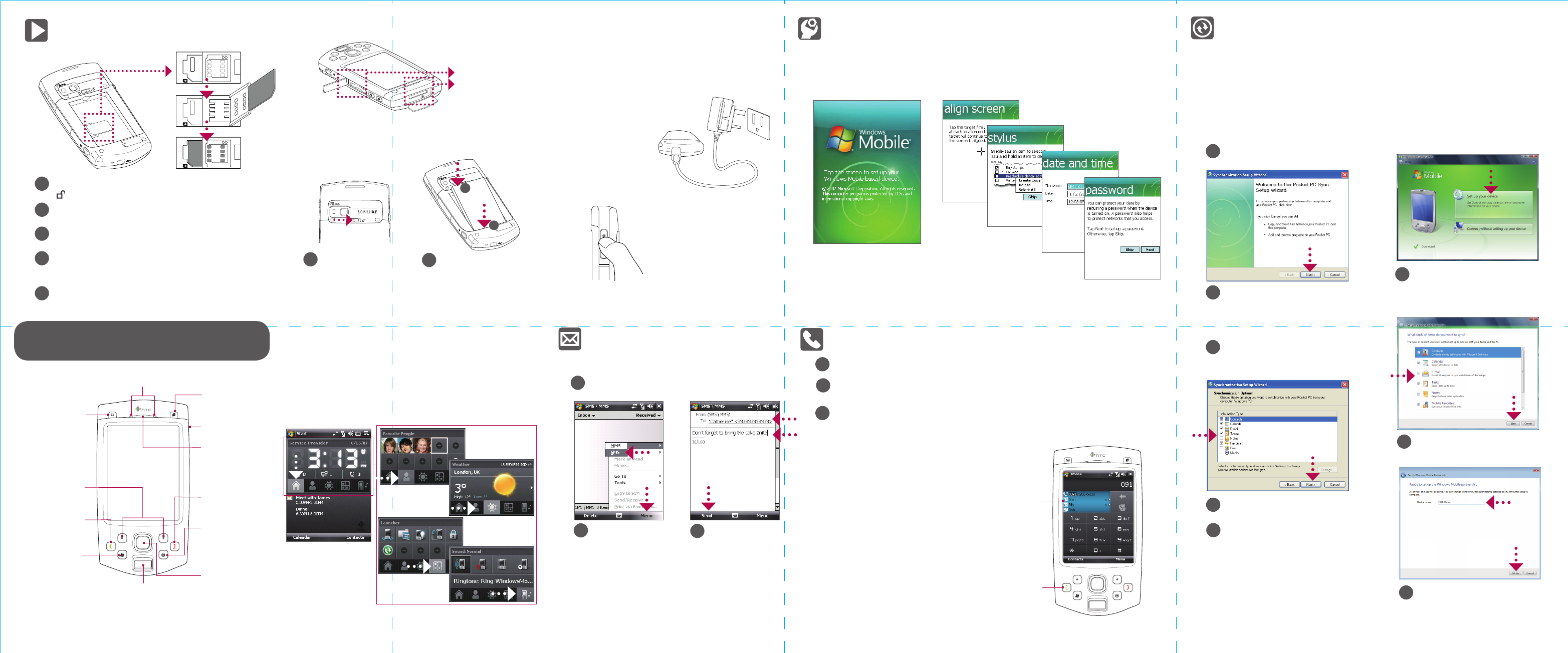
Send a Text Message
Send out short text messages to another mobile phone.
3
Enter the mobile
phone number* in To
and then write your
message. Tap Send.
2
Tap Menu > New >
SMS.
1
Tap Start > Messaging > SMS \ MMS.
* You can also tap To to choose a contact from your SIM card or
Contacts list.
Synchronize Your PDA Phone and PC
Synchronize your PC with your device to keep information such as contacts, tasks, and
appointments up-to-date on your device.
Set up synchronization software on your PC
Depending on the Operating System (OS) of your PC, you will need either Microsoft ActiveSync®
4.5 (or later) or Windows Mobile® Device Center to synchronize your device with your PC.
1
Connect your device to your PC.
Windows Mobile Device Center will
open. On the screen, click Set up your
device.
2
Select the information you want to
synchronize and click Next.
3
Type in a name for your PDA phone
and click Set Up.
Set up ActiveSync on Windows XP®
Set up Windows Mobile Device
Center on Windows Vista®
1
Install ActiveSync 4.5 on your PC from
the Getting Started Disc.
2
Connect your device to your PC.
The Synchronization Setup Wizard
automatically starts and guides you to
create a synchronization partnership. Click
Next to proceed.
3
To synchronize your device with your PC,
clear the Synchronize directly with a
server running Microsoft Exchange
check box and click Next.
4
Select the information types that you want
to synchronize, then click Next.
5
Click Finish.
HTC Home
HTC Home™ is a Today screen plug-in that gives you up-to-date
local information at a glance, such as time, day and weather
information, and shows new messages and missed calls.
HTC Home also has three other tabs that let you quickly access
your frequently-called contacts, often-used or accessed programs
or device settings, and sound settings.
For hands-free operation, connect
your device with the wired headset or
Bluetooth® headset (not included) to
your device.
To learn how to connect a Bluetooth
headset to your device, refer to the
User Manual.
Smart Dialing
Panel
TALK Button
Make that First Call
1
Press the TALK button to open the Phone screen.
2
Tap the keys on the Phone screen to enter the first few digits of a phone number or the
beginning letters of a contact name.
3
The Smart Dialing panel will display the matching phone numbers in Call History as well as
the matching contacts found on your device and SIM card. Select the number or contact
you want to call then press TALK.
Quick Setup Wizard
When you power on your device for the first time, a Quick Setup Wizard will guide you through
touch screen calibration, provide a quick tutorial on stylus operation and pop-up menus, and
allow you to set the date, time and a device password.
Follow the on-screen instructions to complete the wizard.
The PDA Phone
Earpiece
NAVIGATION
Control/ENTER
END
OK
INTERNET
EXPLORER
Fingerprint
Sensor
Touch Screen
Soft Keys
TALK
Start
menu
MESSAGING
Notification LEDs
POWER
Before You Turn On ...
A. Install the SIM Card
B. Install an SD™ card (not included in box)
C. Install the battery
1
Slide the back cover latch
to unlock and remove the
back cover.
Install the battery by inserting
its bottom part first, and then
gently pushing the rest in place.
2
Two SD card slots
on the device
Peel open the rubber that covers the storage card slot and insert
the SD card into the slot with its gold contacts facing down.
To remove the SD card, press it to eject it from the slot.
a
b
E. Turn on/o the device
Press and hold the POWER
button for about 3 to 5 seconds
to turn on or off the device.
When turning off, a message will
appear on the screen. Tap Yes to
turn off the device.
D. Charge the battery
The battery is not fully charged out of the box.
Charge the battery by plugging the AC adapter
plug to an electrical outlet and plugging the USB
end to the sync connector port at the bottom of
the device. The battery is fully charged after about
3 hours of charging.
OPEN
PRESS LOCK
OPEN
PRESS LOCK
1. Slide and hold the back cover latch to the unlock position
( ) to release and remove the back cover.
2. If you have installed the battery, remove it by lifting it up from
its top end.
3. Press and slide the SIM card holder towards right to unlock
and lift it open.
4. Insert the SIM card into the holder with its gold contacts
facing down and its cut-off corner facing toward outside of
the slot.
5. Move the SIM card holder down, and then press gently to
close and lock it in place.
1
2
3
4
5
Battery