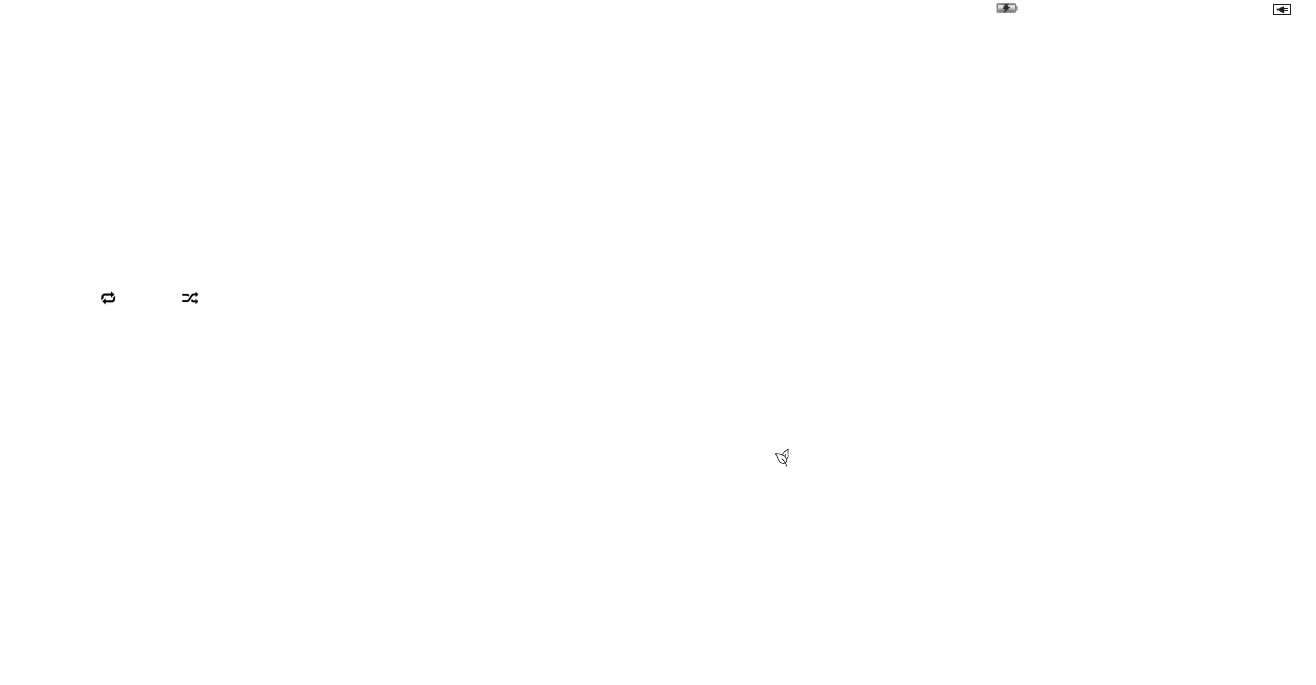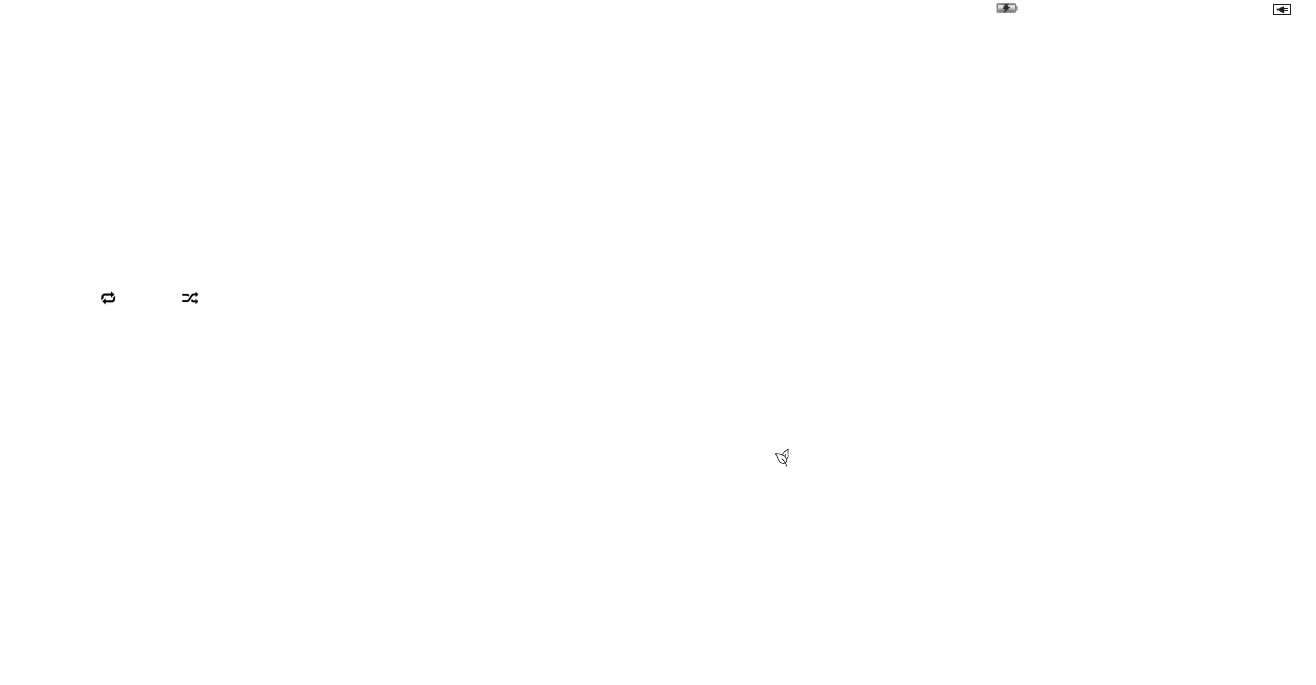
4 5
3. PlugtheACadaptorintoanoutlet(110v–240vAC.60Hz).Connectingthissystemtoanyotherpower
sourcemaycausedamagetothesystem.Forsufcientventilation,keepotherobjectsatleast4inchesaway
from the unit.
4. Toswitchtheunitoffcompletely,withdrawtheACadaptorfromthewalloutlet.
Volume Control (Fig.2&3)
Toadjustthevolume,pressthe“+”and“-”controlsonthedraweroftheunitorontheremotecontrol.
iPad/iPhone/iPod Operation
Please Note:
• If docking an iPad, be sure to pull out the stabilizing drawer on the back of the unit to add
stability when the iPad is docked.
• Toavoiddamage,donotforcethedeviceontothedockingpin.
WARNING: The dock connector is designed for Apple iPad, iPhone, and iPod devices. Attempting
to attach a non-iPad/iPhone/iPod music player will damage or destroy your device and/or the
product.
Listening to Music from your iPad/iPhone/iPod (Fig.2&3)
1. PressthePOWERbutton,locatedontopoftheunittoturnON.
2. Openthedockdoor(s).ToplayiPodoriPhoneonlythecenterdoorneedstobeopened.ToplaytheiPad,
openbothdockdoors.
3. FitiPad/iPod/iPhonecarefullyontothedockingpin.
4. PresstheSOURCEbuttonontheunitorontheremotecontroluntiltheiPodiconappearsonthedisplay.
5. PressthePLAY/PAUSEbuttonontheunitortheremotecontroltoplayandagaintopause.
6. Toskipforwardandbackwardthroughtracks,presstheFORWARDandREVERSEbuttonsontheunitorthe
remote control.
7. Usetherepeat and shuffle buttonsontheremotetorepeatsongs,albums,orplaylistsortoshufe
songswithinanalbumorplaylist.
8. ToturntheunitOFF,pressthePOWERbutton.Note:Foryourconvenience,yourdevicewillcontinue
chargingonthedockwhiletheunitispluggedin,evenifthepoweristurnedoff.
Sending Movies & Videos from your iPad/iPhone/iPod touch to an external video source (Fig.1-3)
1. PressthePOWERbutton,locatedontopoftheunit,toturnON.
2. Openthedockdoor(s).ToplayiPodtouchoriPhoneonlythecenterdoorneedstobeopened.Toplaythe
iPad,openbothdockdoors.
3. FitiPad/iPod/iPhonecarefullyontothedockingpin.
4. PresstheSOURCEbuttonontheunitorontheremotecontroluntiltheiPodiconappearsonthedisplay.
5. ConnectastandardAVcable(notincluded)tothebackoftheunitandconnecttheotherendtotheexternal
videosource(TV,projector,etc.)
6. Selectthedesiredvideoormovieonthedeviceandpressplay.
7. Oncethevideobeginsplaying,holdthePLAYbuttonontheunitorontheremotecontroldownforve
seconds.
• If playing from the iPad,thevideowillstopplayingonyourdeviceandwillreturntotheopeningscreen
ofthevideo.Presstheplaybuttonagainontheunit,theremoteortheiPadandthevideowillbesenttothe
externalvideosource.
• If playing from the iPhone or iPod touch,thevideowillstopplayingonyourdeviceandwillreturntothe
mainmovie/videolistonyourdevice.PressthedesiredvideoagainfromthelistonyouriPhone/iPodtouch
andthevideowillbesenttotheexternalvideosource.
8. ToreturnyourmovieorvideobacktoyouriPad/iPhone/iPod,pressandholdthePLAY/PAUSEbuttonforve
seconds.Thescreenofyourdevicewillthenshowthemovie/videohomescreen.PressPLAY/PAUSEonthe
device,theunit,ortheremotecontrolandthevideowillstopplayingontheexternalvideosourceandwill
resumeplayonyourdevice.
Charging your Apple device while docked
1. FittheiPadcarefullyontothedockingpin.
2. Onceconnected,yourdevicewillbegincharging.Toconrm,checkthechargingindicatorlocatedin
theupperright-handcornerofyourdevice.The symbolmeansyourdeviceischarging.The
symbolmeansyourdeviceisstilldocked,butisfullycharged.
Listening to a non-docking iPod or other portable audio devices(Fig.2&3)
1. Usingthe3.5mmaudiocable(included),pluginthedeviceviatheLINEINinputlocatedonthebackofthe
unit.
2. PlugtheotherendoftheaudiocableintotheLINEOUTorheadphonejackofthedevice.
3. PressthePOWERbuttonlocatedontopofthedockorontheremotecontrol.
4. PresstheSOURCEbuttonontheunitorontheremotecontroluntiltheAUXiconappearsonthedisplay.
5. Pressplayontheconnecteddevice.
NOTE:Youmayneedtoadjustthevolumeonthedevicetoachievepropervolume.
6. PressthePOWERbuttontoturnunitoff.
Listening to the Radio/Station Presets(Fig.2&3)
Note: For best reception, fully extend the wire antenna. DO NOT strip, alter or attach to other
antennas.
1. Tolistentotheradio,pressthePOWERbuttonlocatedontopofalarmclockorontheremotecontrol.
2. PresstheSOURCEbuttonontheunitorontheremotecontroluntiltheRADIOiconappearsonthedisplay.
3. UsetheFORWARDandREVERSEbuttonsonthetopoftheunitorontheremotecontroltoselectdesired
station.
4. PressthePOWERbuttontoturnunitoff.
To set/listen to station presets
1. Whileinradiomode,useFORWARDandREVERSEbuttonstoselectdesiredstation.
2. PresstheMbuttononthetopoftheunitorontheremotecontroltoaddthestationtoyourpresets.Usethe
M+buttontosetthedesiredpresetnumber(1-20),thenpressMagaintoexit.
3. Tolistentostationpresets,presstheM+buttonontheunitortheremotetotogglethrough/selectapreset
station.
Listening to Nature Sounds
1. PressthePOWERbuttonlocatedontopofalarmclockorontheremotecontrol.
2. PressthebuttonontheunitorontheremotecontroluntiltheNATURESOUNDSiconappearsonthe
display.
3. UsetheFORWARD/REVERSEbuttonsonthetopoftheunitorontheremotecontroltoselectdesiredsound.
4. PressthePOWERbuttontoturnunitoff.
Setting Clock Time
AUTOSETCLOCK
TheUnwindalarmclockisequippedwithanautosetclock,meaningtheclockwillautomaticallysetitselfwhen
pluggedin.Pleasenote:theclockwillautomaticallydefaulttoEasternStandardTime,butcanbeadjustedby
pressingtheTIMEZONEbuttonontheremotecontrol(g.3)andscrollingthroughthedifferenttimezoneuntil
the proper time is set.
Usethechartbelowforsettingthepropertimezone:
A1.AST A3.CST A5.PST A7.HST
A2.EST A4.MST A6.AKST