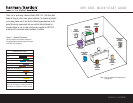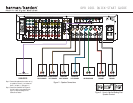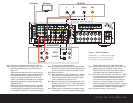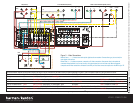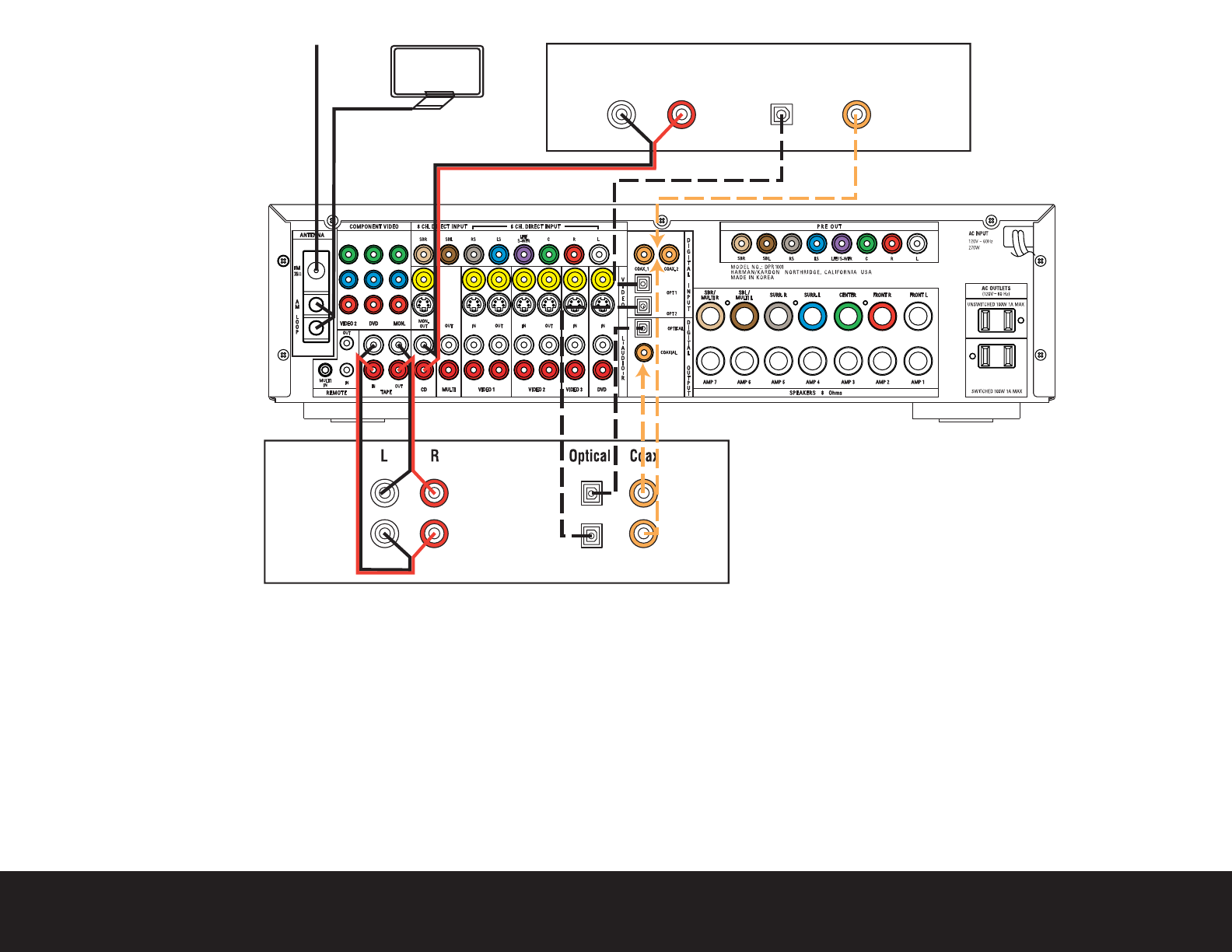
SPEAKER AND AUDIO CONNECTIONS
CD PLAYERAM AntennaFM Antenna
AUDIO RECORDER
L R Optical Coax
REC/IN
PLAY/OUT
Step 4. Connect AM and FM antennas (as shown above) (see page 14).
Step 5. Connect source components, as shown in Figures 4 and 5, and the
Device Connection Options chart on the back of this Guide (see
pages 14–15).
AUDIO connections: Right channel (red) on source to right (red)
on AVR, and left channel (white) on source to left (white) on AVR.
DIGITAL AUDIO connections, if available: Choose either coax
(orange) to coax (orange) OR optical to optical for each device.
The Coax 1 input defaults to the DVD player, but may be reassigned.
Assign the other digital inputs and outputs as appropriate for your
equipment (see Step 7).
VIDEO connections: Choose component (Y/Pb/Pr – green/blue/
red), composite (yellow) or S-Video (4-pin) for each video source.
Connect the component, composite and S-Video Monitor outputs to
your Video Monitor (TV). Switch your TV set’s input to match the type
of video used for the currently selected source.
Step 6. Plug all components into AC power outlets. The outlets on the back
of the DPR 1001 should be used
only for low-current products, such
as CD or DVD players, and the total should not exceed 100 watts.
Basic Receiver Configuration
Step 7. Select digital inputs: If your DVD is connected to Coax 1, no adjust-
ment is needed. For any other digital-device connections, use the
front-panel Digital Select button and the arrow buttons to select an
optical or coax digital input (see pages 18 and 27).
Step 8.
Select a surround mode: Press the Surround Mode button on the
front panel to select Dolby
®
Pro Logic
®
II – Movie. (You may select
other modes later as you become familiar with the DPR 1001; see
pages 18–19 and 25–28.)
Step 9.
Speaker Optimizer: If your system has 8-ohm speakers, no adjust-
ment is needed. For 6-ohm or 4-ohm speakers, change the Speaker
Optimizer setting as shown on page 17 of the Owner’s Manual.
Step 10.
Configure speakers: No action is needed if you have seven “small”
satellite-type speakers and a subwoofer. Otherwise, press the
Speaker button, and then the Set and arrow buttons to select the
correct speaker choices for your system (see pages 19–21).
Step 11.
Set the Output Levels with EzSet
™
: Set the Volume to –15dB. Sit
in the listening position and hold the remote in front of you at shoul-
der level, pointing it at the DPR. Press the EzSet button on the
remote, and then the SET button when it lights red. Following the
instructions in the remote’s LCD display, press the button on the
remote until the display shows the number of speakers in your system
and then press the SET button again. Hold the remote steady until
the LCD display flashes a COMPLETE message (see page 22).
Step 12.
Your system is configured – sit back and enjoy!
Figure 4 – Audio Connections
Dashed lines (––––) indicate coax and optical
digital audio connections. Choose either type
(but not both) for each digital audio source.