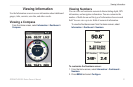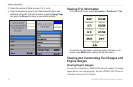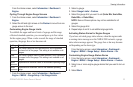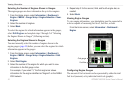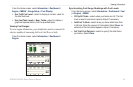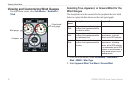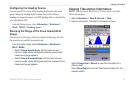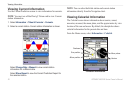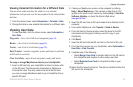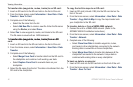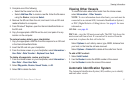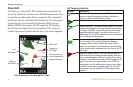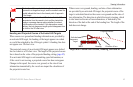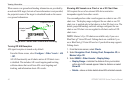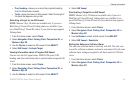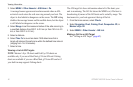GPSMAP 400/500 Series Owner’s Manual 39
Viewing Information
Viewing Celestial Information for a Different Date
You can select a date and time for which to view celestial
information, and you can view the moon phase for the selected date
and time.
1. From the Home screen, select Information > Celestial > Date.
2. Change the date to view celestial information for a different date.
Viewing User Data
To view user data, from the Home screen, select Information >
User Data.
Waypoints—view a list of all saved waypoints (page 14).
Routes—view a list of saved routes (page 26).
Tracks—view a list of saved tracks (page 28).
Data Transfer
—transfer waypoints, routes, and tracks to and from
an SD card or a network.
Clear User Data
—erase all user waypoints, routes, and tracks.
To copy or merge MapSource data to your chartplotter:
1. Insert an SD card into your chartplotter to allow it to place a le
on the SD card. This le provides information to MapSource
to format the data. This only needs to be done the rst time
you copy or merge MapSource data to your chartplotter from a
specic SD card.
2. Check your MapSource version on the computer by clicking
Help > About MapSource. If the version is older than 6.12.2,
update to the most-current version by clicking Help > Check for
Software Updates, or check the Garmin Web site at
www.garmin.com.
3. Insert the SD card into an SD card reader that is attached to the
computer.
4. From within MapSource, click Transfer > Send to Device.
5. From the Send to Device window, select the drive for the SD
card reader and the types of data you want to copy to your
chartplotter.
6. Click Send.
7. Insert the SD card into the SD card slot on the front of the unit.
8. From the Home screen on your chartplotter, select Information >
User Data > Data Transfer.
9. Complete one of the following:
Select Merge From Card to transfer data from the SD card to
the chartplotter and combine it with existing user data.
Select Replace From Card to overwrite the data on your
chartplotter.
10. Select the le name from the list. The data is transferred from the
SD card to the chartplotter.
•
•