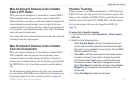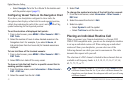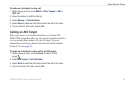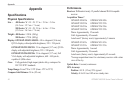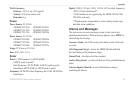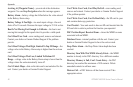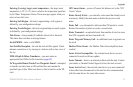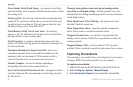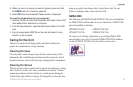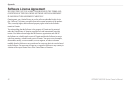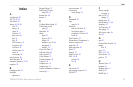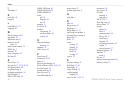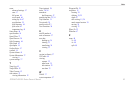58 GPSMAP 400/500 Series Owner’s Manual
Appendix
Track Already Exists [Track Name]—you entered a saved track
name that already exists in memory. Modify the track name or delete
the existing track.
Track Log Full
—the track log is full and track recording has been
turned off. To record more track points, you need to clear the track
log and turn track recording on. This only appears when the track
recording setting is set to “Stop When Full.”
Track Memory is Full, Can’t Create Track
—the track log
memory is full. No additional track log data can be stored without
deleting old data to create memory space.
Track Truncated—a complete uploaded track does not t into
memory. The oldest track log points were deleted to make space for
the most recent data.
Transducer Disconnected, Sonar Turned Off
—there is not
a transducer attached, there is a bad cable or transducer, or the
transducer cable was disconnected. If the transducer cable is
removed while the unit is on, reconnect and cycle power.
Transfer Complete—the unit has nished uploading or
downloading information to the connected device.
User Card Not Found, Please Insert Card
—attempted to transfer
user data without an SD card containing user data being present in
the SD card slot.
Warning: Auto-guidance route starting and ending position
moved due to safe depth settings—the auto-guidance route was
calculated but the starting and ending positions were moved because
of safe depth settings.
Water Speed Sensor Is Not Working
—the speed sensor is not
detected. Check the connections.
Water Temperature Alarm
—sonar has reported a temperature
above, below, inside, or outside the specied values.
Waypoint Already Exists
—you entered a waypoint name that
already exists in memory. Modify the waypoint name or delete the
existing waypoint.
Waypoint Memory Full
—you have used all 1,500 waypoints
available. Delete unwanted waypoints to make space for new entries
Capturing Screenshots
You can capture a screenshot of any screen displayed on your unit as
a bitmap (.BMP) le and then transfer it to your computer.
To capture screenshots:
1. Insert an SD card into the SD card slot on the front of the unit.
2. Select Congure > System > Beeper/Display.
3. Select Screenshot Capture to turn screenshot captures On.