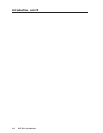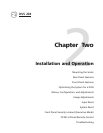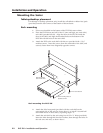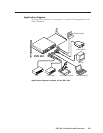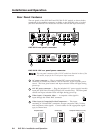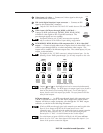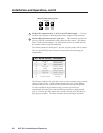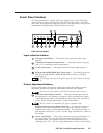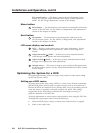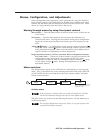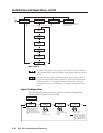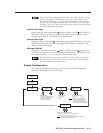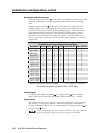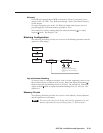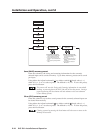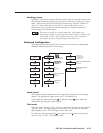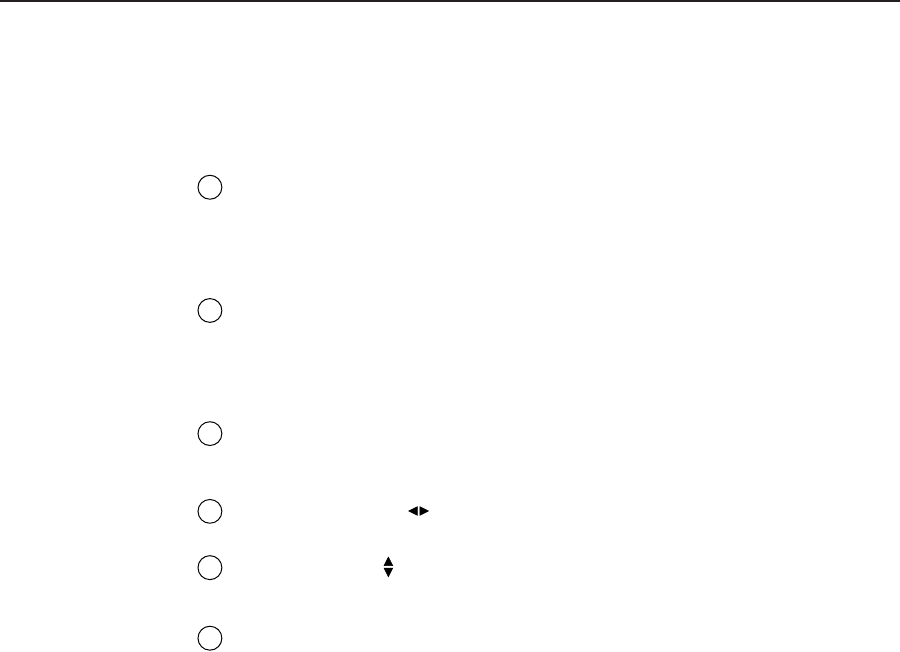
Installation and Operation, cont’d
DVS 204 • Installation and Operation2-8
Size control button — This button controls the size adjustment on the
display by using the Adjust horizontal and Adjust vertical adjustment
knobs. See the “Image adjustments” section in this chapter.
Menu button
7
Menu button — Use this button to enter and move through the main menu
system in the DVS 204. See the “Menus, Configuration, and Adjustments”
section in this chapter for details.
Next button
8
Next button — Use this button to step through the submenus in the
DVS 204 menu system. See the “Menus, Configuration, and Adjustments”
section in this chapter for details.
LCD menu display and controls
9
LCD — Displays configuration menus and status information. See the
“Menus, Configuration, and Adjustments” section in this chapter for
details.
10
Adjust horizontal ( ) knob — In the menu system, rotate this knob to
scroll through menu options and make adjustments.
11
Adjust vertical ( ) knob — In the menu system, rotate this knob to scroll
through menu options and make adjustments.
12
Infrared sensor — This sensor is used to receive infrared (IR) signals from
the IR-901 remote control. See the “IR 901 Infrared Remote Control” section
in this chapter.
Optimizing the System for a DVD
For optimal performance, follow the steps in this section in order when setting
up the DVS 204 for a DVD.
Setting up a DVD source
To get the best results when using a DVD as a video source, Extron recommends
that the DVD player itself be setup to output an aspect ratio of 16:9 and not 4:3.
Because all DVDs are mastered as 16:9, having them set up for anything else will
cause the player to internally scale and compress the signal. This scaling/
compression by the DVD player will defeat the advantage of having 3:2
pulldown detection in the DVS 204.
All sizing adjustments to correct aspect ratio should be done using the DVS 204.
To change the output aspect ratio of most DVD players,
1. Enter the DVD player’s Setup or Action menu while the disc is stopped.
2. Select a 16:9 aspect ratio.