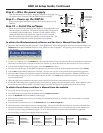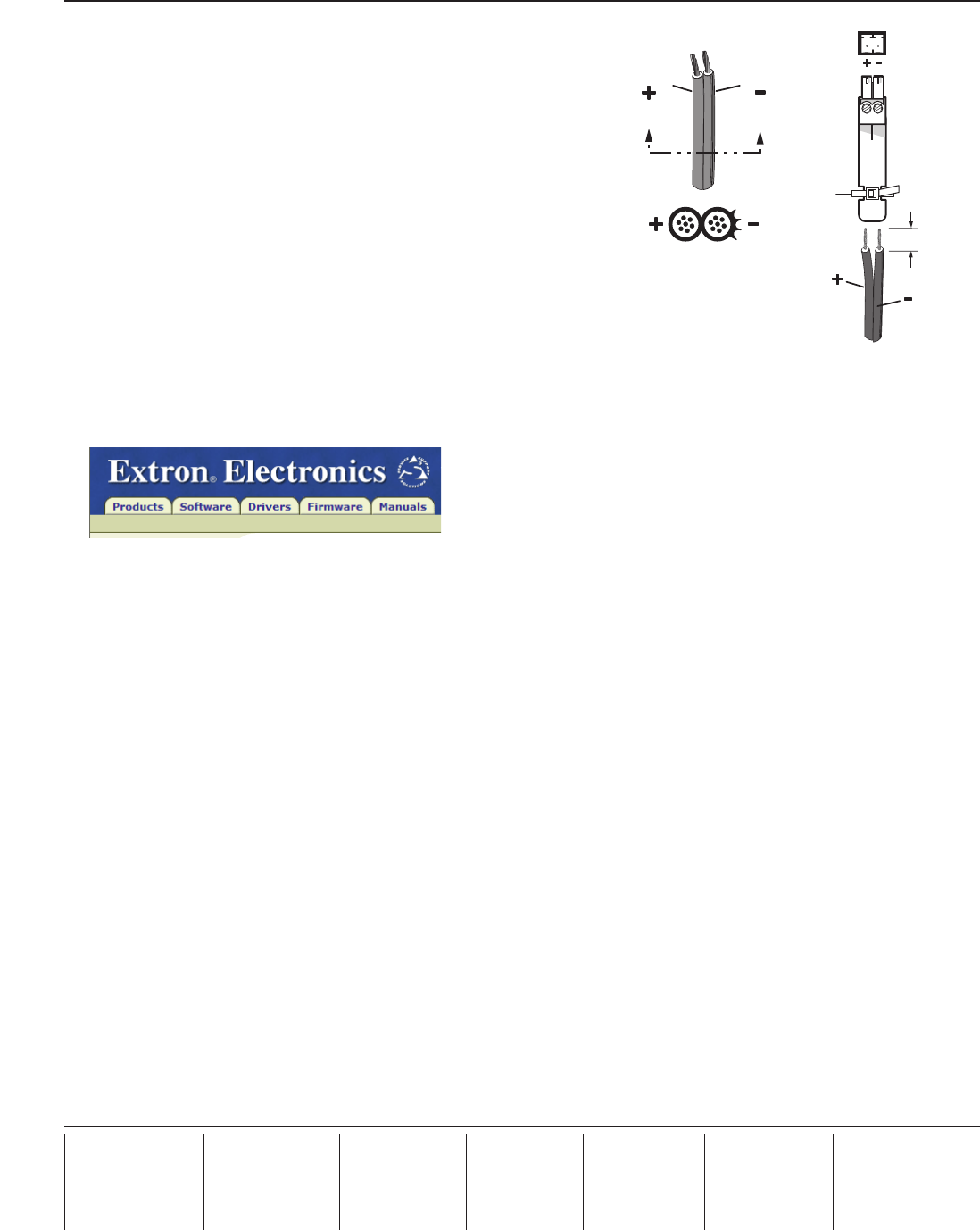
DMP 64 Setup Guide, Continued
Extron USA - West
Headquarters
+800.633.9876
Inside USA / Canada Only
+1.714.491.1500
+1.714.491.1517 FAX
Extron USA - East
+800.633.9876
Inside USA / Canada Only
+1.919.863.1794
+1.919.863.1797 FAX
Extron Europe
+800.3987.6673
Inside Europe Only
+31.33.453.4040
+31.33.453.4050 FAX
Extron Asia
+800.7339.8766
Inside Asia Only
+65.6383.4400
+65.6383.4664 FAX
Extron Japan
+81.3.3511.7655
+81.3.3511.7656 FAX
Extron China
+400.883.1568
Inside China Only
+86.21.3760.1568
+86.21.3760.1566 FAX
Extron Middle East
+971.4.2991800
+971.4.2991880 FAX
© 2009 Extron Electronics. All rights reserved.
Step 8 — Wire the power supply
Wire the included power supply using the diagram on the right. Plug
the captive screw connector into the DMP 64 power jack (
j
)
To obtain the Windows-based software and the User's Manual from the DVD
1. Insert the disk provided into the computer’s DVD ROM drive. If the setup program does not start automatically, run
Launch.exe from the DVD ROM directory using Windows “My Computer”. The opening screen will appear with the
following tabs:
2. For the User's Manual, select the Manuals tab, then select the DMP 64 User's Manual from the list of available documentation.
The manual, in PDF format, will open in the browser window or can be downloaded to the hard drive for future reference.
3. To download the DSP Configurator program, select the Software tab menu.
4. From the Downloads page, on the DMP Configurator row, (the downloads are listed in alphabetical order), select Install.
5. Choose Run and the DMP Configurator will install. In most cases it is best to accept the default installation suggestions.
6. When the DSP Configuration program completes installation, the USB driver must be installed. Whether planning to use
the USB configuration port or not, it is recommended to install it. Click Next on the USB Driver Installer and follow the
on-screen instructions.
7. When the USB driver installation completes, remove the DVD from the drive and reboot the computer.
8. Launch the DSP Configurator program from the Extron Software group in the Start Programs menu. Select "DMP 64" when
the model options become available. The DSP Configurator Help file contains all operation details for the software.
Step 10 — Install the software
There are no hardware controls for the DMP 64. All configuration and
control is done via software. The control software, DSP Configurator,
is available on the included disc. If there is a card with the device
stating the DVD does not contain the software or user's manual,
both are available from the Extron website at www.extron.com. The
control software Help file contains all operation descriptions.
Step 9 — Power up the DMP 64
Power up the input and output devices, then connect power to the
DMP 64.
SECTION A–A
Power Supply
Output Cord
Ridges
A
Smooth
A
Ridges
Smooth
2-P
ole Orange
Captive Screw
Connector
(12V)
Tie Wrap
3/16”
(5 mm) Max.
To obtain the software and User's Manual from the website
1. Using any internet browser go to www.extron.com.
2. From the Extron home page select the DMP 64 from the Product Shortcuts.
3. Select the Downloads tab on the DMP 64 product page.
4. Select the User's Manual from the list of available documentation and click on it to either view or download it to the hard
drive for future access.
5. To download the control software, on the Downloads tab, select DSP Configurator.
6. The link transfers to the selected software download page. Fill out the form, then download the software to the hard drive.
7. When the download is complete, locate the file (DSP_ConfiguratorSetupV.x.x.x.x.exe) on the hard drive and double-click.
The file is a self-executing installation program. In most cases it is best to accept the default installation suggestions.
8. Proceed to Step 6 of the DVD installation instructions above.