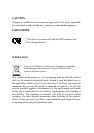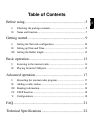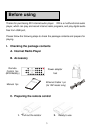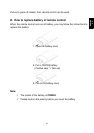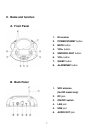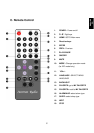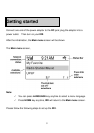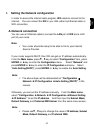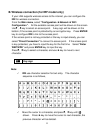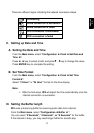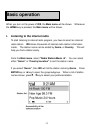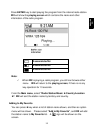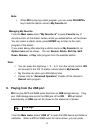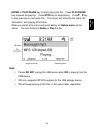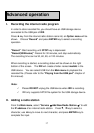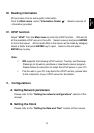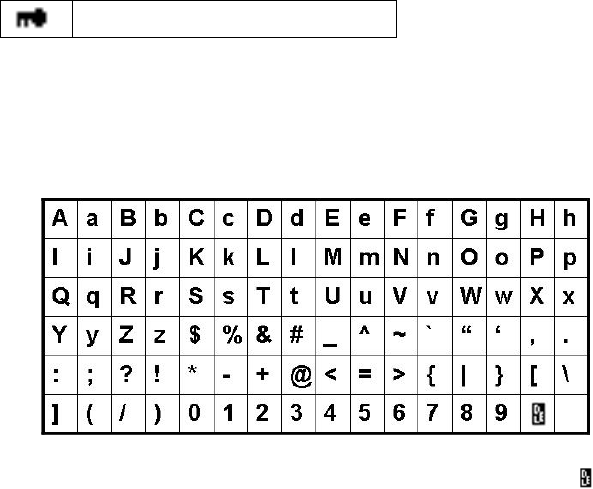
11
B. Wireless connection (for IRF model only)
If your LAN supports wireless access to the internet, you can configure the
IRX for wireless connection.
From the Main menu, select "Configuration Network WiFi
Configuration ". All the available access point will be shown on the screen.
Use, key to select an access point. A key sign will be shown on the
bottom, if the access point is protected by an encryption key. Press ENTER
key to configure IRX to link to the access point.
If the access point is not key protected or the key is input already, you can
select "Direct Connection" to connect to access point. If the access point
is key protected, you have to input the key for the first time. Select "Enter
WEP/WPA" and press ENTER key to input the key.
Press, key to select a character, and use key to move to next
character.
Key sign
Note:
IRX use character selection for text entry. The character
sequence is as follows,
Move the cursor to a character, and press, key until ( )
shown. Press key to move the cursor to next character, the
previous character will be deleted.