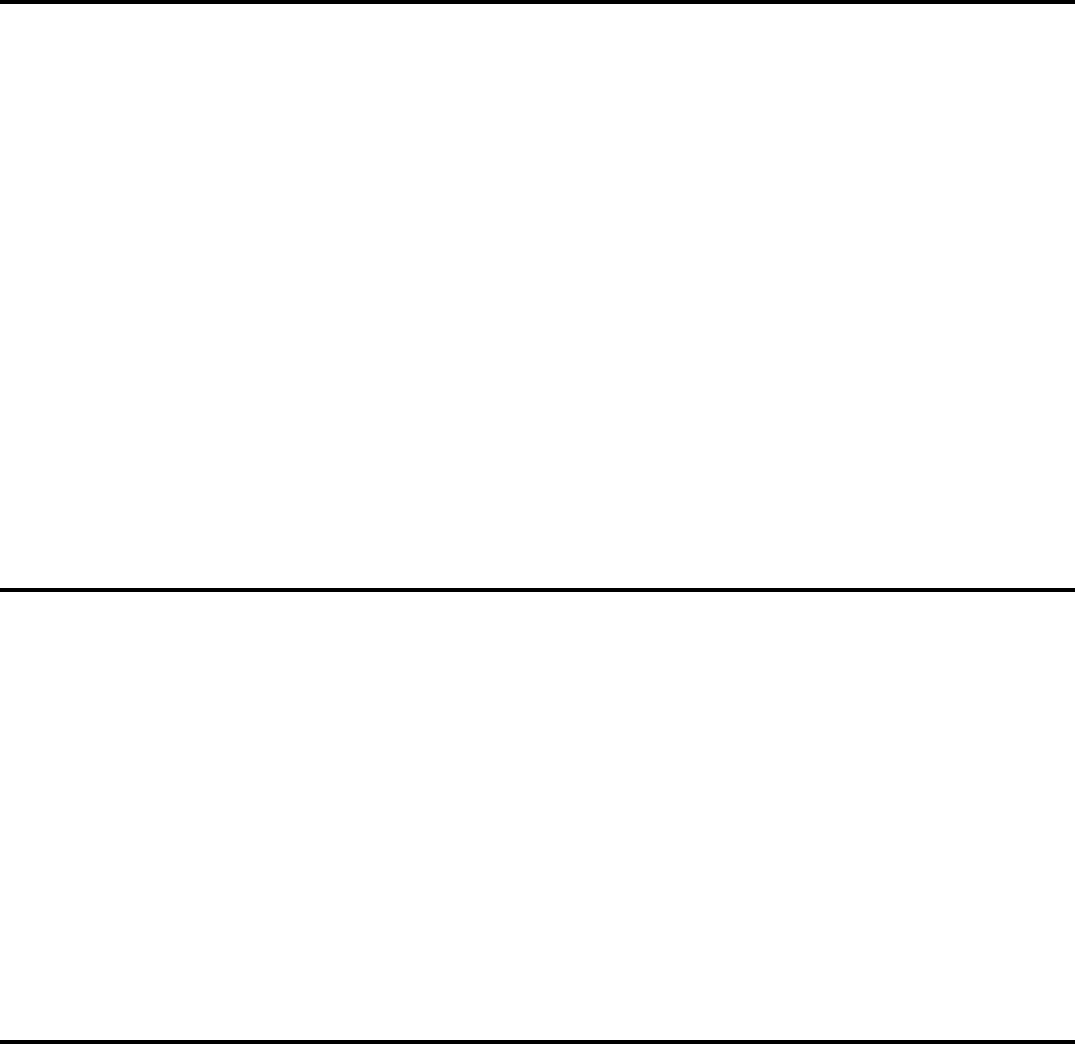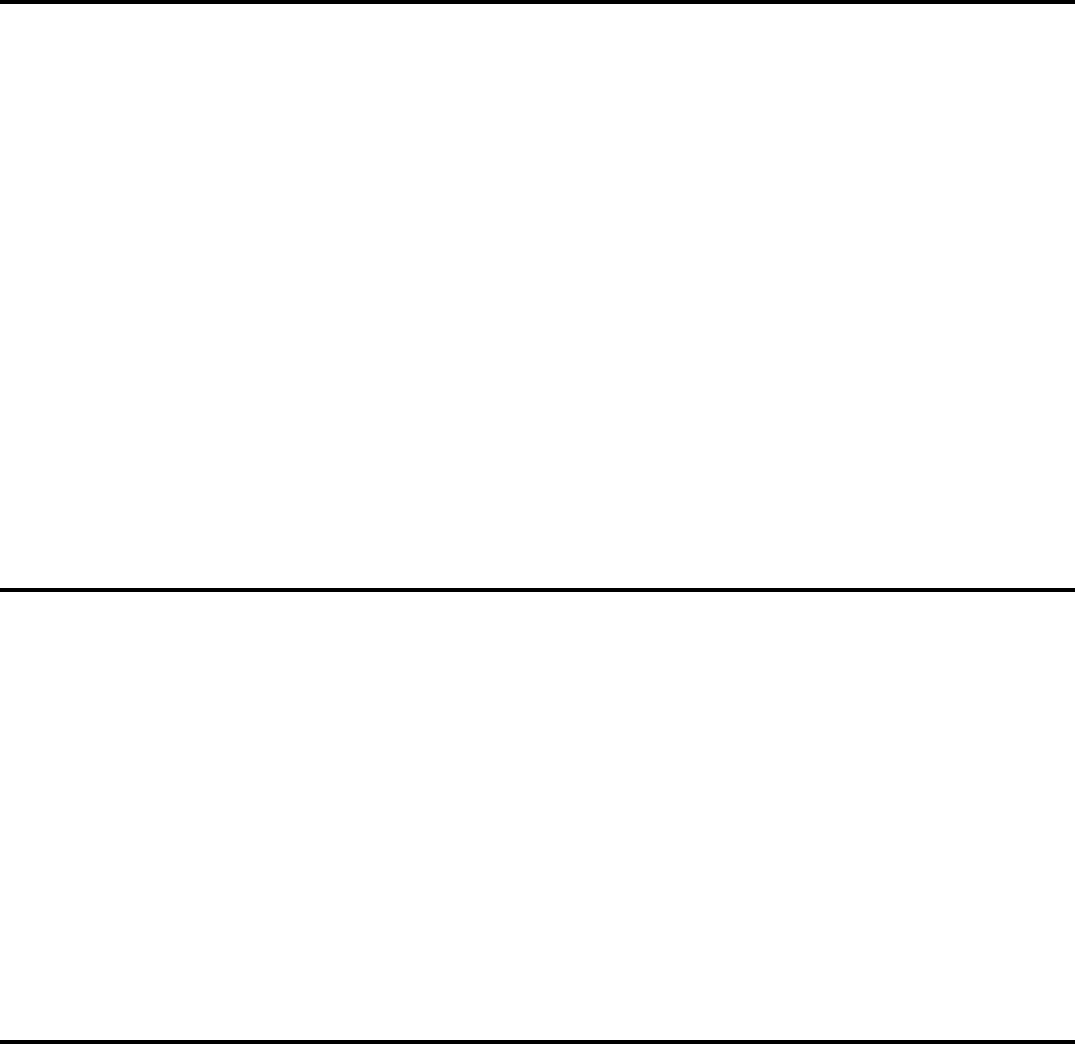
IMPORTANT INFORMATION ABOUT INDIVIDUAL DVD DISC MENUS
There is no universal standard for the audio default setting of individual DVD movie discs. Some DVD movie discs have both
Dolby Digital and DTS audio soundtracks in addition to Dolby Pro Logic and normal stereo. Some discs will automatically begin
playback after they are inserted in the player and the drawer is closed. On other discs a “Disc Menu” will appear and playback will
not begin until you press the PLAY or ENTER buttons. In the Disc Menu you also select the type of audio output and the
languages for the soundtrack and subtitles. It may also allow you to jump to specific scenes or chapters and play some special
features, if included on the disc.
The producer of the disc decides which default settings to use. For example the disc producer may decide to use “2 channel
stereo” as the default audio setting on a particular movie disc. If you do not change the default setting on the Disc Menu the
soundtrack will be heard in stereo, only from the front left and right speakers and the subwoofer.
The producer of the disc may decide to use a different language as the default setting for the audio soundtrack and the subtitles,
especially if it is a foreign film. They may also decide to use subtitles ‘On’ as their default setting in the Disc Menu. If you prefer
to hear the soundtrack in English and cancel the subtitles you must use the Cursor buttons (3/4/5/6) and the ENTER
button on the remote control to select the appropriate options in the “Disc Menu”.
If you begin playing the disc and find that the settings are not what you expected (for example, the subtitles are ‘On’ or not all
speakers are operating), press the DVD MENU button on the remote control to ‘return’ to the “Disc Menu”, then use the Cursor
buttons (3/4/5/6) and the ENTER button to select the desired settings and resume playback.
CD PLAYBACK
Note: It is not necessary to turn on your TV to listen to audio CDs.
1.) Press STANDBY button on the remote control. The front panel display comes ‘On’.
2.) Press DVD button on front panel or press FUNCTION button on remote control to select DVD/CD function.
3.) Press OPEN/CLOSE button. Disc tray opens.
4.) Insert your CD in the drawer with label side facing up. Press OPEN/CLOSE button to close the disc tray. The player reads
the disc and the display shows the total tracks and playing time.
5.) Press PLAY button to begin playback.
6.) Rotate the MASTER VOLUME control or press the VOLUME 5/6 button on the remote control to adjust the sound level.
7.) When finished listening press the STOP button and/or the OPEN/CLOSE button. After removing the disc, press the STANDBY
button to turn the player ‘Off’.
LISTENING TO RADIO
1.) Press the STANDBY button on the AV101 remote control to turn the system ‘On’.
2.) Press the TUNER button on the front panel or press the FUNCTION button on the remote control to select the Tuner
function. Press the TUNER button on the front panel or press the FUNCTION button on the remote control again to switch
between AM and FM bands.
3.) Press the TUNING 5or 6 buttons on the front panel or on remote control until the desired radio station frequency appears
on the front panel display.
4.) Rotate the MASTER VOLUME control or press the VOLUME 5/6 button on the remote control to adjust volume.
5.) When finished listening, press the STANDBY button on the remote control to shut the system system ‘Off’.
EMERSON
Part No.: 16-2876BQ
308-01 PRINTED IN CHINA