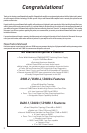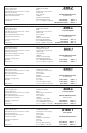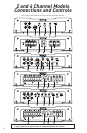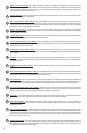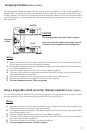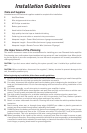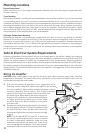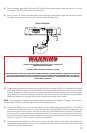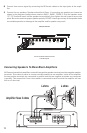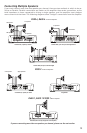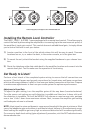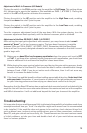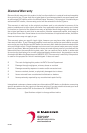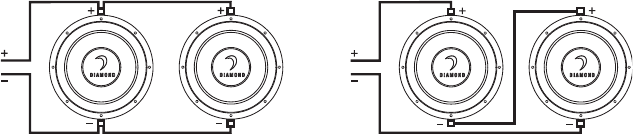
14
Installing the Remote Level Controller
The D400.1, D600.1, & D1000.1 come packaged with a remote level control. This allows you to
control the level by attenuating the amplitude or increasing (up to the maximum set-point) of
the amplier’s input gain control. This control does not add additional gain, it simply allows
you to control the level to suit your tastes.
1) Locate a position in the front of the vehicle where this will be easy to reach. Common
locations are on, in, or under the dash, in the center console, or in the glove box.
2) To mount the unit, attach the bracket using the supplied hardware to your chosen loca-
tion.
3) Route the telephone style data cable back to the amplier location and connect into the
remote level port. Test to make sure the operation is functioning.
Get Ready to Listen!
Perform a nal check of the completed system wiring to ensure that all connections are
accurate. Check all power and ground connections for frayed wires and loose connections
which could cause problems. Install in-line fuse near battery connection at this time. Prepare
to make some adjustments to ne tune your audio system for optimum performance.
Adjustment of Input Gain
To adjust the gain setting, turn the amplier gains all the way down (counterclockwise).
Turn the source unit volume up until distortion is audible and then turn it down a bit until
the distortion is inaudible. This will be NEARLY full volume on most source units, perhaps
one or two “clicks” down from maximum volume. Next, increase the amplier gain setting
until adequate volume is achieved.
NOTE: Ideal signal to noise and dynamic range are achieved with the gain at minimum. Most
users nd adequate gain and volume is achieved at about halfway in the adjustment range.
Avoid setting the amplier gain very high as noise and distortion will increase signicantly.
For a more in depth level setting (gain adjustment) procedure, visit the DAT website at www.
diamondaudio.com
EVgVaaZa8dccZXi^dc
HZg^Zh8dccZXi^dc
For more wiring options, see the Support section at www.diamondaudio.com