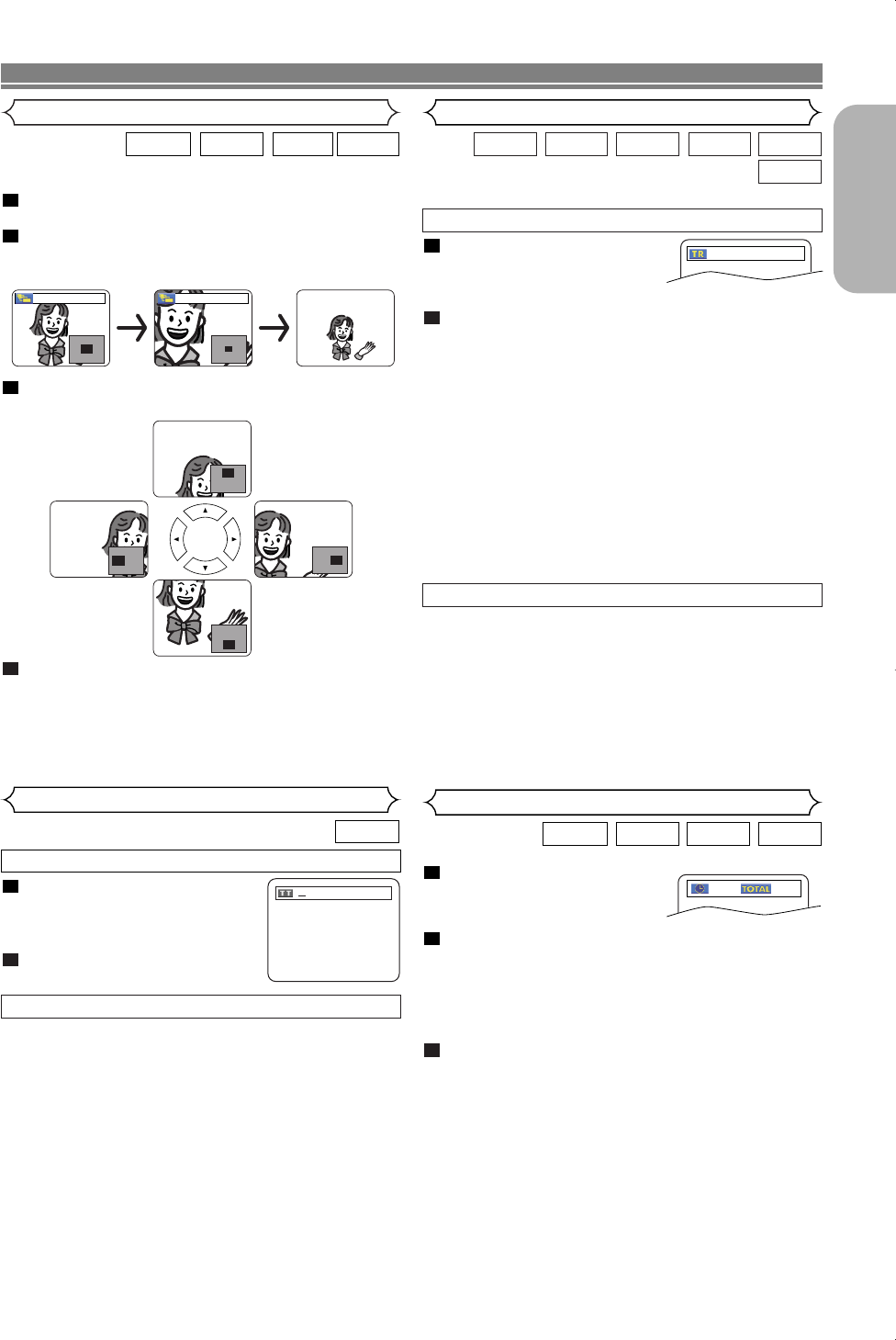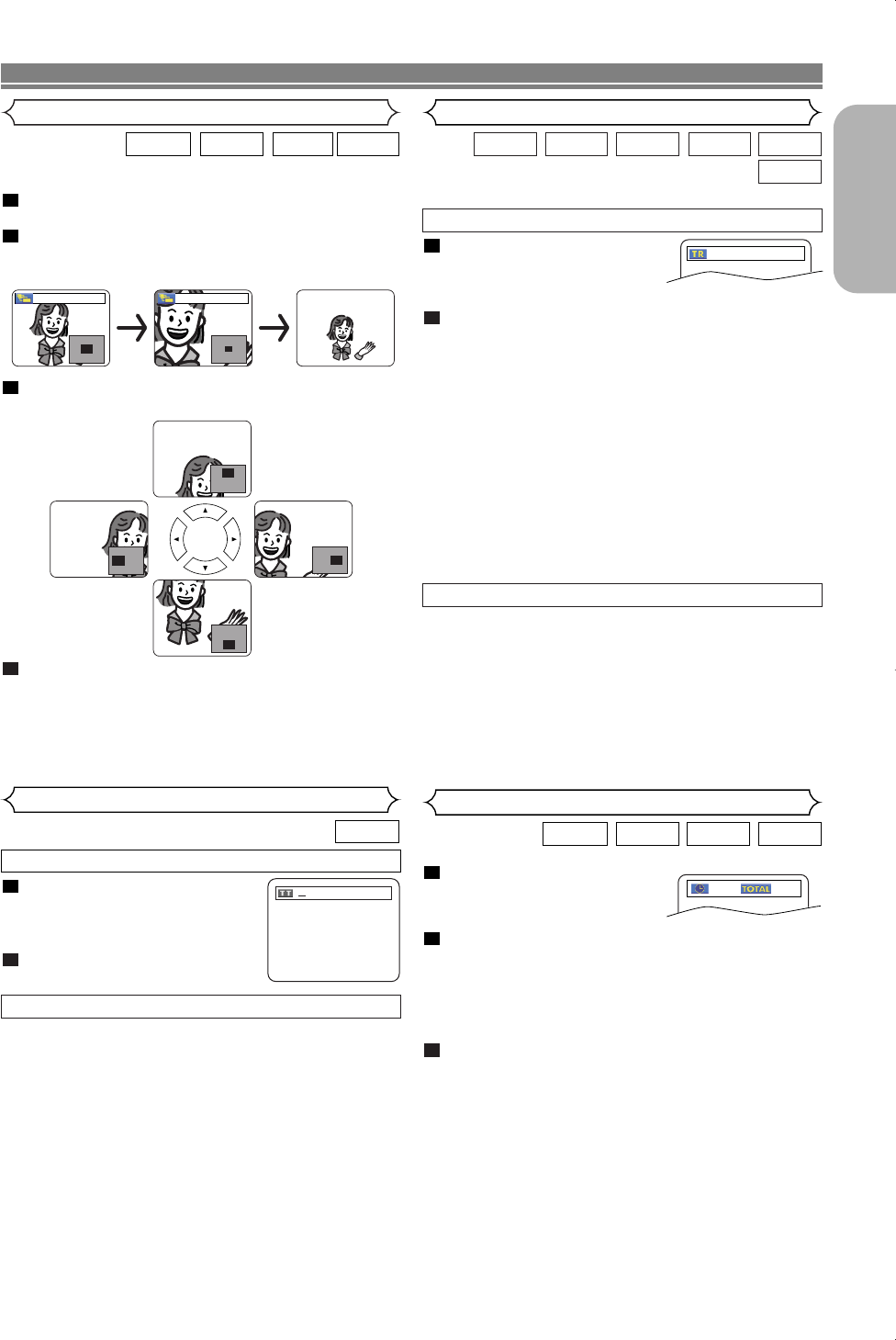
–
19
–
EN
English
This function allows you to enlarge the video image and to
pan through the zoomed image.
Press the ZOOM button during playback.
• Playback will continue.
Press the ZOOM button repeatedly to select a
desired zoom factor: x2, x4 or off.
• Only x2 zoom is available on Video CDs, JPEG and DivX
®
.
Use the Cursor buttons (K / L / s / B) to move the
zoomed picture across the screen.
To exit zoom mode, press the ZOOM button.
NOTES:
•
Zoom function does not work while disc menu is shown.
• x4 zoom is not available on some discs.
•Navigation screen is not available on JPEG.
•You cannot pan through the zoomed picture on some
JPEG files.
4
3
2
1
DivX
®
JPEGVCDDVD-V
x2 x4
DVD-V
Title / Chapter Search
Press the SEARCH MODE button
repeatedly until the chapter
search or the title search display
appears during playback.
Enter the desired chapter/title
number with the
Numeric buttons.
2
1
By using the SEARCH MODE button
/29
By using the SKIP buttons
HH GG
During playback, press the
SKIP
GG
button to move to the next
chapter. Press it repeatedly to skip to subsequent chapters.
Press the
SKIP
HH
button to go back to the beginning of the cur-
rent chapter. Press it repeatedly to go to the previous chapters.
•
Chapter number will appear briefly on the front display panel.
• If the SKIP
HH
or
GG
button is pressed while the playback
is paused, the playback after skipping to the next chapter
will be also paused.
NOTES:
• Depending on the disc being played, the Numeric
buttons can be used to search for a desired chapter by
entering the chapter number directly. Refer to the man-
ual accompanying the disc.
• The SKIP
HH
and
GG
buttons are not available when
playback is stopped.
•A disc that does not contain chapters within titles, the
SKIP
HH
and
GG
buttons change the titles.
Zoom
DISC PLAYBACK
Press the SEARCH MODE
button until the time search
screen appears on the TV
screen.
Within 30 seconds, enter a desired disc time point on
the disc with the Numeric buttons.
• Playback will start at the specified time.
•For Time Search, “0” appears automatically when there
is no need to enter a number. For example,
“0:0_:_ _” appears in the time search screen if the total
time of the disc is less than 10 minutes.
Press the CLEAR button to erase an incorrect input.
NOTE:
•For some DivX
®
files, Time Search may not function
.
3
2
1
DivX
®
CDVCDDVD-V
1:23:45
-
:
--
:
--
Time Search
There are two ways to begin playback a disc at a specific track.
DivX
®
WMAJPEGMP3CDVCD
Track Search
Press the SEARCH MODE but-
ton.
• The track search display
appears.
Within 30 seconds, select a desired track number using
the
Numeric buttons.
•For the disc with less than 10 tracks, press the track
number directly.
•For discs with 10 or more but less than 100 tracks, to
play back a single-digit track, press 0 first, then the
track number (e.g. for track 3, press 0, 3). To play back
a double-digit track, press the track number.
•
For discs with 100 or more tracks, to play back a single- or
a double-digit track, press
0 first, then the track number
(e.g. for track 3, press 0, 0, 3, and for track 26, press 0, 2,
6).To play back a triple-digit track, press the track number.
• Press the CLEAR button to erase the incorrect input.
NOTE:
•
The +10 button can also bring up the track search display
except for the disc with less than 10 tracks. For such a disc,
track search can be done by just pressing the track number.
2
1
__/ 15
During playback, press the
SKIP
GG
button to move to the
next track. Press it repeatedly to skip to subsequent tracks.
Press the
SKIP
HH
button to go back to the beginning of the
current track. Press it repeatedly to go to the previous tracks.
•
Track number will appear briefly on the front panel display.
• If the SKIP
HH
or
GG
button is pressed while the playback
is paused, the playback will be paused again after skipping
to the next track.
NOTE:
• The
SKIP
HH
and
GG
buttons are not available when
playback is stopped.
By using the SEARCH MODE button
By using the SKIP buttons
HH GG
PBC OFF
PBC OFF
E8701UD(EN).qx4 07.3.20 5:46 PM Page 19