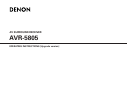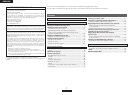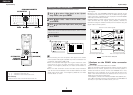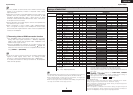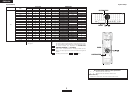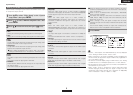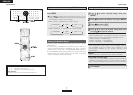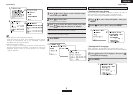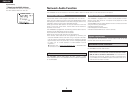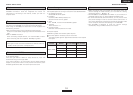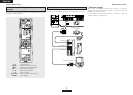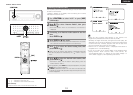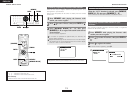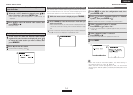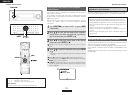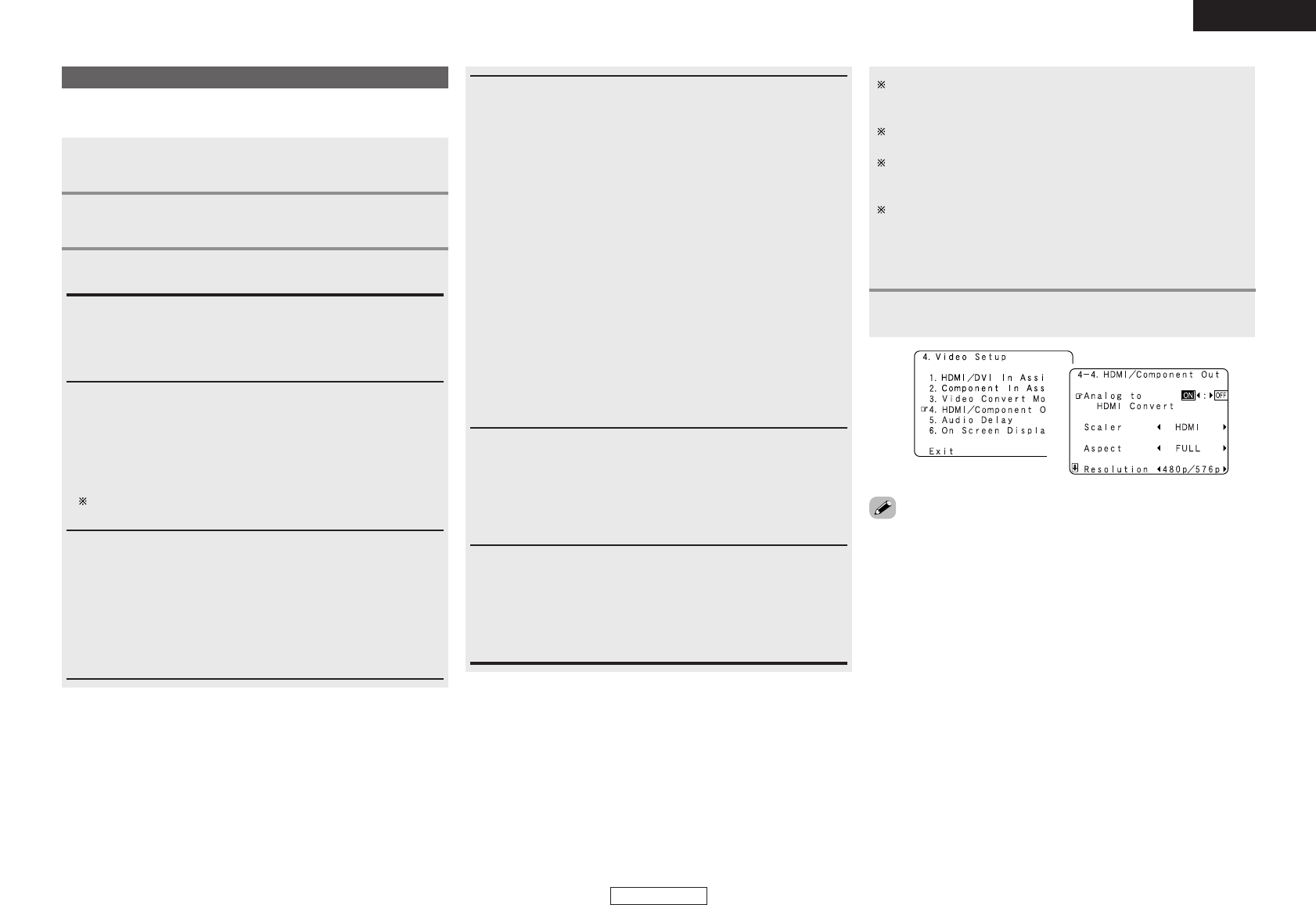
System Setup System Setup
6
ENGLISH
ENGLISH
Set the format of the signal up-converted to the HDMI monitor output
or component output terminal.
Press
DD HH
to select “HDMI/Component Out”, then
press ENTER.
Press
DD HH
to select the item, then press
FF GG
to set.
2
3
Analog to HDMI Convert:
• ON:
Setting for converting analog video signals into HDMI signals.
• OFF:
Setting for not converting analog video signals into HDMI signals.
Scaler:
• HDMI:
The i/p scaler can be used when outputting the input analog video
signal to the HDMI monitor output terminal.
• Component:
The i/p scaler can be used when outputting the input analog video
signal to the component output terminal.
When “Analog to HDMI Convert” is set to “OFF”, the “Scaler”
setting is automatically set to “Component” and fixed there.
Aspect:
• FULL:
The video is output while maintaining the aspect ratio of the input
video.
This mode is suited for playing back 16:9 video.
• NORMAL:
A black band is added to the left and right of the input video and
the video is output.
This mode is suited for playing back 4:3 video.
Setting the HDMI/Component Out
Resolution:
• 480p/576p:
When the video signal input is a video, S-Video or 480i/576i
component video signal, the resolution is converted to 480p/576p
and the signal is output from the monitor output terminal.
• 1080i:
When the video signal input is a video, S-Video or
480i/576i/480p/576p component video signal, the resolution is
converted to 1080i and the signal is output from the monitor
output terminal.
• 720p:
When the video signal input is a video, S-Video or
480i/576i/480p/576p component video signal, the resolution is
converted to 720p and the signal is output from the monitor output
terminal.
• 1080p:
The input video signal is converted to a resolution of 1080p for
output.
This cannot be selected when “Scaler” is set to “Component”.
• Through:
The video signal input is output as such from the monitor output
terminal without being converted.
Color Space:
• Y Cb Cr:
The Y Cb Cr format video signals is output via the HDMI output
connector.
• RGB:
The RGB format video signals is output via the HDMI output
connector.
RGB Mode Setup:
• Normal:
Signals are output via the HDMI output connector with a digital
RGB video range (data range) of 16 (black) to 235 (white).
• Enhanced:
Signals are output via the HDMI output connector with a digital
RGB video range (data range) of 0 (black) to 255 (white).
Press
DD HH
to select “Video Setup” at the “System
Setup Menu”, then press ENTER.
1
Press ENTER.
4
When the HDMI connectors are connected, the black may seem
to stand out, depending on the TV or the monitor. In this case, set
this to “Enhanced”.
When “Y Cb Cr” is selected under “Color Space”, “RGB Mode
Setup” will have no effect.
The aspect ratio setting is valid when the resolution is set to
1080i, 720p or 1080p. To output with other resolutions, set the
aspect ratio on the TV.
When “Through” is set, the signal is output with the same
resolution as input from the video, S-Video and component video
terminals.
The on screen display, however, is output with a resolution of
480i, so use a monitor compatible with this resolution.
• “Scaler”, “Color Space” and “RGB Mode Setup” are only displayed
when “Analog to HDMI Convert” is set to “ON”.
• When connecting to an HDCP compatible monitor equipped with
DVI-D terminal, the signals are output in RGB format, regardless of
the “Color Space” setting.
•To view the on screen display using an HDMI monitor, set “Analog
to HDMI Convert” at “HDMI/Component Out” to “ON” (default).
• Set the resolution of the video output to one that is compatible with
the resolution of your monitor.
• When “Scaler” is set to “Component” and the video input signal
includes copyright protection data, the signal is output from the
component video output terminal with a resolution of 480p/576p
even if “Resolution” is set to “1080i” or “720p”.
2
3