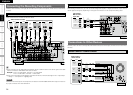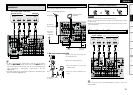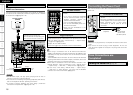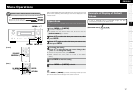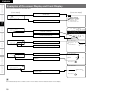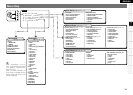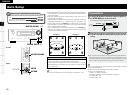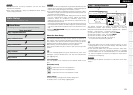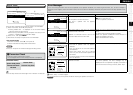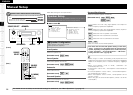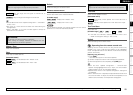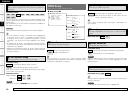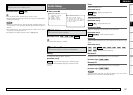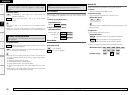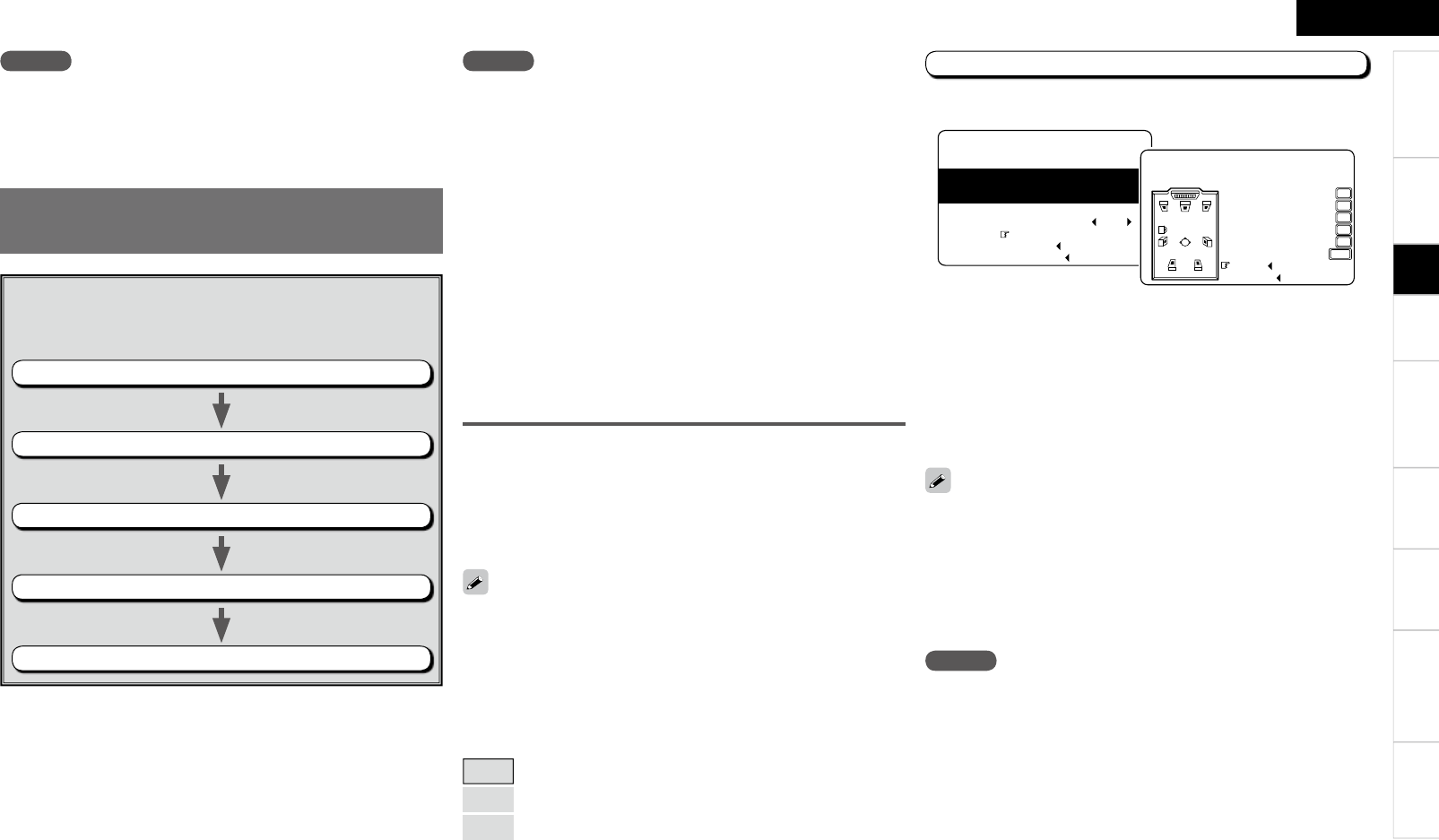
Getting Started Connections Setup Playback Remote Control Multi-zone Information Troubleshooting
ENGLISH
About the Auto Setup
The Audyssey MultEQ auto setup function detects the presence of
each speaker and automatically calculates the speaker size, channel
level, distance, and optimal crossover frequency setting. Audyssey
MultEQ corrects acoustical distortions within the listening area.
Before starting, connect and position all of your speakers.
Once started, MultEQ will play a series of test tones through each
speaker.
If an error message appears during the measurements, check “Error
Messages”, take the advised action, then start the measurements
again (vpage 23).
a Start Menu
The settings found at this stage are applied automatically.
GAuto setup fl owH
Step 1: Speaker Detection
Step 2: Measurement
Step 3: Calculation
Step 4: Check
Step 5: Store
NOTE
• Loud test sounds may be played during Audyssey MultEQ automatic
speaker setup. This is part of normal operation. If there is background
noise in room, these test signals will increase in volume.
• Do not stand between the speakers and setup microphone or allow
obstacles in the path while the measurements are being made. This
will cause inaccurate readings.
• Make the room as quiet as possible. Background noise can disrupt
the room measurements. Close windows, silence cell phones,
televisions, radios, air conditioners, fl uorescent lights, home
appliances, light dimmers, or other devices as measurements may
be affected by these sounds.
Cell phones should be placed away from all audio electronics during
the measurement process as Radio Frequency Interference (RFI)
may cause measurement disruptions (even if the cell phone is not in
use).
• Operating MASTER VOLUME during the measurements will cancel
the measurements.
Auto Setup
Optimize settings for speakers in use.
Step 1 : Speaker Detection
NOTE
Do not change the speaker connections or subwoofer volume after
“Step 1”.
The speaker connection and polarity are detected at the fi rst
measurement position (main listening position). The following
attributes are also determined at this time: “Speaker Size”, “Speaker
Distance”, “Channel Level”, “Crossover Frequency”.
q Press ui to select “Amp Assign”, then press ENTER.
w Press o p to select “7.1ch”, then press ENTER.
e Press ui to select “Start
0
”, then press o.
r Press ui to select “Next
0
”, then press o.
• To cancel the measurements, press o.
• If the result differs from the actual connection status or an error
message appears, use i to on-screen display “Retry
0
” and then
press o to repeat the measurement.
• If the result still differs from the actual connection status after
re-measurement or the error message still appears, it is possible
that the speakers are not connected properly. Turn the AVR-2309
off, check the speaker connections and repeat the measurement
process from the beginning.
F Menu screen F
q
r
1-1.Start Menu
Step1:Speaker Detection
Audyssey
MultEQ
at ear height at
Front Sp. A
Amp Assign
Start
Cancel
Please place microphone
main listening position.
Next
Retry
Front Sp.
Center Sp.
Subwoofer
Surround Sp.
S.Back Sp.
Auto Setup
Step1:Speaker Detection
Audyssey
MultEQ
Yes
Yes
Yes
Yes
Yes
2spkrs
NOTE
• Do not disconnect the setup microphone until the auto setup
procedure is completed.
• When using headphones, unplug the headphones before starting
the auto setup procedure.
n Front Speaker
The front speaker to be measured can be selected ahead of time
here.
[Selectable items]
A
: Output test tone from front speakers A.
B
: Output test tone from front speakers B.
A+B
: Output test tone from front speakers A and B.
n Amp Assign
Advanced setting : changes power amplifi er assignment.
For details, refer to “Amp Assign” (vpage 29).
Specifi cations