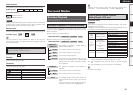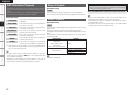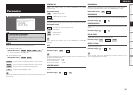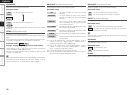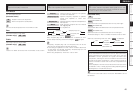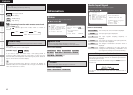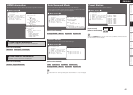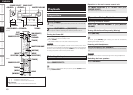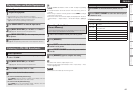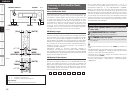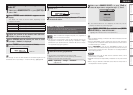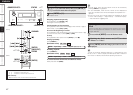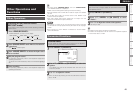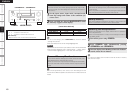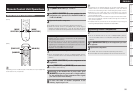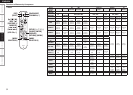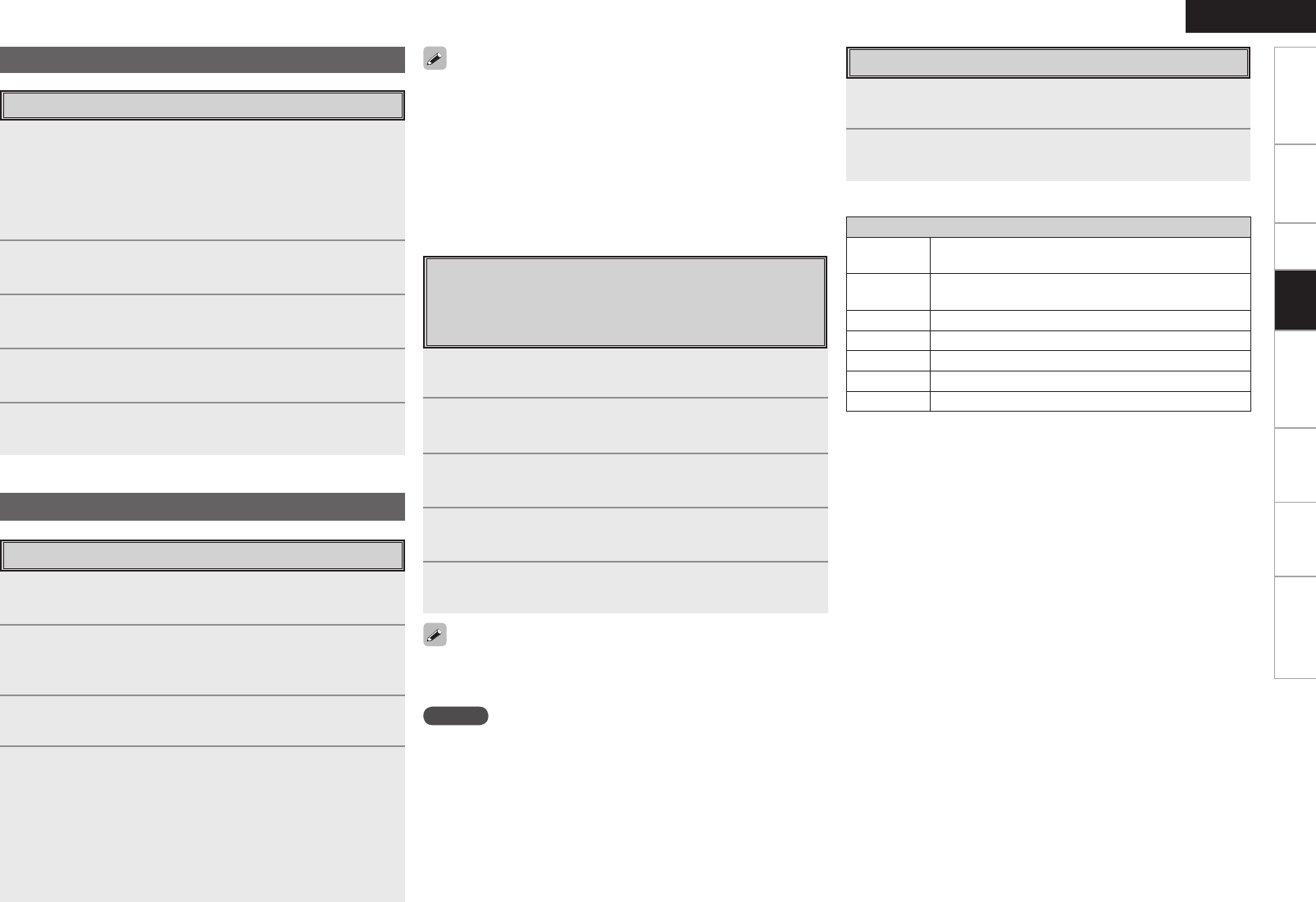
ENGLISH
Presetting Radio Stations
(Preset Memory)
Your favorite broadcast stations can be preset so that you can tune
them in easily. Up to 56 stations can be preset.
1
Tune in the broadcast station you want to preset.
2
Press [MEMORY].
3
Press SHIFT to select the block (A to G) in which the
station is to be preset.
4
Press PRESET CHANNEL to select the preset number
(1 to 8).
5
Press [MEMORY] again to complete the setting.
• To preset other stations, repeat steps 1 to 5.
• Stations can be preset automatically at menu “Input Setup” – “Auto
Preset” (vpage 33).
NOTE
Preset stations are erased by overwriting them.
1
Either turn <SOURCE SELECT> or press [TUNER] to
select “TUNER”.
2
Set [MODE SELECTOR 1] to “AUDIO”.
(vpage 50 “Remote Control Unit Operations”)
3
Press BAND to select “FM” or “AM”.
4
Tune in the desired broadcast station.
q To tune in automatically (Auto Tuning)
Press [MODE] to light the “AUTO” indicator on the display, then use
TUNING to select the station you want to hear.
w To tune in manually (Manual Tuning)
Press [MODE] to turn off the display’s “AUTO” indicator, then use
TUNING to select the station you want to hear.
Listening to FM/AM Broadcasts
• It is also possible to switch to “FM” or “AM” in step 1 by pressing
[TUNER].
• If the desired station cannot be tuned in with auto tuning, tune it in
manually.
• When tuning in stations manually, press and hold TUNING to change
frequencies continuously.
• The time for which the on-screen display are displayed can be set at
“Manual Setup” – “Option Setup” – “On-Screen Display” (vpage
31).
Basic Operation
1
Press SHIFT to select the memory block (A to G).
2
Press PRESET CHANNEL to select the desired preset
channel (1 to 8).
n Default settings
Auto tuner presets
A1 ~ A8
87.5 / 89.1 / 98.1 / 107.9 / 90.1 / 90.1 / 90.1 /
90.1 MHz
B1 ~ B8
520 / 600 / 1000 / 1400 / 1500 / 1710 kHz,
90.1 / 90.1 MHz
C1 ~ C8
90.1 MHz
D1 ~ D8
90.1 MHz
E1 ~ E8
90.1 MHz
F1 ~ F8
90.1 MHz
G1 ~ G8
90.1 MHz
Playing Video and Audio Equipment
1
Prepare the equipment.
q Load the DVD, CD or other software in the player.
(vSee the operating instructions of the respective devices.)
w To play a video device, switch the monitor input.
(vSee the monitor’s operating instructions.)
2
Use SOURCE SELECT to select the input source.
3
Set [MODE SELECTOR 1] to “AUDIO” or “VIDEO”.
(vpage 50 “Remote Control Unit Operations”)
4
Set [MODE SELECTOR 2] to the component you want
to operate.
5
Start playback.
(vSee the operating instructions of the respective devices.)
Basic Operation
Getting Started Connections Setup Playback Remote Control Multi-Zone Information Troubleshooting
Listening to Preset Stations