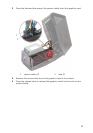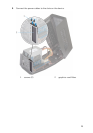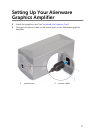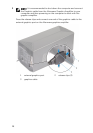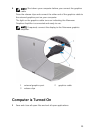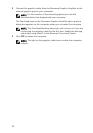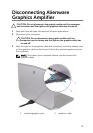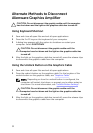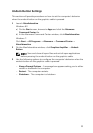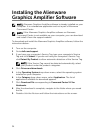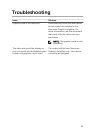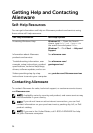Alternate Methods to Disconnect
Alienware Graphics Amplifier
CAUTION: Do not disconnect the graphics cable until the computer
has shut down and the light on the graphics cable has turned off.
Using Keyboard Shortcut
1 Save and close all open files and exit all open applications.
2 Press the Fn+F1 keys on the keyboard of your computer.
3 A dialog box appears with the option to shutdown or restart your
computer. Select SHUTDOWN.
CAUTION: Do not disconnect the graphics cable until the
computer has shut down and the light on the graphics cable has
turned off.
4 After the light on the graphics cable has turned off, press the release clips
to disconnect the graphics cable from the computer.
Using the Undock Button on the Graphics Cable
1 Save and close all open files and exit all open applications.
2 Press the undock button on the graphics cable. For the location of the
undock button on the graphics cable, see “Graphics Cable”.
NOTE: Depending on how the undock button is configured, the
computer will restart, shut down, or prompt you to either restart or
shut down. For more information, see “Undock Button Settings”.
CAUTION: Do not disconnect the graphics cable until the
computer has shut down and the light on the graphics cable has
turned off.
3 After the light on the graphics cable has turned off, press the release clips
to disconnect the graphics cable from the computer.
32