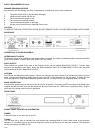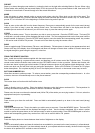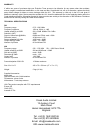PRE-SET
Steps up or down through pre-set stations by turning the knob on the right after switching Mode to Pre-set. When using
Pre-set mode, after reaching the last stored station in FM, the tuner will flip to any stored stations in AM, then back to FM
if the knob is turned back or forward through all of the stored AM stations.
MODE
Press this button to select manual tuning or pre-set mode, when using the 32mm knob on the right of the panel. The
button toggles between the 2 functions and the display will either show the pre-set station number, say 12F, for the station
pre-set 12, or it will show 00F at the beginning to indicate free tuning and not pre-set.
SCAN
Press to scan up the radio dial from the lowest frequency. Press once to automatically search for the next tuned (strong)
station If you want to keep it press the memory button once. The letters Mem will flash in the display and the next
available pre-set number will be shown.If you still want to keep it, press the memory button again.
STORE
Use to set a station pre-set. Tune to the station you wish to save as a pre-set. Press the STORE button. The band (FM
or AM) and a pre-set number will be displayed and begin to flash. Turn the tuning/preset knob on the front panel until the
desired number is displayed. Press the STORE button again to save the station and corresponding preset. Any number
1- 80 can be used for AM or FM pre-sets. Pre-sets can be set faster by using the remote control.
BAND
Press to toggle through FM auto/stereo, FM mono, and AM bands. FM auto/stereo is shown by the appearance Auto and
Stereo at the top of the display. Auto will disappear and Mono will change to Stereo when a station is tuned in stereo and
the signal strength is great enough to support it, noise free.
USING THE REMOTE CONTROL
Note: Install the two AAA batteries supplied with the remote control.
The Evolution handset is a system remote control and therefore not all buttons control the Evolution tuner. To use the
remote control with the Evolution tuner make sure the CD/TUNER button is in the up position. Buttons that function with
the tuner are shown in green type on the handset. CD player buttons are shown in grey against a black background. Some
buttons are dual use and will have both grey and green descriptions. Refer to the Evolution CD manual for CD player
button descriptions. Do not place anything in front of the display area of the unit, or the remote control may not work.
BUTTONS NUMBERED 0-9
Allow direct access to station pre-sets. To select a pre-set station, press the corresponding numbered button/s. In a few
moments, the tuner will automatically move to the pre-set entered.
SCAN
This button does not function with the Evolution tuner.
REP/--
Press to directly tune to a station. Enter the station's frequency using the buttons numbered 0-9. The keystrokes for
entering the station's frequency are different for AM and FM stations, see below.
Please note; the tuner must be on the desired band (AM or FM) of the station you are trying to select. If it is not, select the
appropriate band prior to proceeding.
TUNING
Press to tune up or down the radio dial. Press and hold to automatically search up or down to the next tuned (strong)
station.
PROG/MEM
Use to set a station pre-set. Tune to the station you wish to save as a pre-set. Press the MEMORY button. The band (FM
or AM) and a pre-set number will be displayed and begin to flash. Use the buttons numbered 0-9 to select a preset
number or press the preset button on the remote control to select a preset number. Press PROG/MEM again to save the
station and corresponding preset. Any number from 1-80 can be used for AM or FM presets.
DISPLAY
Press the display button to choose between three levels of brightness on the display.
AUTO
Press to automatically select and store all stations that are available in your area into the tuner's memory, in all wavebands.
To avoid accidentally doing this if you have already stored all your required selection manually, the Auto function requires
the button to be pressed for 3 seconds or more to enable it.
Page 3