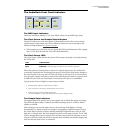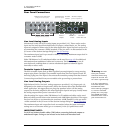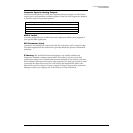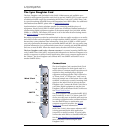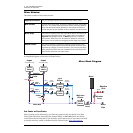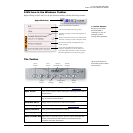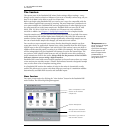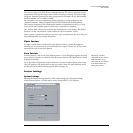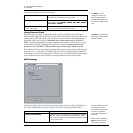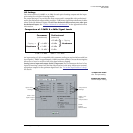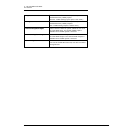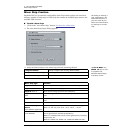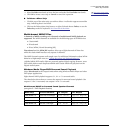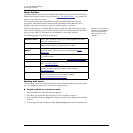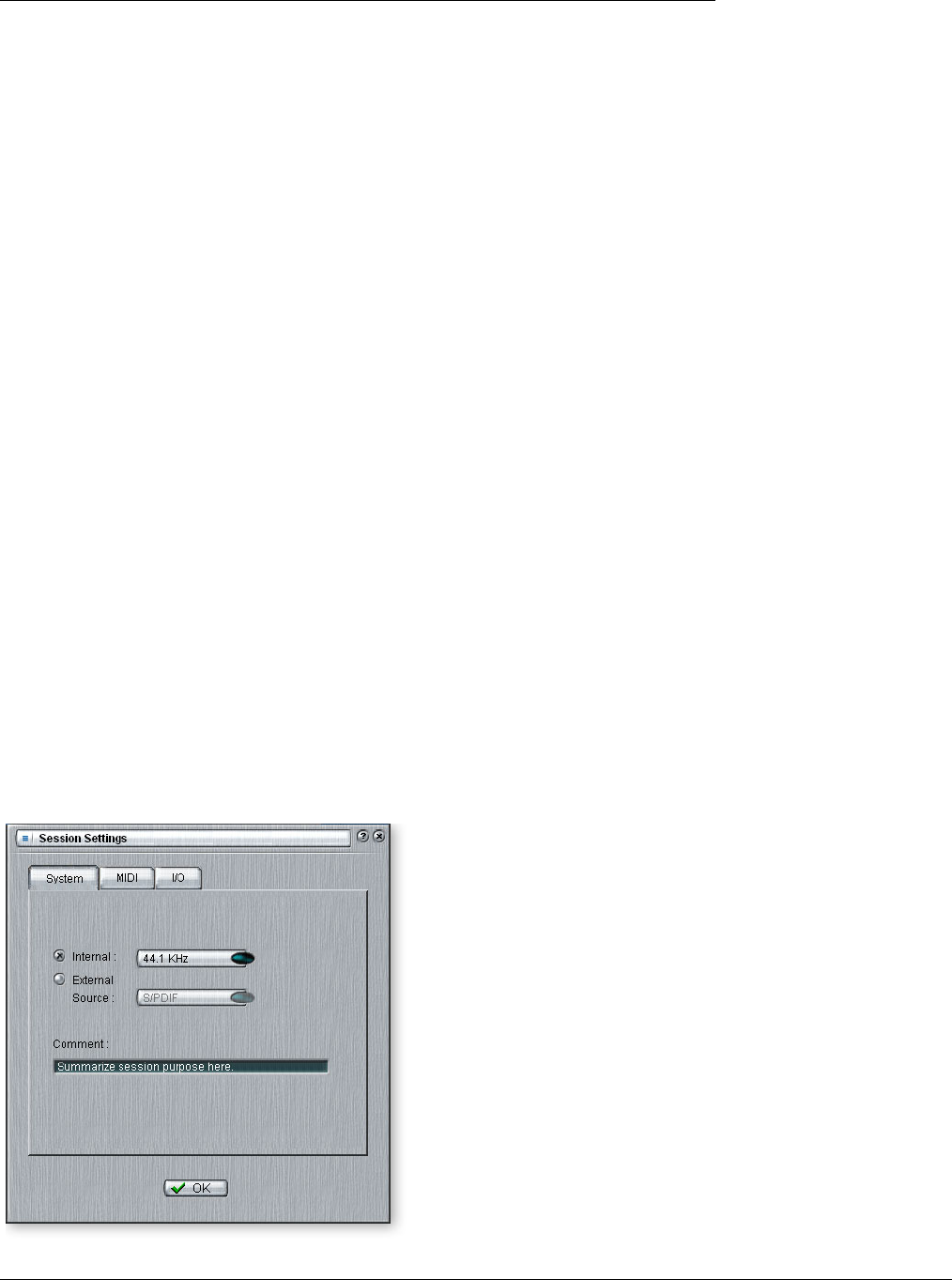
4 - The PatchMix DSP Mixer
The Session
E-MU Digital Audio System 29
You can now select one of the factory template sessions. The factory templates are pre-
programmed with specific setups such as audio recording or mixing. The selector tabs
categorize Template Sessions into three groups based on sample rate, 44.1kHz/48kHz,
88.2kHz/96kHz, and 176.4kHz/192kHz.
You can create your own templates by simply copying or saving sessions into the
“Session Templates” folder (Program Files\Creative Professional\E-MU PatchMix
DSP\Session Templates). The system model number in parenthesis (1820) or (1212)
must precede the template name in order to be recognized as a template.
The “Session Path” allows you to choose the destination for your Session. The default
location is in the “My Sessions” folder within the “My Documents” folder.
There is also a Comment area that you can use to give yourself some clue as to what you
were thinking when you created the session.
Open Session
To Open a saved session, click on the Open Session button. A dialog box appears
allowing you to choose one of your saved Sessions to open. Choose one of your saved
sessions and click on the Open button.
Save Session
f Saving a session
“defragments” the effect/
DSP resources. If you
have used all your effects
and need another, try
saving the session.
To Save a session, click on the Save Session button. A Save dialog box appears allowing
you to choose a location in which to save the current Session. The “My Sessions” folder
is chosen by default.
Get in the habit of saving the session whenever you have created a special mixer setup.
This will make you life much easier as you can recall a setup for many different audio
modes such as: recording, mixing, special ASIO routings, etc.
Session Settings
System Settings
Pressing the Session Settings button on the toolbar brings up the System Settings
window shown below. Click the tabs to select System, MIDI, or I/O options.