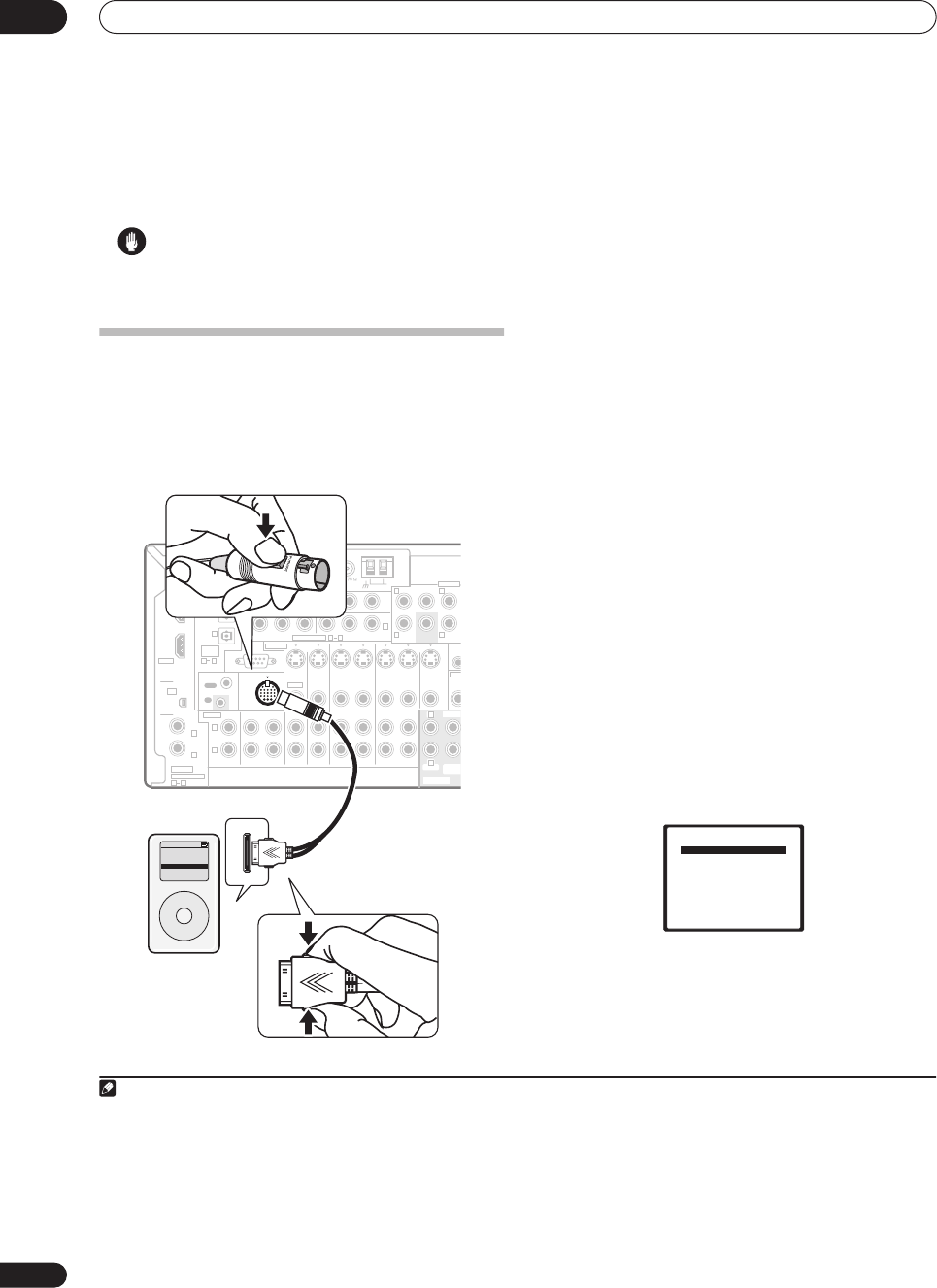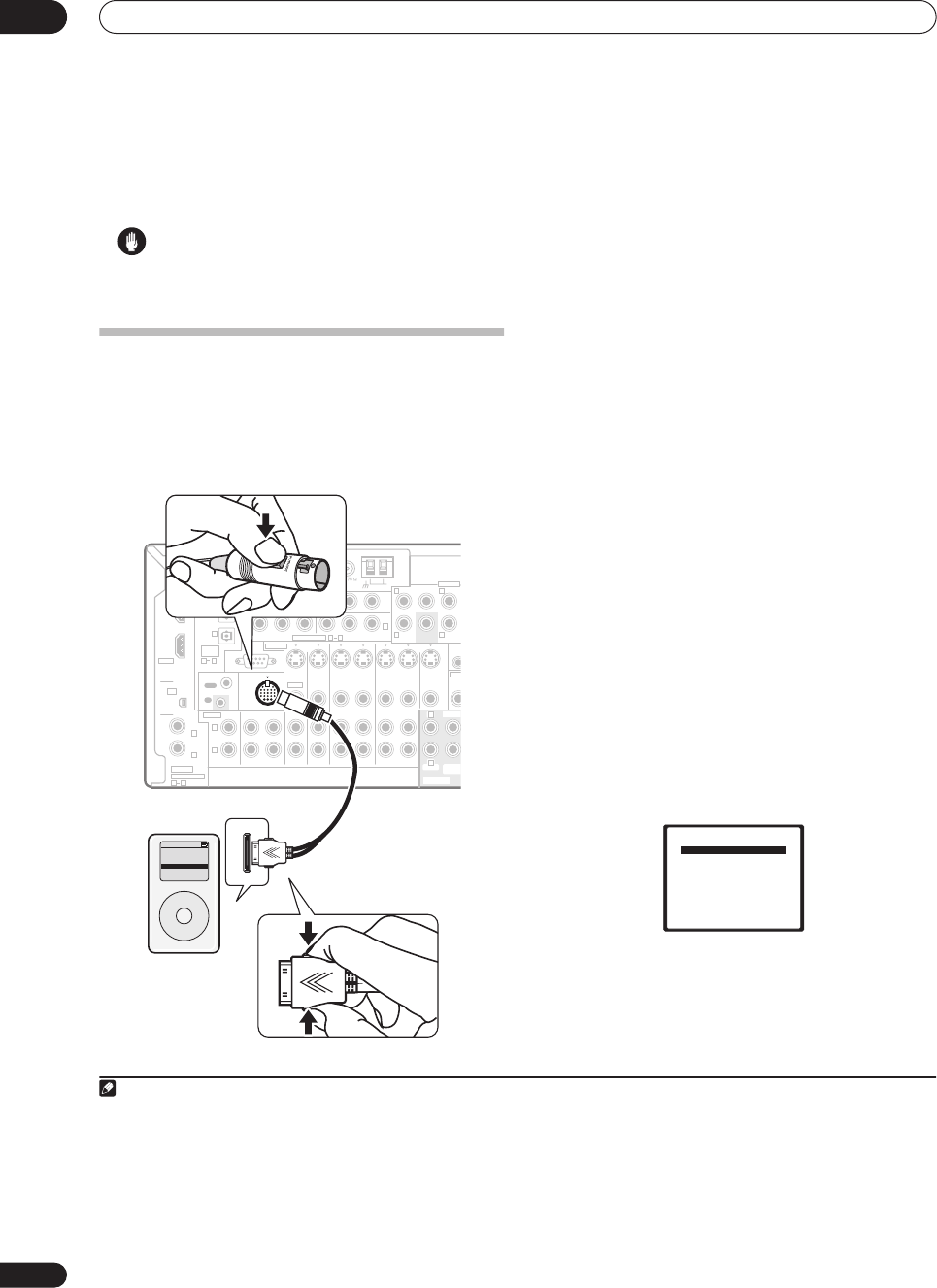
Other connections
08
46
En
Chapter 8:
Other connections
Caution
• Make sure the power is switched off before making or
changing the connections.
Connecting an iPod
This receiver has a dedicated iPod terminal that will allow
you to control playback of your iPod using the controls of
this receiver.
1
Connecting your iPod to the receiver
1 Switch the receiver into standby then use the
supplied iPod audio control cable
2
to connect your iPod
to the
iPod
jack on the rear of the receiver.
Push the connector in until you hear it click home. To
disconnect, squeeze the connector (as shown) to release
the catch, then pull out.
2 Switch the receiver on and press the
iPod input
source
button to switch the receiver to the iPod.
The front panel display shows
Loading
while the receiver
verifies the connection and retrieves data from the iPod.
3 Use the TOP MENU button to display iPod Top
menu.
When the display shows
Top Menu
you’re ready to play
music from the iPod.
3
• If after pressing
iPod
the display shows
No
Connection
, try switching off the receiver and
reconnecting the iPod to the receiver.
Playing music from your iPod
To navigate the music on your iPod it’s easiest if you have
your TV switched on to take advantage of the OSDs.
4
You
can, however, use just the receiver’s front panel display
to do everything if you prefer.
Finding what you want to play
When connected to this receiver, you can browse the
music stored on your iPod by playlist, artist, album name,
song name, genres or composers, similar to using the
iPod directly.
1 Use the
/
buttons to select a category then press
ENTER
to browse that category.
• To return to the previous level any time, press
RETURN
.
2 Use the
/
buttons to browse the selected
category (e.g., albums).
Note
1 This system is compatible with an iPod, iPod mini and iPod Photo portable device (third generation and above), however, compatibility may vary depend-
ing on the software version of your iPod. This receiver does not support software versions prior to iPod update 2004-10-20. For supported versions, consult
your local Pioneer dealer.
CD
IN IN IN IN IN INOUT OUT OUT
IN IN IN IN MONITOR
OUT
MO
OU
12V T
(D
OUT OUT
CD-R/TAPE/MD DVD/LD
DVR/VCR1 DVR/VCR2
TV/SAT
AUDIO
ANTENNA
AM LOOP
Y
P
B
P
R
Y
P
B
P
R
Y
P
B
P
R
Y
P
B
P
R
DIGITAL
ASSIGNABLE
OPTICAL
COAXIAL
PRE OUT
COMPONENT VIDEO
OUT
MULTI-ROOM & SOURCE
ROOM 2(ZONE 2)
MUL
HDMI
XM
ASSIG-
NABLE
OUT
(
TV/SAT
)
(
CD
)
(
DVR/
VCR1
)
IN
IN 1
IN 2
OUT
IN
1
IN
1
IN
2
IN
3
(
DVD/LD
)
IN
1
(
DVR/VCR2
)
IN
2
IN
2
IN
3
31
R
L
R
R R
L
L L
21
ASSIGNABLE
31
CENTE
CENTER
MULTI CH IN
FRONT
FRONT
SUR-
ROUND
SUB
WOOFE
SUB
WOOFER
OUT
IR
IN
CONTROL iPod
IN
VIDEO
S-VIDEO
OUT
IN
RS-232C
VSX-81TXV
MENU
iPod
Music >
Extras >
Settings >
Shuffle Songs
Backlight
iPod cable
(5 ft. / 1 lb 9 oz)
iPod
2• This product is the Pioneer Audio Control Cable for use with an iPod
®
(third generation and above), iPod Mini or iPod Photo.
• This cable is for connection only to the dock connector port of the iPod.
• For detailed instructions on using the iPod, please refer to the manual supplied with the iPod.
• The connected iPod should be updated with iPod updater software higher than version 2004-10-20.
3• The controls of your iPod will be inoperable when connected to this receiver (
Pioneer
shows in the iPod display). Features such as the equalizer cannot
be controlled using this receiver, and we recommend switching the equalizer off before connecting.
• You can’t use the iPod and XM Radio functions simultaneously using the multi-room feature on page 53.
4 Note that non-roman characters in playlists will be displayed as
#
.
iPod Top
[ Playlists
]
[ Artists
]
[ Albums
]
[ Songs
]
[
Genres
]
[ Composers
]
[ Shuffle Songs
]
VSX-81TXV_KU.book.fm 46 ページ 2006年3月28日 火曜日 午後6時56分