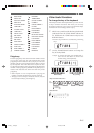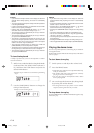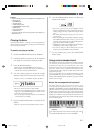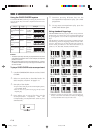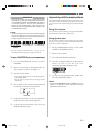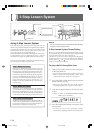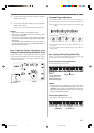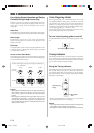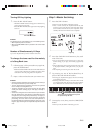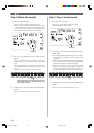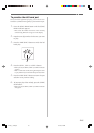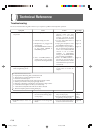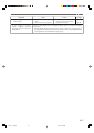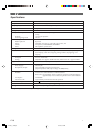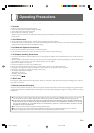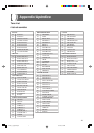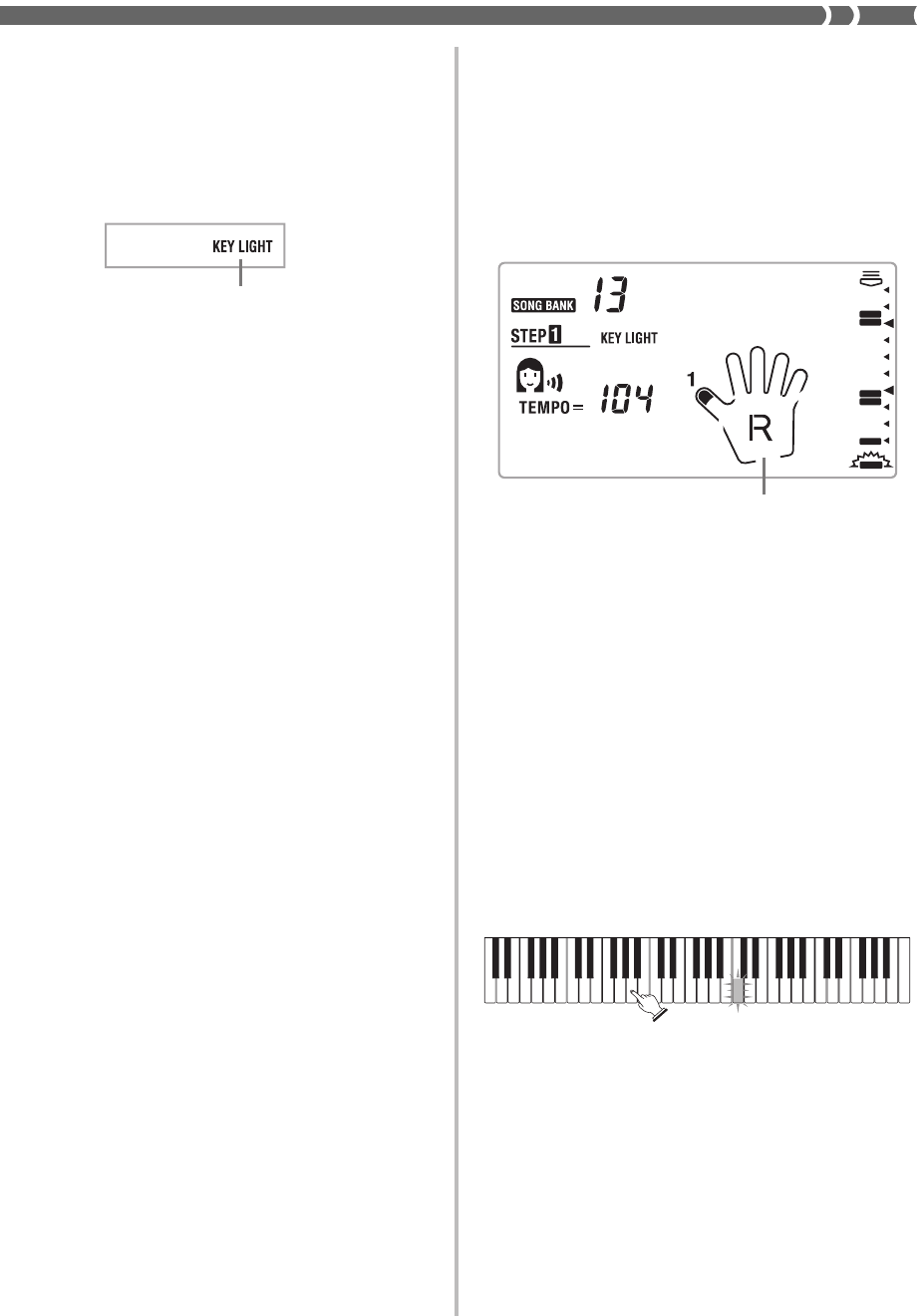
E-23
Turning Off Key Lighting
1.
Press the KEY LIGHT button.
• The KEY LIGHT indicator disappears when the key
light system is turned off.
• Press the KEY LIGHT button again to turn key lighting
back on.
❚
NOTE
Key lighting turns on automatically in any of the following cases:
• When keyboard power is turned on.
• When the SONG BANK button is pressed in the normal mode
(page E-20).
Number of Simultaneously Lit Keys
Up to four keyboard keys can be lit at the same time.
To change the tone used for the melody
of a Song Bank tune
1.
Following step 3 of the procedure on page E-20,
press the TONE button.
• Both the SONG BANK indicator and TONE indicator
appear, along with the tone number and name of the
tone that is currently assigned to the keyboard.
2.
Input a value to select the tone you want to use.
❚
NOTE
• Selecting another Song Bank tune switches the tone setting to
the newly selected tune’s preset melody tone.
• The tone assigned to the keyboard is the same one specified
for the melody of the Song Bank tune.
• The above procedure can be used to change the Song Bank
melody tone before starting play or while play is already in
progress.
• You can also change the tone of two-hand tunes (tune numbers
84 to 99). Note however, that selecting a sustainable tone (like
an organ tone) when using 3-Step Lesson Step 1 or Step 2 (in
which accompaniment waits for correct input from you before
proceeding), can cause notes of the auto accompaniment to
be sustained while the keyboard is waiting for your input. If this
happens, play something on the keyboard to stop the sustained
note.
Step 1: Master the timing
1.
Press the STEP 1 button.
• When you do, the STEP 1 indicator appears.
• After a count sounds, the keyboard stands by and
waits for you to play the first note of the tune. If the
tune includes intro measures, the keyboard enters
standby after the intro measures are complete.
2.
Press the ONE KEY PLAY buttons to play each
note of the tune.
• The accompaniment (left hand) part of the tune
follows along as you play the melody (right hand)
part.
• The keyboard key that corresponds to the next note
to be played flashes, and lights when you play the
note.
• The rhythm (percussion) part does not sound.
3.
Try pressing any one of the keyboard keys in
place of the ONE KEY PLAY buttons.
• Pressing any keyboard key plays the correct melody
(right hand part) note.
• Pressing more than one key at the same time counts
as a single melody note. Pressing a key while another
key is held down is counted as two melody notes.
4.
To stop play at any time, press the START/STOP
button.
• When you do, the STEP 1 indicator goes out.
kTw i n l e
Fingering
The correct note is played even if you do
not press the key that is lit.
KEY LIGHT indicator
LK120_e_20-25.p65 10.3.19, 5:28 PM23