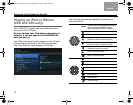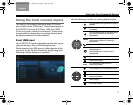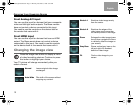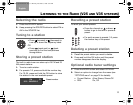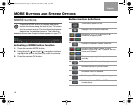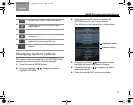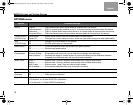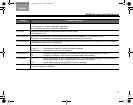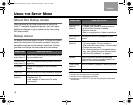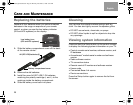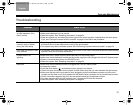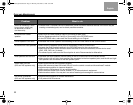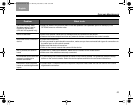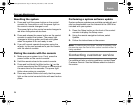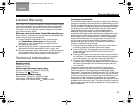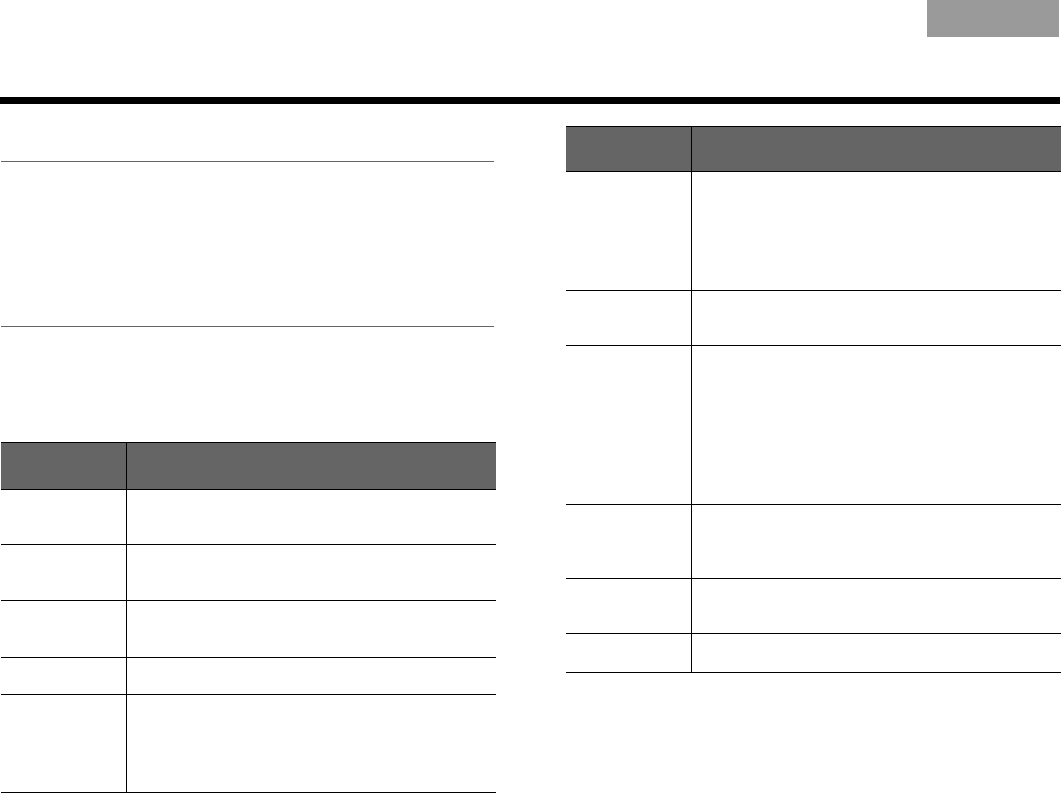
18
EnglishTAB 6TAB 8 TAB 7 TAB 3TAB 5 TAB 2TAB 4
USING THE SETUP MODE
About the Setup mode
After performing the initial system setup using the
Unify™ intelligent integration system, you can make
additional changes to your system at any time using
the Setup mode.
Setup menu
To display the Setup menu on your TV, press the Setup
button on the front of the control console. Using the
navigation buttons on the remote, select the function
you want and follow the instructions on the screen.
NOTES:
1. Appears only if initial setup is incomplete.
2. Appears only if initial setup is complete.
3. Appears only in LIFESTYLE
®
V25 and V35 systems if initial setup
is complete.
Menu item What you can do
Resume initial
setup (Note 1)
Return to the interactive setup process at the
last completed event
Restart initial
setup (Note 1)
Start the interactive setup process from the
beginning
Language Change the language of the on-screen
display
ADAPTiQ
®
Start the ADAPTiQ audio calibration process
TV options
(Note 2)
• Program your remote to control your TV
• Replace your TV
• Add, change, or remove the TV audio
connection
Source setup
options
(Note 2)
• Change a device name
• Program your remote to control a device
and add the IR emitter if needed
• Remove a device
• Add or change audio or video connections
Add a device
(Note 2)
Add another device or accessory to your
system
Homewide
(Note 3)
• Select the house code mode: Standard
(16 house codes, 16 room codes) or
Alternative (64 house codes, 4 room codes)
• Change the room code
• For more information on Homewide expan-
sion, see “Adding Sound to Another Room
(V25 and V35 systems)*” on page 19
Update Perform a system software update (see
“Performing a system software update” on
page 24” for more information)
Teach mode
(Note 2)
Send IR codes to program a learning remote
Exit Returns you to the last source selected
Menu item What you can do
ResoluteVigilanteOG.book Page 18 Monday, December 7, 2009 9:48 AM