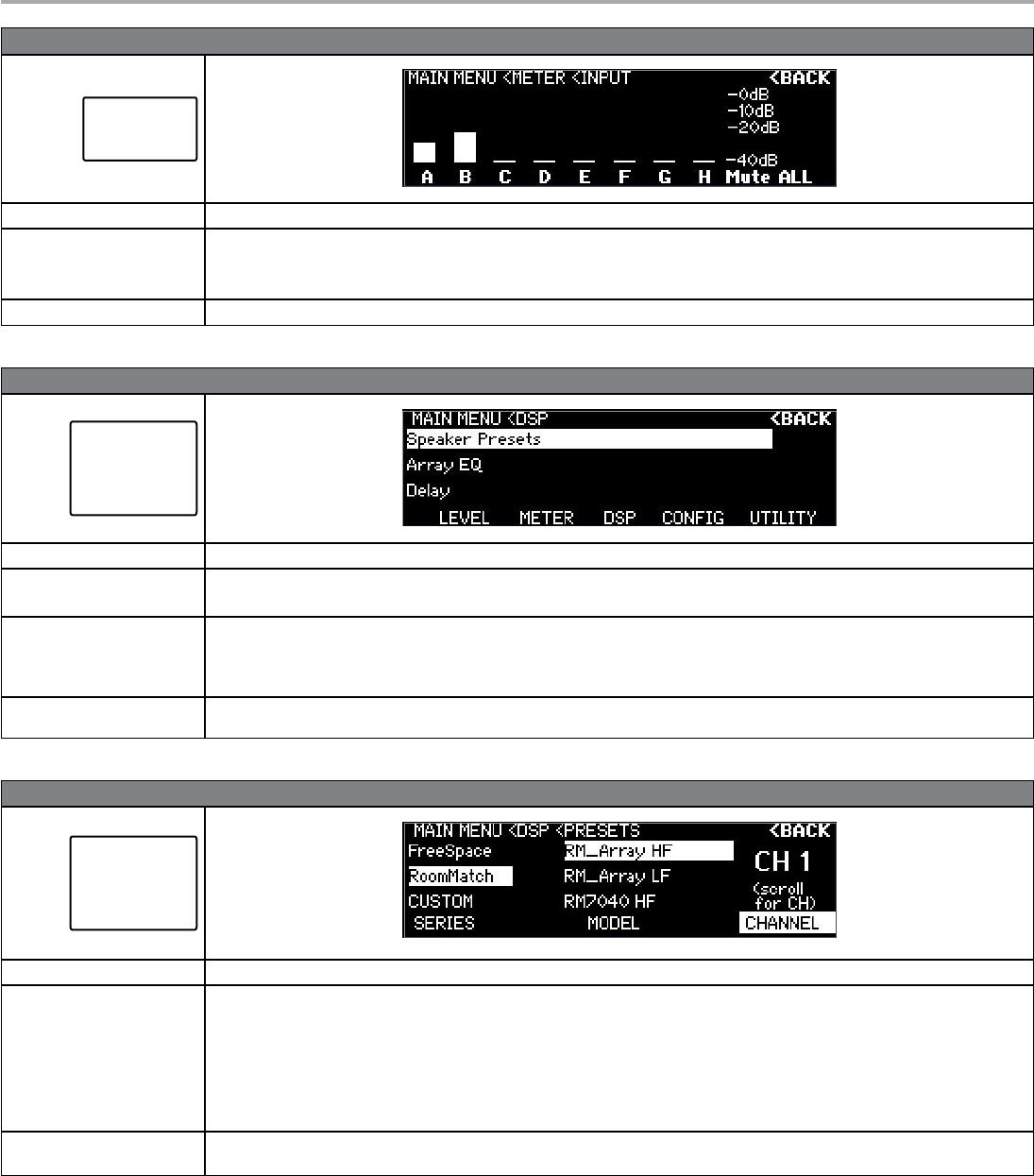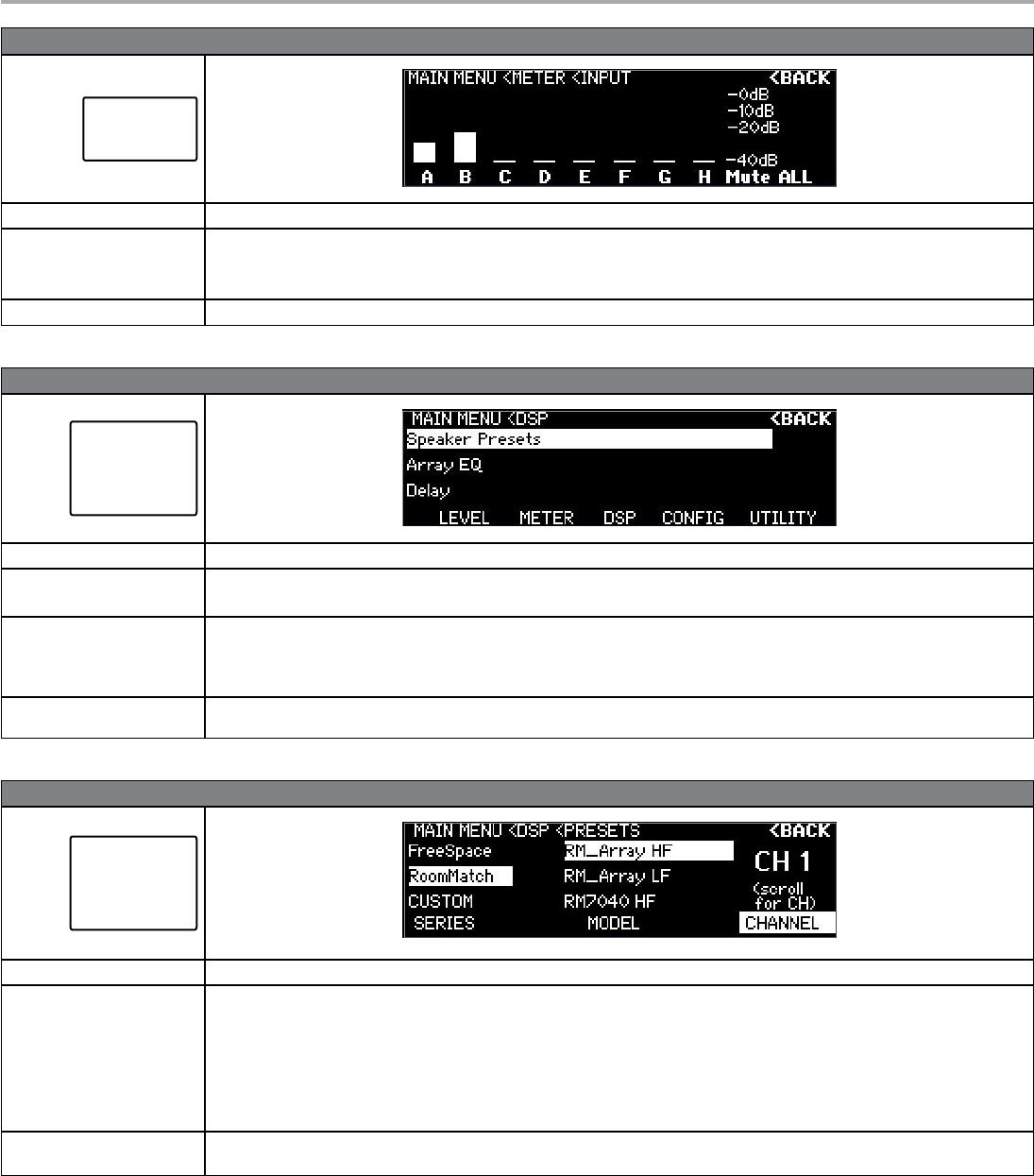
Page 26 User Guide English
User Guide pro.Bose.com
MAIN MENU < METER < INPUT
METER
Output Voltage
Input Meter
Description This display allows you to monitor each input channel. You can also mute all input channels.
Available Controls To access the Input Meter, use the rotary encoder dial from the METER menu to highlight, then press to select.
Navigation Soft Key: Back to METER menu.
Menu Soft Key #5: Enables/disables muting of all output channels.
Options Mute ALL, Unmute ALL.
MAIN MENU < DSP
DSP
Speaker Presets
Array EQ
Delay
Limiting
Description The DSP menu allows you to apply sophisticated digital signal processing to the signal chain.
Available Controls Navigation Soft Key: Back to MAIN MENU.
Menu Soft Key #1-5: Changes menu to respective category.
Options Speaker Presets
Array EQ
Delay
Limiting
Notes Further DSP functions and product features are available using ControlSpace
®
Designer™ software. See “Function Table” on page 40 for the
complete list of available functionality.
MAIN MENU < DSP < SPEAKER PRESETS
DSP
Speaker Presets
Array EQ
Delay
Limiting
Description This display allows you to apply Bose
®
loudspeaker preset EQs to each amplifier output.
Available Controls To access the Speaker Presets, use the rotary encoder dial from the DSP menu to highlight, then press to select.
Navigation Soft Key: Back to DSP menu.
Menu Soft Key #5: Enables the selection of the output channel (or output groupings) using the rotary encoder dial.
Menu Soft Key #1: Enables users to select from a list of Bose speaker series, or none, using the rotary encoder. Once the desired series is highlight-
ed, press the rotary encoder to select.
Menu Soft Key #3: Enables users to select from within the list of speaker families. Once the desired speaker is highlighted, press the rotary encoder
to select.
Options Series: None, list of Bose loudspeaker series, custom user EQ presets designed in ControlSpace Designer software.
Model: Flat, Bose loudspeakers, custom user EQ curves.
➞
➞
➞