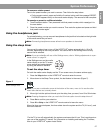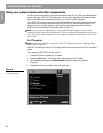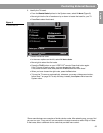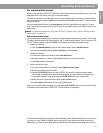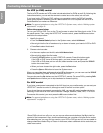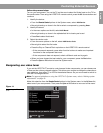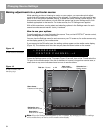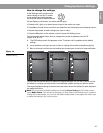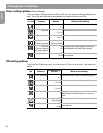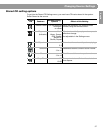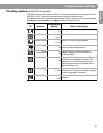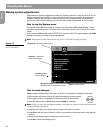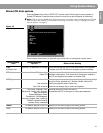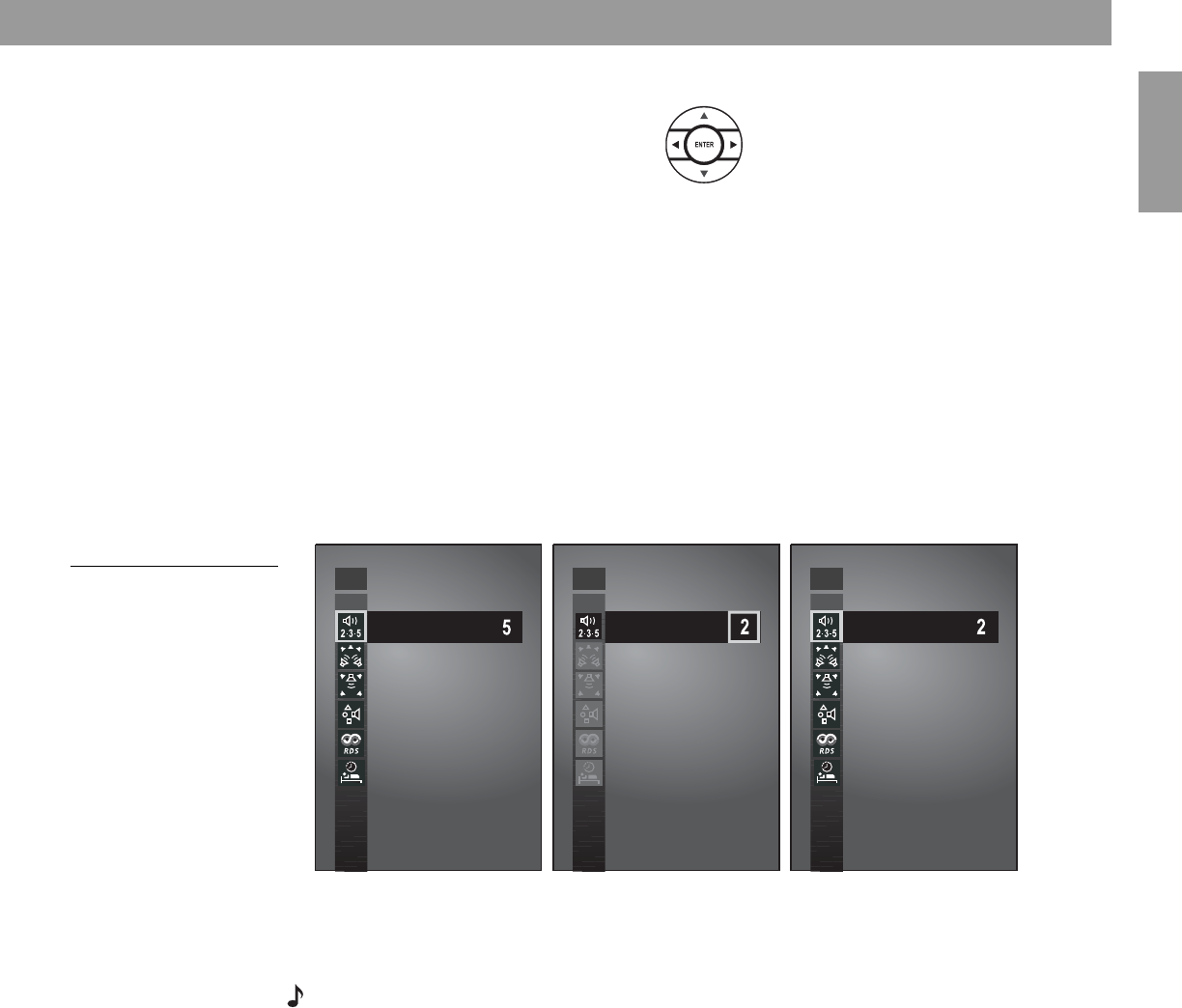
35
Changing Source Settings
English FrançaisEspañol
How to change the settings
In the Settings menu on the media
center display or on the TV screen,
move around and make changes
by using the selection buttons shown.
On the display or the screen, the same actions apply:
• Press the left, right, up or down arrows to get to the option you want.
•Press
Enter
or the left arrow to confirm your selection and move back to the features column.
• Repeat those steps for each change you want to make.
•Press the
Exit
button on the remote control to leave the Settings menu.
The progression below shows how to change the number of speakers used in FM
(Figure 14 A, B & C).
A. The FM Settings menu first appears on the TV screen with 5 speakers as the default
setting.
B. Arrow buttons move right and up or down to change the number of speakers playing.
C.
Ente
r or left arrow confirms the new setting and moves back to the list of tuner attributes.
Figure 14
Changing the number of
speakers playing
You can use the actions above to restore the original settings, too. Do this if you do not like
the effect of a change you have made, or accidentally made a change you did not intend.
The original (default) settings for each source are shown as the first option for each feature on
the pages that follow.
Note: You can restore all default settings by choosing
Restore Settings in the Systems menu,
under Media Center. This reverses all changes you have made in the Settings menu. Instead of
making this overall change, you can note the default setting listed on the pages that follow, then
re-select that setting in any of the sources.
FMFM FM
A.
B.
C.
2-3-5 Speakers::2-3-5 Speakers:: 2-3-5 Speakers::