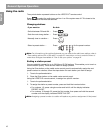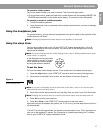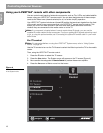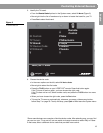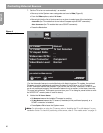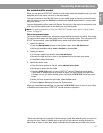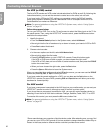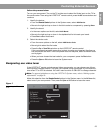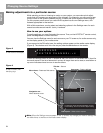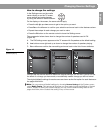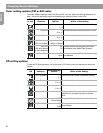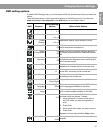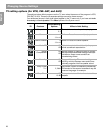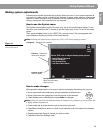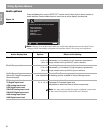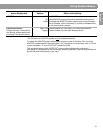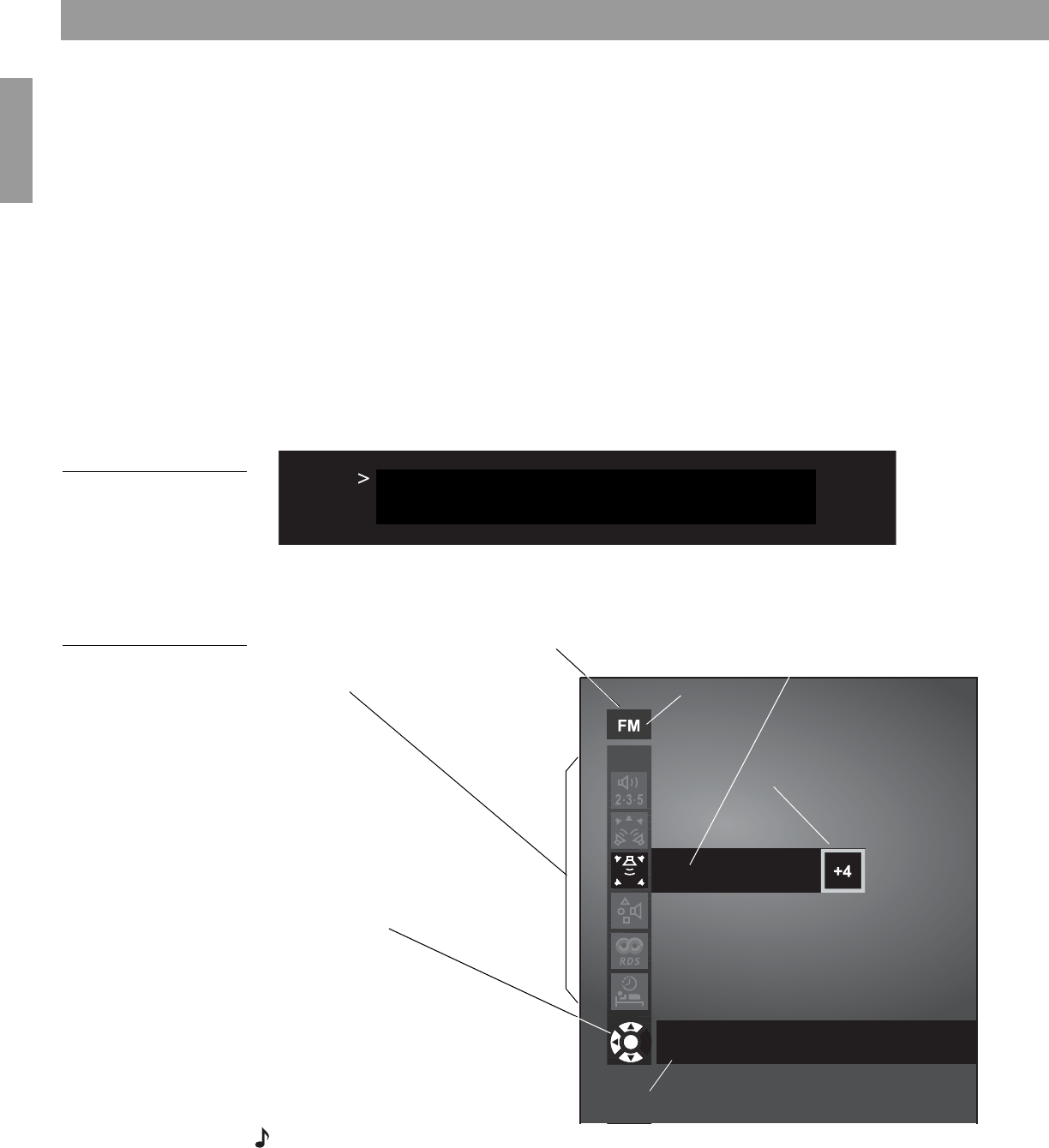
24
English
Changing Source Settings
Making adjustments to a particular source
While watching a video or listening to music on your system, you can make quick adjust-
ments that will increase your enjoyment of the program. For example, you may want to hear
more or fewer of the system speakers playing, or boost the center channel volume slightly.
For this purpose, each source you use with this system has its own Settings menu, with
features appropriate to that source.
With a little experience, moving about and selecting options in the Settings menu for each
source becomes second nature. Just try it and see.
How to see your options
To see the settings, you must first select the source. Then, on the LIFESTYLE
®
remote control,
press the
Settings
button to enter the menu.
You can view the Settings menu for each source on your TV screen or, for audio sources only,
on the display panel of your media center.
If your source is the FM radio tuner, the setting options appear on the media center display
(Figure 8). The choices scroll into view as you press the
down
button on the remote.
Figure 8
Settings menu as it appears
on the media center display
To see the Settings menu on the TV screen as well, turn on the TV and select the TV input for
the media center. If the list of elements in a menu is longer than can be seen, a small down or
up arrow indicates where to move to see the others.
Figure 9
Settings menu as it appears
on the TV screen, with
identifying tags
Note: When the Settings menu appears on the TV screen, any change you make to settings will
be visible there, as well as on the media center display.
SURROUND
CENTER CHANNEL:+4
Description – What to do or expect
Title bar – Source
Menu Items – Featuresof this source
Navigation cue –
Which buttons to use
Item name – Feature defined
or AM
Center Channel
Setting - Option chosen
To soften the center-channel presentation, choose
a lower setting. To focus it, choose a higher setting.