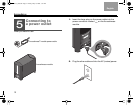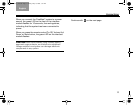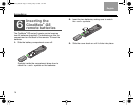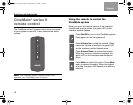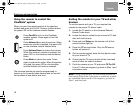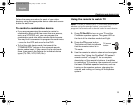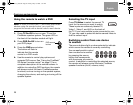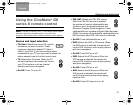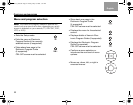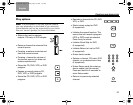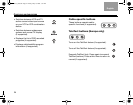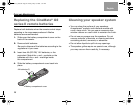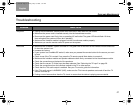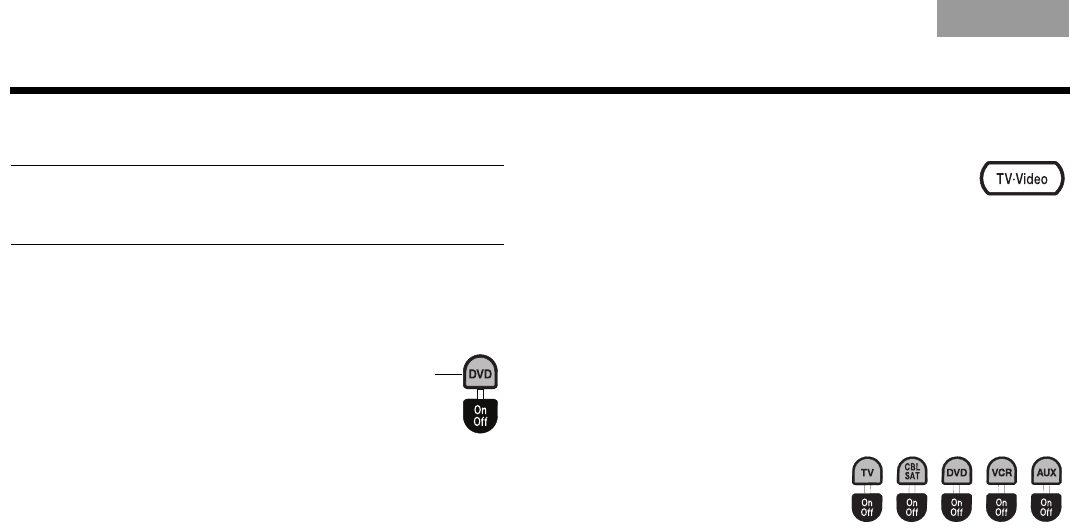
20
CONTROLS AND INDICATORS
ItalianoSvenska DeutschNederlands EnglishFrançais Español
Using the remote to watch a DVD
Note: In order to control your TV and other audio/video
devices using the remote control, you must first
program the remote with a device code for each device.
1. Press TV On-Off to turn on your TV and the
CineMate
®
speaker system. The green LED on
the front of the interface module will light.
2. Press DVD On-Off to turn on
your DVD player.
3. Press the DVD source button.
The button will flash to
indicate that the remote
control is in DVD mode.
4. Use the remote to control play options and
navigate DVD menus. See “Using the CineMate
®
GS series II remote control” on page 21 for a
complete description of the remote buttons. In
addition to controlling DVD functions, the remote
will always control the basic CineMate speaker
functions, such as turning on the speaker system,
changing the volume, and muting or turning off the
speaker system.
Selecting the TV input
Press TV•Video to select the correct TV
input for the source you want to watch.
These inputs are commonly labeled TV,
Video 1, Video 2, and AUX on the back of
the TV. If you have multiple inputs connected to your
TV, you may need to press this button several times to
find the correct input.
Switching control from one device
to another
The source buttons light up when selected to indicate
which source the remote is currently controlling.
You can easily switch control
from one device to another
by pressing the source
button that corresponds
with the source you want to
control. In addition to controlling the selected source,
the remote will always control the basic CineMate
speaker functions (on/off, volume, mute).
DVD source
button
00.Kaiser_OG.book Page 20 Friday, May 15, 2009 7:15 AM