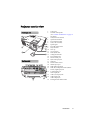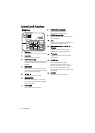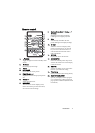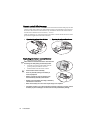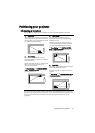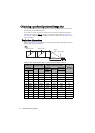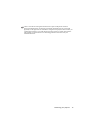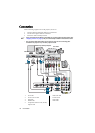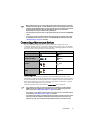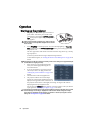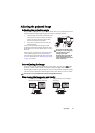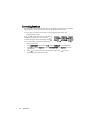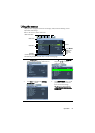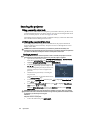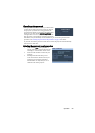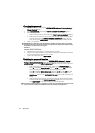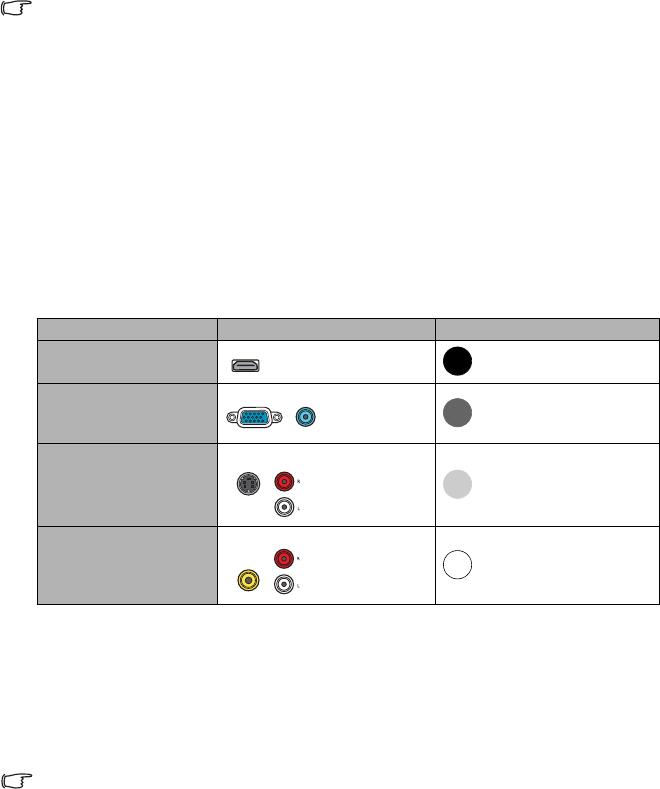
Connection 17
• Many notebooks do not turn on their external video ports when connected to a projector.
Usually a key combo like FN + F3 or CRT/LCD key turns the external display on/off. Locate
a function key labeled CRT/LCD or a function key with a monitor symbol on the notebook.
Press FN and the labeled function key simultaneously. Refer to your notebook's
documentation to find your notebook's key combination.
• The D-Sub output only works when an appropriate D-Sub input is made to the COMPUTER
1 jack.
• If you wish to use this connection method when the projector is in standby mode, make
sure the Monitor Out function is turned on in the SYSTEM SETUP: Advanced menu. See
"Standby Settings" on page 47 for details.
Connecting video source devices
You need only connect the projector to a video source device using just one of the
connecting methods, however each provides a different level of video quality. The method
you choose will most likely depend upon the availability of matching terminals on both the
projector and the video source device as described below:
Connecting audio
The projector has one built-in mono speaker which is designed to provide basic audio
functionality accompanying data presentations for business purposes only. It is not designed
for, nor intended for stereo audio reproduction use as might be expected in home theater or
home cinema applications. Any stereo audio input (if provided), is mixed into a common
mono audio output through the projector speaker.
The built-in speaker will be muted when the AUDIO OUT jack is connected.
• In the unlikely event that you connect the projector to a DVD player via the projector’s
HDMI input and the projected picture displays wrong colors, please change the color
space to YUV. See "Changing Color Space" on page 25 for details.
• The projector is only capable of playing mixed mono audio, even if a stereo audio input is
connected. See "Connecting audio" on page 17 for details.
• If the selected video image is not displayed after the projector is turned on and the correct
video source has been selected, check that the video source device is turned on and
operating correctly. Also check that the signal cables have been connected correctly.
Terminal name Terminal appearance Picture quality
HDMI
Best
Component Video
Better
S-Video
Good
Video
Normal