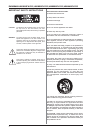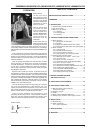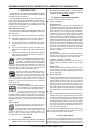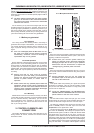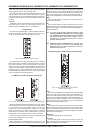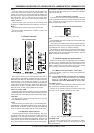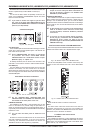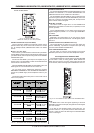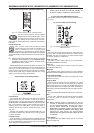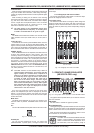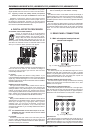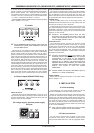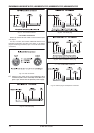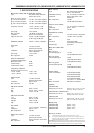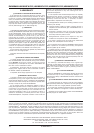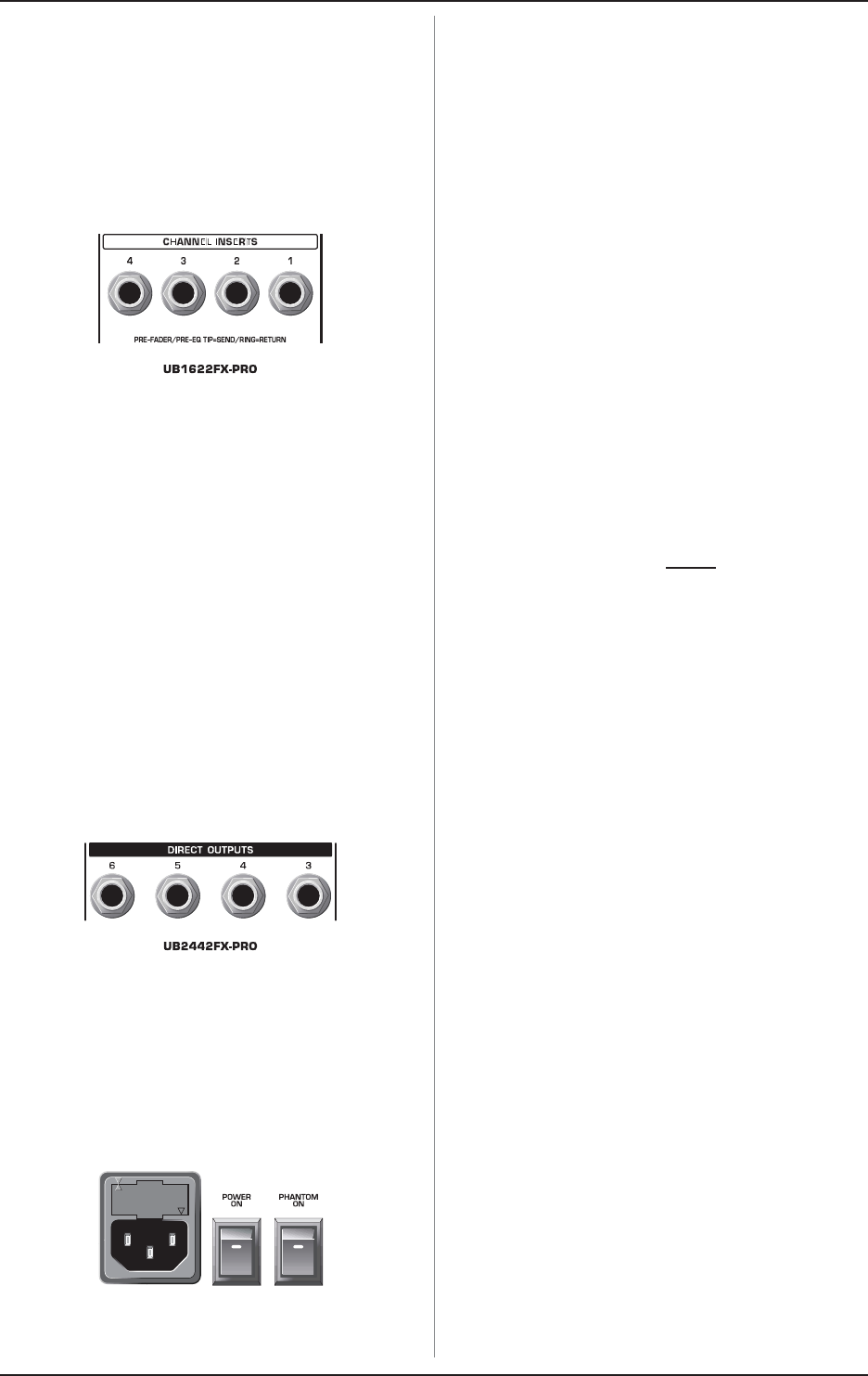
13
EURORACK UB1622FX-PRO/UB1832FX-PRO/UB2222FX-PRO/UB2442FX-PRO
or use the output as a recording output in parallel to the main
outputs. In this way, you can record several tracks simultaneously.
With an 8-track recorder, use Y cables and wire the inputs of
your machine so that you have 2 x 4 tracks available (e.g. channel
1 to track 1 and 2, etc.). In the first pass, you can record the tracks
1, 3, 5 and 7, in the second the tracks 2, 4, 6 and 8.
The EURORACK UB2442FX-PRO already has subgroup outputs
wired in parallel (1-5, 2-6, etc.).
5.3 Inserts
Fig. 5.3: Insert points
+ On the UB2442FX-PRO the channel insert points are
located on the control panel between the line input
and the TRIM control.
Insert points are very useful to process channel signals with
dynamic processors or equalizers. Unlike reverb or other effects
devices, whose signals are usually added to the dry signal,
dynamic processors are most effective on the complete signal.
In this case, aux send paths are a less-than-perfect solution. It is
better to interrupt the signal path and insert a dynamic processor
and/or equalizer. After processing, the signal is routed back to
the console at precisely the same point it left. However, the
channel signal path is interrupted only if a plug is inserted into the
corresponding jack (stereo phone plug: tip = signal output; ring =
return input). All mono input channels are equipped with inserts.
They are pre-fader, pre-EQ and pre-aux send. Inserts can also
be used as pre-EQ direct outputs, without interrupting the signal
path. To this end, you will need a cable fitted with mono phone
plugs on the tape machine or effect device end, and a bridged
stereo phone plug on the console side (tip and ring connected).
5.4 Direct outputs (UB2442FX-PRO only)
Fig. 5.4: Direct outputs
DIRECT OUTPUTS
The direct outputs of the UB2442FX-PRO (1 each per mono
input channel) are ideal for recording if several tracks are to be
recorded simultaneously. These unbalanced phone jacks are
post-EQ, post-mute and post-fader.
5.5 Voltage supply, phantom power supply
and fuse
Fig. 5.5: Voltage supply and fuse
FUSE HOLDER/IEC MAINS RECEPTACLE
The console is connected to the mains via the cable supplied,
which meets the required safety standards. Blown fuses must
only be replaced by fuses of the same type and rating. The
mains connection is made via a cable with IEC mains connector.
An appropriate mains cable is supplied with the equipment.
POWER switch
Use the POWER switch to turn on the mixing console. The
POWER switch should always be in the Off position when you
are about to connect your unit to the mains.
To disconnect the unit from the mains, pull out the main cord
plug. When installing the product, ensure that the plug is easily
accessible. If mounting in a rack, ensure that the mains can be
easily disconnected by a plug pull or by an all-pole disconnect
switch on or near the rack.
+ Attention: The POWER switch does not fully
disconnect the unit from the mains. Unplug the
power cord completely when the unit is not used
for prolonged periods of time.
PHANTOM switch
The PHANTOM switch activates the phantom power
(necessary to operate condenser microphones) on the XLR
sockets of the mono channels. The red +48 V LED illuminates
when phantom power is on. As a rule, dynamic microphones
can still be used with phantom power, provided that they are
wired in a balanced configuration. In case of doubt, contact the
microphone manufacturer!
+ Connect microphones before you switch on the
phantom power supply. Please do not connect
microphones to the mixer (or the stagebox/
wallbox) while the phantom power supply is
switched on. In addition, the monitor/PA loud-
speakers should be muted before you activate the
phantom power supply. After switching on, wait
approx. one minute to allow for system
stabilization.
+ Caution! Please also note the information given in
chapter 6.2.1 Audio connections.
SERIAL NUMBER
Please note the important information on the serial number
given in chapter 1.3.3.
6. INSTALLATION
6.1 Rack mounting
The packaging of your mixing console contains two 19" rack
mounts for installation on the side panels of the console.
Before you can attach the rack mounts to the mixing console,
you need to remove the screws holding the left and right side
panels. Then, use these screws to fasten the two rack mounts,
each specifically to one side. With the rack mounts installed, you
can mount the mixing console in a commercially available 19"
rack. Be sure to allow for proper air flow around the unit, and do
not place the mixing console close to radiators or power amps,
so as to avoid overheating.
+ Only use the screws holding the mixing console
side panels to fasten the 19" rack mounts.
6.2 Cable connections
You will need a large number of cables for the various
connections of the console. The illustrations below show the
wiring of these cables. Be sure to use only high-grade cables.
6. INSTALLATION