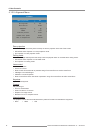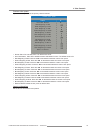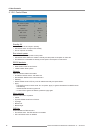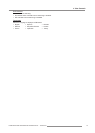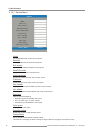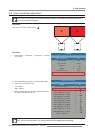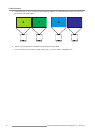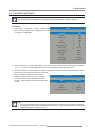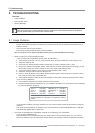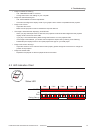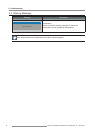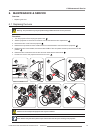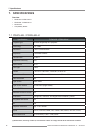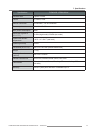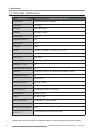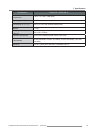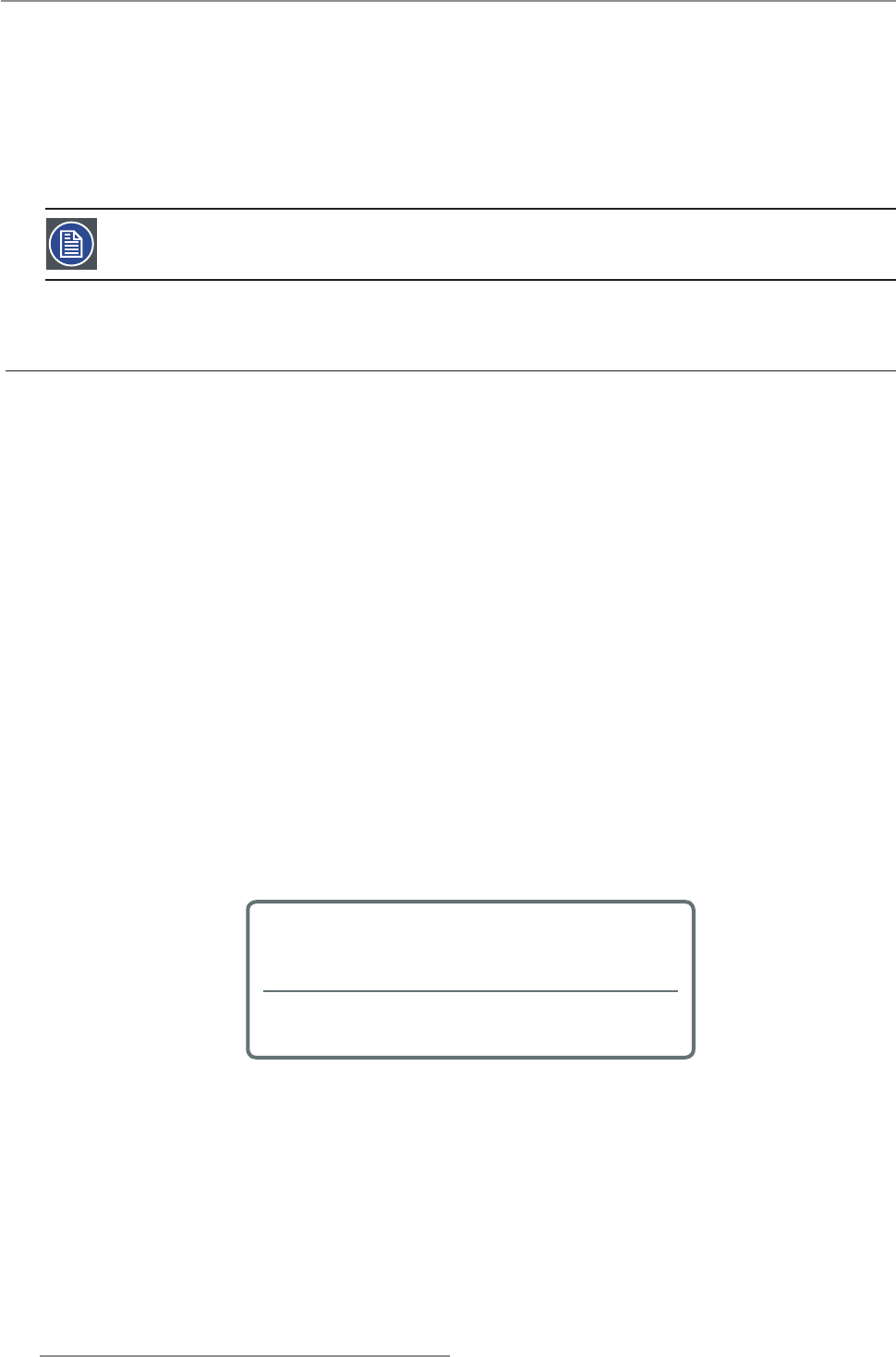
42
PGWX-62L/PGWU-62L/PGWX-62L-K/PGWU-62L-K - - 2015/07/27
5. Troubleshooting
No image appears on-screen y
Ensure all the cables and power connections are correctly and securely connected as described in the “In- -
stallation” section.
Check if all pins are ok in the connector. -
Check if the projection laser has been securely installed. -
Note: This projector can not display 1920*1200 resolution but only 1920*1200 RB (reduce blanking).
Partial, scrolling or incorrectly displayed image y
If you are using a PC (for Windows 95, 98, 2000, XP, Windows 7): -
Open the “My Computer” icon, the “Control Panel” folder, and then double click on the “Display” icon. `
Select the “Settings” tab. `
Verify that your display resolution setting is lower than or equal to WUXGA (1920 × 1200). `
Click on the “Advanced Properties” button. ` If the projector is still not projecting the whole image, you will
also need to change the monitor display you are using. Refer to the following steps.
Verify the resolution setting is lower than or equal to WUXGA (1920 × 1200). `
Select the “Change” button under the “Monitor” tab. `
Click on “Show all devices”. Next, select “Standard monitor types” under the SP box; choose the resolu- `
tion mode you need under the “Models” box.
Verify that the resolution setting of the monitor display is lower than or equal to ` WUXGA (1920 × 1200).
If you are using a Notebook: -
First, follow the steps above to adjust resolution of the computer. `
Press the appropriate keys listed below for your notebook manufacturer to send signal out from notebook `
to projector. Example: [Fn]+[F4]
Acer
[Fn]+[F5]
Asus [Fn]+[F8]
Dell [Fn]+[F8]
Gateway
[Fn]+[F4]
Mac Apple:
System Preference Display Arrangement Mirror
display
IBM/Lenovo [Fn]+[F7]
HP/Compaq [Fn]+[F4]
NEC [Fn]+[F3]
Toshiba [Fn]+[F5]
If you experience difculty changing resolutions or your monitor freezes, restart all equipment including the -
projector.
The recommended resolution per projector is the native resolution so PGWX-62L/PGWX-62L-K 1280×800 -
and PGWU-62L/PGWU-62L-K 1920×1200.
The screen of the Notebook or PowerBook computer is not displaying your presentation y
If you are using a Notebook PC -
Some Notebook PCs may deactivate their own screens when a second display device is in use. Each of
them has a different way to be reactivated. Please refer to your computer’s manual for detailed information.
5.1 Image Problems
5. TROUBLESHOOTING
Overview
Image Problems y
LED Indication Chart y
Warning Message y
Note: If you experience a problem with your projector, please refer to the following information. If a problem
persists, please contact your local reseller or service center.