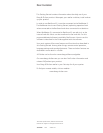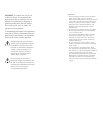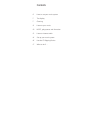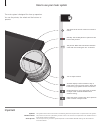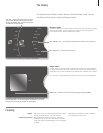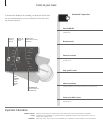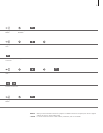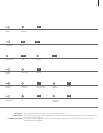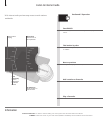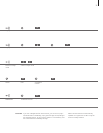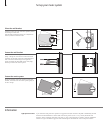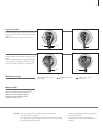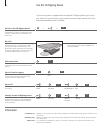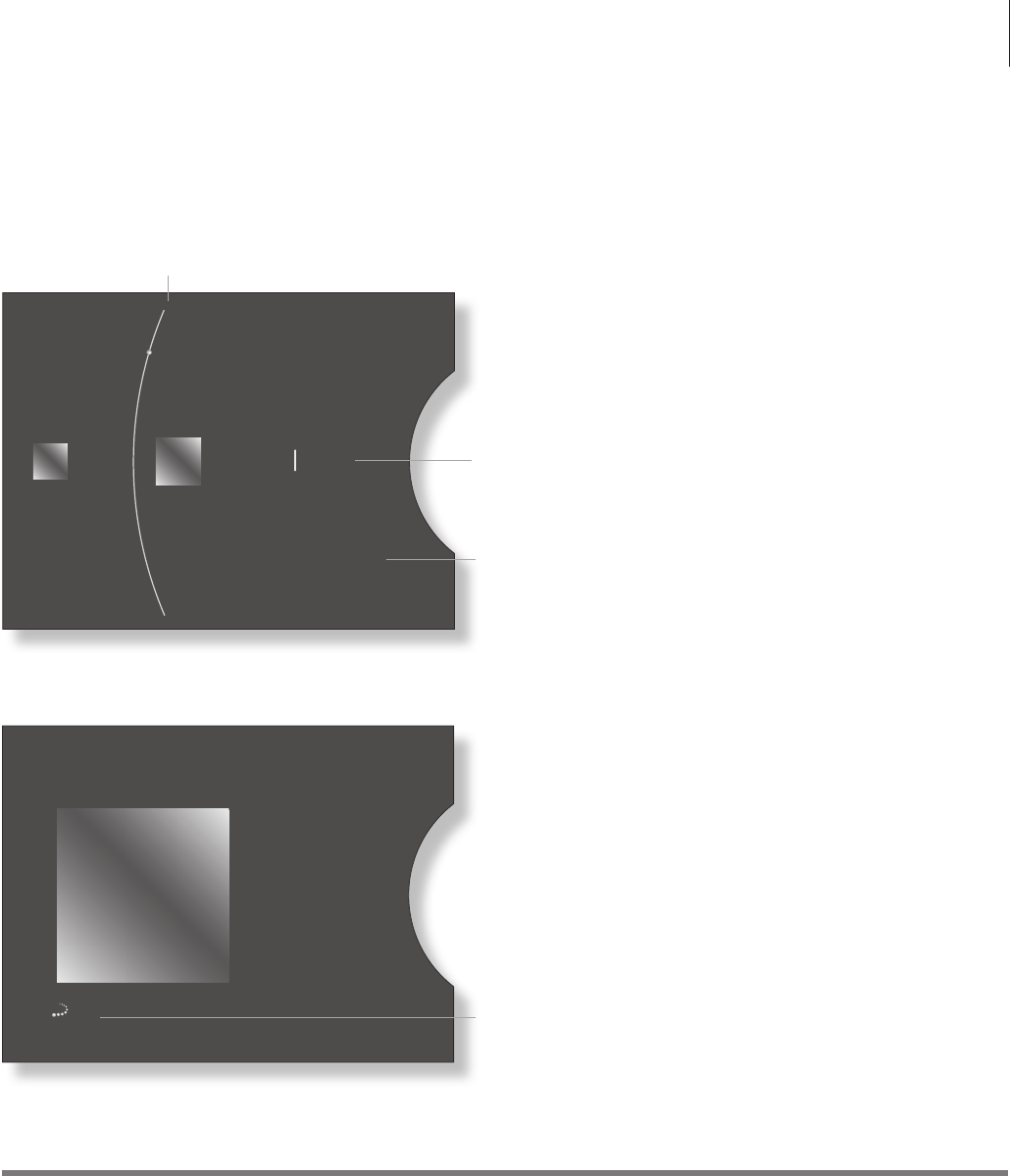
The display
Browser mode
In Browser mode, you can look through the content on your music system without
interrupting playback. You can add music to make your own play queues or
‘plant a seed’ to auto-generate a MOTS play queue.
Player mode
In Player mode, you can see what is playing. Use the buttons to pause playback
or step to the next/previous track or radio station, and turn the volume wheel to
adjust volume. If no cover is available for the chosen music, a default cover is shown
.
You can also use a Bang& Olufsen remote control to perform these operations.
The display has two different modes: Browser mode and Player mode. You can
do different things when in Player and Browser mode.
Display
Cabinet and controls
Use a soft, dry cloth to wipe dust off the music system.
Do not use liquid cleaners or aerosol cleaners.
Wipe dust off the surfaces using a dry, soft cloth.
To remove stains or dirt, use a soft, damp cloth and a
solution of water and mild detergent, such as washing-
up liquid.
Cleaning
NOTE! Regular maintenance, such as cleaning,
is the responsibility of the user.
Spring
Various Artists / Greatest Hits
MODE
COVERS
ARTISTS
ALBUMS
TITLES
FAVOURITES
QUEUE
Shooting Stars
Spring
Moonlight
Hearts in Love
Fall
Butterfly
Summer
Winter
Sunshine
Various Artists
Greatests Hits
7
The ‘Arc’ – select items along the Arc with
the pointer. White lines next to the cover
to the left means that more than one item
is added to the play queue.
You enter Browser mode by pressing the GO button.
The ‘Wheel focus’ – shows the current selection and focus of operation.
The display enters Player mode automatically some time after
the last operation. To activate Player mode faster, just move
the pointer to the top or bottom of the display.
The ‘Wheel list’ – shows lists of content.
MOTS icon – shows that the music playing is generated by MOTS.